To change the font size in IntelliJ IDEA, navigate to File > Settings (or IntelliJ IDEA > Preferences on macOS), then go to Editor > Font. You can adjust the size using the slider or by typing a value. You also have the option to change the font family and other text-related settings here.
Ever found yourself squinting at your code in IntelliJ IDEA, wishing the text was just a little bigger? Or perhaps you’ve just opened a fresh project and the default font size feels a bit cramped? You’re not alone! Many developers, especially those working on different screen resolutions or with visual preferences, find themselves adjusting the font size in their IDE. It’s a small tweak, but it can make a huge difference in your comfort and productivity.
Fret not! Changing the font size in IntelliJ is a straightforward process. We’ll walk you through it step-by-step, ensuring you can get your code looking just right in no time. This guide is designed for absolute beginners, so grab your favorite beverage, and let’s dive in!
Why Adjusting Font Size Matters
Before we jump into the “how,” let’s quickly touch on why this is so important. For designers and developers, their Integrated Development Environment (IDE) is often a second home. Clarity and comfort are paramount for long coding sessions.
- Readability: The primary reason is to make your code easier to read. If the font is too small, you strain your eyes, leading to fatigue and potential errors.
- Ergonomics: Proper font size reduces eye strain and can contribute to better posture and overall work comfort.
- Accessibility: For users with visual impairments, a larger font size is not just a preference but a necessity for effective work.
- Screen Resolution: Modern high-resolution monitors can sometimes make default text appear smaller. Adjusting the font size compensates for this.
- Personal Preference: Ultimately, coding should be enjoyable. Setting the font size to your liking makes the experience more pleasant.
Step-by-Step Guide: Changing Font Size in IntelliJ IDEA

Let’s get down to business. Follow these simple steps to customize your font size in IntelliJ IDEA. The interface might look slightly different depending on your operating system and IntelliJ version, but the core navigation remains the same.
Step 1: Accessing Settings/Preferences
The very first step is to open the settings menu within IntelliJ IDEA. This is where all the customization options reside.
- For Windows and Linux users: Go to your menu bar at the top of the IntelliJ IDEA window. Click on “File,” and then select “Settings…” from the dropdown menu.
- For macOS users: In the menu bar, click on “IntelliJ IDEA” (next to the Apple icon) and then select “Preferences…” from the dropdown menu.
You can also use a handy keyboard shortcut: Press Ctrl + Alt + S on Windows/Linux or Cmd + , (comma) on macOS. This will instantly bring up the Settings/Preferences dialog.
Step 2: Navigating to the Font Settings
Once the Settings/Preferences window is open, you’ll see a tree-like structure on the left-hand side. You need to navigate through this to find the font-related options.
- In the left-hand pane, expand the “Editor” section.
- Under “Editor,” you’ll find a sub-section called “Font.” Click on it.
This will open the Font settings page in the main area of the dialog window. You might also see other related options like “Color Scheme” and “Color Scheme Font Modifiers” nearby, but we’re focusing solely on the main font settings for now.
Step 3: Adjusting the Font Size
On the Font settings page, you’ll see several options. The main ones we’re interested in are “Font” and “Size.”
You’ll typically see the current font family and its size displayed. To change the size:
- Using the Slider: There’s usually a slider or a dropdown list next to the font size. You can drag the slider left or right, or click the dropdown, to select your desired font size. As you make changes, you’ll often see a preview of the text below, showing you how it looks.
- Typing Directly: In some versions or configurations, you might be able to type the exact font size you want in the provided text field.
Pro Tip: Try increasing the font size incrementally. Common comfortable sizes often range from 14pt to 18pt, but this varies significantly based on your screen’s resolution and your personal preference.
Step 4: (Optional) Changing Font Family
While you’re in the Font settings, you might also want to experiment with different font families. IntelliJ IDEA comes with several good monospaced fonts pre-installed, which are ideal for coding because they ensure each character takes up the same amount of horizontal space. This prevents misalignments that can lead to errors.
To change the font family:
- Click the dropdown menu next to “Font.”
- Browse through the list and select a font that appeals to you.
Some popular and highly readable monospaced fonts used by developers include:
- JetBrains Mono: This is the default font in newer IntelliJ IDEA versions and is specifically designed for coding, offering excellent clarity and distinct character shapes.
- Fira Code: Known for its ligatures (where combinations of characters like `->` can be displayed as a single symbol), which some developers find enhances readability.
- Consolas: A classic choice, widely available and very clear.
- Menlo: Another excellent option, particularly for macOS users.
- Source Code Pro: A free, open-source font from Adobe designed for coding environments.
For more on choosing the right font, you might find resources like Google Fonts or the MDN Web Docs on font-family helpful for understanding typography principles.
Step 5: Applying and Saving Your Changes
Once you’ve selected your desired font size (and perhaps a new font family), you need to apply and save these changes.
- Look for the “Apply” button at the bottom right of the Settings/Preferences window. Click it.
- Immediately after, click the “OK” button to close the window and save all your settings.
If you only click “OK,” it will also save your selections. However, clicking “Apply” first allows you to see the changes take effect without closing the dialog immediately, which can be useful if you want to make further tweaks. If you don’t like the changes, you can always go back and revert them.
Troubleshooting Common Issues
Sometimes, things don’t go as planned, or you might encounter minor hiccups. Here are a few common scenarios and their solutions:
Font Size Doesn’t Change in Editor
Problem: You’ve followed the steps, but the font size in your editor hasn’t updated.
Solution:
- Restart IntelliJ IDEA: Occasionally, IDEs need a restart to fully apply certain settings. Try closing and reopening IntelliJ IDEA.
- Check for Editor-Specific Settings: While most font changes are global, ensure you aren’t in a specific file type or context where font settings might be overridden. However, this is rare for font size.
- Reset to Default: Try resetting all settings to their default to see if that resolves the issue. You can do this by going to File > Manage IDE Settings > Restore Default Settings…. Be cautious with this, as it will reset everything.
Font Looks Blurry or Pixelated
Problem: The new font size or font family appears blurry, especially on high-resolution screens.
Solution:
- Choose a Better Font: Not all fonts render well at all sizes or on all displays. Try switching to a font known for its clarity, like JetBrains Mono or Fira Code.
- Check OS Font Smoothing Settings: Your operating system has its own font rendering settings. For example, Windows has “ClearType text.” Ensure these are enabled and configured appropriately. Sometimes, disabling OS-level smoothing can help if the IDE has its own advanced rendering.
- Disable Font Ligatures: If you chose a font with ligatures (like Fira Code), try disabling them in IntelliJ’s settings. This option is often found under Editor > Font > Ligatures.
- Experiment with Rendering Options: IntelliJ sometimes offers experimentations related to font rendering. These are usually found in Help > Edit Custom Properties… or by searching for “render” in the settings. Use these with caution. For more background on font rendering, you can explore resources like this explanation on Microsoft’s ClearType technology.
Font Size Changes Differently for Different Parts of the UI
Problem: The font size in the editor changed, but the menus, project view, or other UI elements did not.
Solution:
- Global UI Font: IntelliJ IDEA has a separate setting for the overall UI font, which affects menus, dialogs, and other application elements. To adjust this, go to File > Settings/Preferences > Appearance & Behavior > Appearance. There you will find an option for “Use custom font” and its size.
- DPI Scaling: On systems with high DPI scaling, the IDE might have its own scaling settings or might rely on the OS settings. Ensure your OS scaling is set appropriately. Sometimes, editing custom properties for DPI might be necessary, but this is an advanced step.
Advanced Customization: Font Options Explained

IntelliJ IDEA offers more than just basic size and family adjustments. Let’s explore some of these options that can further refine your coding environment.
Line Height
This setting controls the vertical spacing between lines of text in your editor. Increasing line height can significantly improve readability, especially for dense code or when using smaller font sizes.
How to Adjust:
- Go to File > Settings/Preferences > Editor > General.
- Scroll down to the “Editor” section.
- Find the “Line spacing” option. You can choose a multiplier (e.g., 1.2, 1.5 for 20% or 50% more spacing than the default) or set a “Minimum line height.”
When to Use: Use this if you find your lines of code too close together, making it hard to distinguish them, or if you experience eye strain from dense text blocks.
Show Ligatures
As mentioned earlier, ligatures are special character combinations that are displayed as a single glyph. For example, `!=` might appear as a single “not equal” symbol visually.
How to Adjust:
- Go to File > Settings/Preferences > Editor > Font.
- Ensure you have a font that supports ligatures installed and selected (e.g., Fira Code, JetBrains Mono).
- Check the box for “Enable font ligatures.”
When to Use: Some developers find ligatures visually appealing and helpful for understanding code syntax more quickly. Others find them distracting or a barrier to seeing the actual code characters. It’s entirely personal preference.
Font Size for Specific Languages/File Types
While not a direct setting for font size, IntelliJ IDEA allows you to define specific font characteristics for different contexts through Color Schemes. This can indirectly affect perceived size by changing the weight or style of text.
How to Adjust:
- Go to File > Settings/Preferences > Editor > Color Scheme.
- Select your active color scheme.
- Expand the “Language Defaults” or specific language entries (e.g., “Java,” “Python”).
- Under “Attributes,” you can find options like “Bold,” “Italic,” “Underline,” etc.
- You can also look for things like “Comments,” “Keywords,” “Strings” and apply specific styles.
Note: This doesn’t change the base font size, but can make certain elements stand out more or less. For example, making keywords bold might make them easier to spot, effectively aiding readability without altering the main size setting.
Comparing Font Settings Across IDEs
It’s helpful to know that changing font size is a common practice across most development environments. Here’s a quick look at how it might compare to other popular IDEs:
| IDE | Primary Navigation Path | Key Settings |
|---|---|---|
| IntelliJ IDEA | File > Settings/Preferences > Editor > Font | Font Family, Size, Line Spacing, Ligatures |
| VS Code | File > Preferences > Settings (Search for “font size”) | Editor: Font Size, Editor: Font Family, Editor: Line Height |
| Eclipse | Window > Preferences > General > Appearance > Colors and Fonts | Select specific elements (e.g., Basic > Text Font). Changes are often applied per element type. |
| Android Studio | File > Settings/Preferences > Editor > Font | Identical to IntelliJ IDEA, as it’s built on the same platform. |
As you can see, the core concept is similar: find the settings or preferences, navigate to editor or appearance, and look for font options. IntelliJ IDEA and Android Studio share a very similar approach due to their common codebase from JetBrains.
Best Practices for Font Choices in Coding

Choosing the right font is more than just picking one you like the look of. For coding, consider these ergonomic and readability principles, drawing inspiration from the field of typography, which heavily influences user interface design.
- Monospaced Fonts: Always opt for monospaced fonts. This ensures characters align vertically, making it easy to track columns of code—crucial for debugging and reading complex structures.
- Clear Character Distinction: Look for fonts where characters that look similar (like ‘l’ and ‘1’, ‘O’ and ‘0’, ‘I’ and ‘l’) are easily distinguishable.
- Legibility at Various Sizes: The font should remain clear and readable whether you set it to 12pt or 18pt.
- Consider Font Weight: A font with multiple weights (light, regular, bold) can be useful, though for code, a consistent ‘regular’ weight is usually best.
- Test for Extended Use: What looks good for five minutes might become fatiguing after an hour. Try your chosen font and size for a significant coding session.
The importance of clear typography extends beyond code editors. For graphic designers and marketers, selecting appropriate fonts for websites, branding, and marketing materials is equally vital for conveying messages effectively and ensuring accessibility. Resources like the Web Content Accessibility Guidelines (WCAG) provide standards that even extend to typography choices for digital products.
Frequently Asked Questions (FAQ)
What is the default font size in IntelliJ IDEA?
The default font size can vary slightly between versions and operating systems, but it’s typically around 12pt or 13pt. However, the default font family is usually JetBrains Mono in recent versions.
Can I set different font sizes for different projects?
IntelliJ IDEA’s font size settings are generally applied globally to the IDE. Project-specific settings usually don’t extend to base font size. However, you can manage themes and color schemes per project, which might have a subtle impact on perceived text size, but the core font size is global.
How do I reset the font size to default in IntelliJ IDEA?
To reset the font size to default, you’ll need to go back to File > Settings/Preferences > Editor > Font and select the default font family and size (often JetBrains Mono at 13pt or similar). You can also try resetting all IDE settings via File > Manage IDE Settings > Restore Default Settings…, but this will reset all configurations.
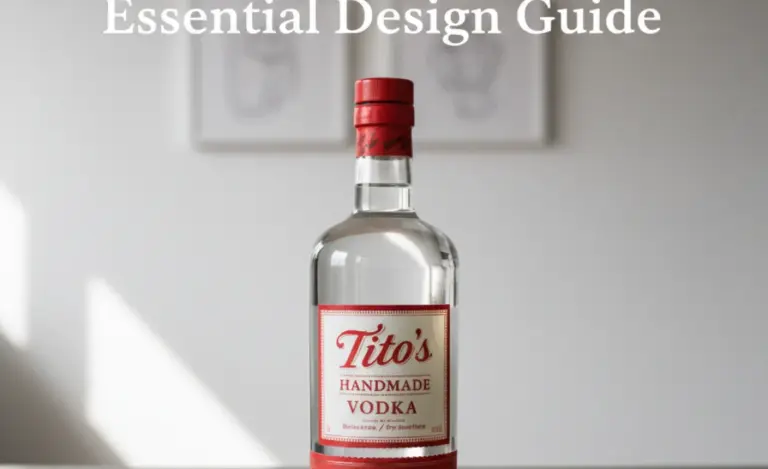
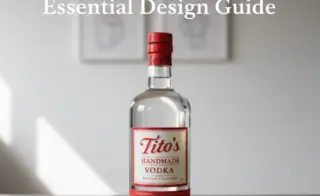
Leave a Comment