Two pages typically range from 500 to 600 words when double-spaced with a standard 12-point font. This estimate can vary based on factors like font size, margins, and spacing. This guide breaks down the specifics to help you estimate precisely.
Figuring out word count per page can feel a bit like guessing. If you’ve ever been asked to write exactly two pages, you know the frustration of aiming for a target length only to end up with too much or too little text. It’s a common question for students, writers, and anyone crafting content for print or digital platforms. But don’t worry! Understanding this simple equation is easier than you think and will save you a lot of guesswork. We’ll walk through exactly how to determine the word count for two pages so you can hit your writing goals with confidence.
Decoding the Two-Page Word Count: What You Need to Know
When we talk about “pages,” we’re usually referring to a standard typed page. There isn’t a single, concrete number of words that fits onto two pages every single time. Think of it like packing a suitcase: how much you fit depends on the size of the items and how neatly you arrange them. The same applies to words on a page.
Several factors influence how many words will comfortably fit. These include:
Font Choice: Different fonts have varying character widths and spacing. Some are more condensed, while others are more expansive.
Font Size: Larger fonts obviously take up more space, meaning fewer words will fit.
Line Spacing: Single-spacing versus double-spacing makes a huge difference. Double-spacing creates more white space and reduces the word count per page.
Margins: The size of the page’s borders (top, bottom, left, right) directly impacts the available writing area.
Paragraph Breaks and Formatting: Extra line breaks, headings, bullet points, and images all reduce the space available for continuous text.
For most academic and professional settings, a standard page is often defined by specific formatting guidelines. These guidelines are crucial for ensuring consistency and readability.
The Standard Page: A Common Framework
When people ask “How many words is two pages?”, they are usually thinking of a common, standardized page format. This is often seen in academic papers, essays, and manuscripts. A widely accepted standard is:
Font: Times New Roman or Arial
Font Size: 12-point
Line Spacing: Double-spaced
Margins: 1-inch on all sides
Paper Size: Standard Letter (8.5 x 11 inches)
These parameters create a predictable amount of text per page. Let’s break down the typical word count based on this standard.
Estimating Word Count for Double-Spaced Pages
The most common request for word count per page, especially in academic contexts, is for a double-spaced page with 12-point font. This formatting is designed to maximize readability and provide space for notes or edits.
On average, a double-spaced page with 12-point font and 1-inch margins contains approximately 250 words.
This is a general guideline, and the actual number can fluctuate slightly. Wider fonts, larger margins, or more frequent paragraph breaks can reduce this number. Conversely, a narrower font or tighter spacing could push it slightly higher.
Using this average, two double-spaced pages would therefore contain approximately 500 words (250 words/page x 2 pages).
Understanding Single-Spaced Pages
Single-spaced pages pack in significantly more text because there’s no extra line between each line of writing. This is less common for formal assignments but often used in drafts, creative writing manuscripts, or certain professional documents where space is a premium.
A single-spaced page with 12-point font and 1-inch margins typically holds around 500 words.
Again, this is an estimate. Font style and size play a role. For instance, a very condensed font might fit even more words.
Therefore, two single-spaced pages would roughly be 1000 words (500 words/page x 2 pages).
The Impact of Different Font Sizes
Font size has a direct and noticeable impact on word count. While 12-point is a standard, you might encounter requirements for 10-point or 14-point fonts.
Let’s look at how different font sizes might alter the word count for two pages, assuming double-spacing and a 1-inch margin:
| Font Size | Approximate Words Per Double-Spaced Page (1 inch margins) | Approximate Total Words for Two Pages |
| :——– | :——————————————————– | :———————————— |
| 10 pt | Around 275 – 300 words | Around 550 – 600 words |
| 11 pt | Around 250 – 275 words | Around 500 – 550 words |
| 12 pt | Around 225 – 250 words | Around 450 – 500 words |
| 14 pt | Around 200 – 225 words | Around 400 – 450 words |
Note: This table uses estimates for clarity. Using broad-stroke fonts like Arial might result in fewer words than a narrower font like Times New Roman at the same point size.
Margins Matter: How White Space Affects Word Count
Margins are the blank spaces around the edges of your page. Standard margins are usually 1 inch on all four sides (top, bottom, left, right). These are recommended by many style guides, like those from the Chicago Manual of Style, to ensure readability and provide space for printing or annotations.
If your margins are wider (e.g., 1.5 inches or 2 inches), you lose valuable writing space. Conversely, narrower margins mean more text can fit on the page.
Let’s consider how margin size might affect the word count for two double-spaced pages using a 12-point font:
| Margins | Approximate Words Per Double-Spaced Page (12 pt font) | Approximate Total Words for Two Pages |
| :————- | :—————————————————- | :———————————— |
| 0.5 inch | Around 280 – 320 words | Around 560 – 640 words |
| 1.0 inch | Around 225 – 250 words | Around 450 – 500 words |
| 1.5 inch | Around 180 – 210 words | Around 360 – 420 words |
| 2.0 inch | Around 140 – 170 words | Around 280 – 340 words |
As you can see, changing the margins can shift the word count for your two pages by hundreds of words! Always check the specific requirements for your document.
Beyond Text: Formatting Elements That Reduce Word Count
Beyond the basic settings of font, size, and margins, other elements on a page directly reduce the amount of text that can fit. These are common in blogs, reports, and even academic papers.
Headings and Subheadings: Breaking up your text with clear headings improves readability and organization. Each heading takes up vertical space, especially if formatted with larger or bold fonts.
Bullet Points and Numbered Lists: These are excellent for presenting information clearly and concisely. However, each line of a list, even if short, occupies space, and the indentation required for lists further reduces usable text width.
Paragraph Breaks: Even a single blank line between paragraphs adds white space. More frequent breaks, for stylistic effect or to enhance readability of dense material, will decrease the total word count.
Images, Charts, and Tables: Visual elements are powerful but consume significant page real estate. If your two pages are meant to include graphics, your text word count will be considerably lower. According to resources like Adobe’s design principles for page layouts, balancing text and visuals is key.
Page Numbers: While small, page numbers at the top or bottom of the page also take up a sliver of space.
Headers and Footers: These areas, often used for document titles, author names, or other running information, reduce the main body text area.
When your document includes these elements, the simple word-per-page estimates will be inaccurate.
Calculating Your Specific Word Count: Step-by-Step
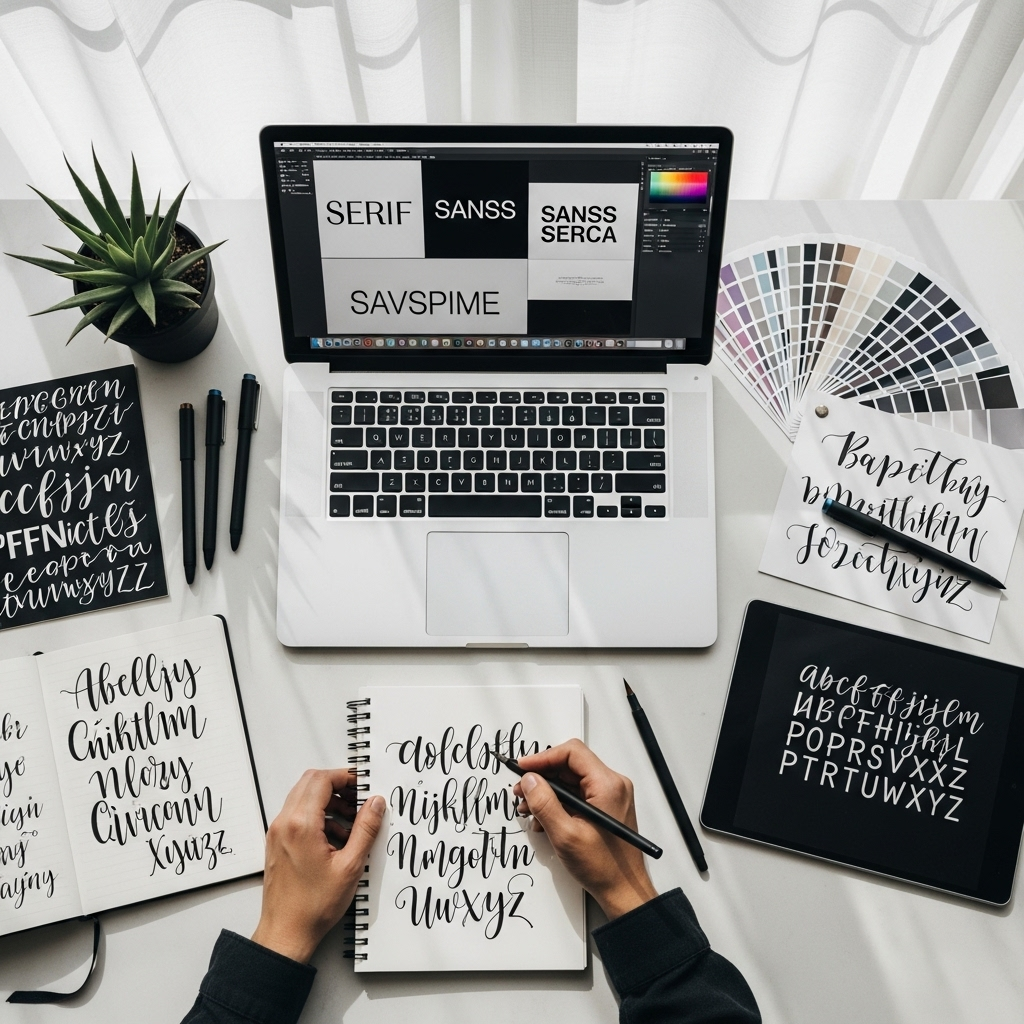
Knowing the averages is helpful, but for accurate planning, especially when working with specific instructions, you’ll want to calculate your expected word count. Here’s how to do it:
Step 1: Set Up Your Document
Open your word processing software (like Microsoft Word, Google Docs, or Pages). Create a new document and apply all your formatting settings:
Page Size: Standard Letter (8.5 x 11 inches).
Margins: Set them to your required value (e.g., 1 inch).
Font: Choose your font (e.g., Times New Roman).
Font Size: Select your size (e.g., 12pt).
Line Spacing: Choose your spacing (e.g., Double).
Step 2: Type or Paste a Sample Paragraph
To get a reasonable estimate, type a typical paragraph of text that reflects the style and complexity of your content. Aim for a paragraph that is neither extremely short nor overly long.
Step 3: Count Words in Your Sample Paragraph
Use your word processor’s built-in word count feature to count the words in that single, representative paragraph, including any line breaks within it.
Step 4: Measure the Height of Your Sample Paragraph
This is a bit more manual and requires careful observation. Look at your screen or a printout.
Measure the vertical space (in lines) your sample paragraph occupies. Do not count the extra blank lines between paragraphs. Just count the lines of text and the single spacing between them.
Important: Do this after setting up your page with all the correct margins, font, size, and line spacing.
Step 5: Estimate Paragraph Height on a Full Page
Now, estimate how many of these “sample paragraph heights” would fit vertically on one full page of your document. This requires a bit of visual estimation.
Imagine your full page with its top and bottom margins defined.
See how many times your sample paragraph’s height can stack up within that available space.
Step 6: Estimate Words Per Page
Multiply the word count of your sample paragraph by the number of times you estimated it would fit on a full page.
Example: If your sample paragraph has 50 words and you estimate it fits 5 times on a page, that’s roughly 250 words per page.
Step 7: Calculate for Two Pages
Multiply your estimated words per page by two.
Following the example: 250 words/page x 2 pages = 500 words for two pages.
Word processors like Microsoft Word and Google Docs have a “Word Count” feature (often found in the Tools menu or status bar) that gives you a precise count once you’ve typed your content. For planning, especially if you have strict length requirements, typing a substantial portion or using a tool like this is the most reliable method.
Using Online Word Count Calculators
There are also online tools that aim to estimate this, but they often rely on averages. You can search for “words per page calculator” online. These tools typically ask for your font, size, spacing, and margin preferences and then provide an estimate.
For instance, many academic writing resources suggest that a standard double-spaced page will yield around 250 words, while a single-spaced page will yield around 500 words when using 12-point Times New Roman font with 1-inch margins. Universities like The Writing Center at UW-Madison offer similar guidelines.
Real-World Scenarios: When Word Count Per Page Counts
Knowing your approximate word count for two pages is more than just an academic exercise. It’s a practical skill used in many creative and professional fields:
Students: For essays, research papers, and applications where specific page lengths are required. Missing the mark can affect your grade or application success.
Writers and Authors: When submitting manuscripts to agents or publishers, adhere to their preferred word count per page.
Bloggers and Content Creators: Planning blog posts or articles to fit a certain length ensures a consistent reading experience and helps manage content strategy for SEO.
Resumes and Cover Letters: While these are typically shorter, precise word count can be crucial for fitting essential information onto a single page, which often translates to a specific word count.
Designers: When creating layouts for brochures, flyers, or reports, designers need to estimate how much text will fit on a page to balance it with visuals. Typography plays a huge role here, as explored by design resource sites like Canva’s typography guides.
The Importance of Consistency in Typography
As Jillur Rahman from FontOrbit, I always emphasize that the choice of typography is a powerful tool. Different fonts don’t just look different; they occupy space differently. Some fonts are designed for maximum legibility in long blocks of text (like serif fonts or highly readable sans-serifs), while others are more decorative and not suited for extensive writing.
Serif Fonts (e.g., Times New Roman, Georgia): Often have small decorative strokes (serifs) at the ends of characters. They are traditionally considered easier to read in long passages of print.
Sans-Serif Fonts (e.g., Arial, Calibri, Helvetica): Lack these decorative strokes. They are often preferred for screen reading and headlines.
Even within these categories, font width and character spacing (kerning) can vary, subtly altering how many words fit. For instance, a very wide sans-serif font might fit fewer words than a standard serif font of the same point size.
When you’re aiming for a specific word count on two pages, using a consistent, readable font like Times New Roman or Arial at 12-point with double spacing is your best bet for hitting that 500-word target.
Tools and Tips for Managing Word Count

Managing word count effectively is key to meeting assignment requirements and crafting well-paced content. Here are some essential tools and tips:
Word Processor’s Built-in Word Count: This is your primary tool. Familiarize yourself with how to access and understand the word count in your chosen software. Most will update in real-time.
Track Changes/Version History: If you’re collaborating or need to show edits, features like “Track Changes” in Word or “Version History” in Google Docs can help you manage different drafts and their word counts.
Outline View: Many word processors offer an outline view that can help you see the structure of your document at a glance. This helps in managing the flow and length of sections.
Readability Tools: Tools like the WebFX Readability Test Tool can analyze your text’s Flesch-Kincaid score, sentence length, and word usage, which indirectly influence how much content you can comfortably fit while maintaining clarity.
Break Down Your Target: Instead of thinking “500 words for two pages,” aim for “250 words per page.” This makes the task more manageable.
Write First, Edit Later: Don’t obsess over word count while you’re drafting. Get your ideas down first. You can then edit and adjust for length.
Use Subheadings and Bullet Points Strategically: These break up text and can help you reach a page count faster if you’re short on words, or allow you to present more information concisely if you’re too long.
Check Font and Spacing Settings: Always double-check that your document is set to the required font, size, and line spacing before you start writing or estimating. A subtle difference can alter your final count significantly.
Why Hitting the Target Word Count Matters
Fulfilling specific word count requirements is important for several reasons:
Demonstrates Attention to Detail: Following instructions precisely shows that you can adhere to guidelines, a crucial skill in most professional settings.
Ensures Comprehensive Coverage or Conciseness: A required word count often indicates the level of detail expected. Too few words might mean you haven’t explored the topic thoroughly enough; too many might mean you’re rambling or not being concise.
Manages Reader Expectations: For publications or online content, a known word count helps readers anticipate the time commitment and depth of information.
Aids in Formatting and Layout: For designers and publishers, knowing the approximate word count per page is essential for planning page layouts, estimating print costs, and ensuring the final product looks balanced and professional.
Frequently Asked Questions About Two-Page Word Counts
Here are some common questions beginners have about determining word counts for two pages:
Q1: How many words is two pages single-spaced with 12-point font?
A1: Two pages single-spaced, with a standard 12-point font (like Times New Roman or Arial) and 1-inch margins,

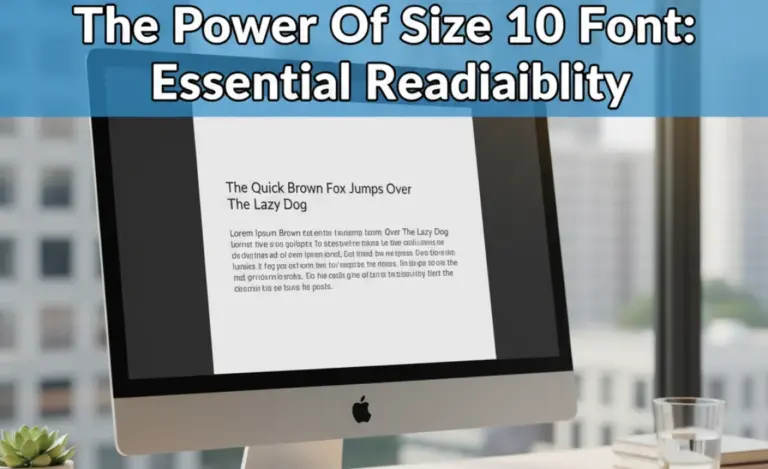
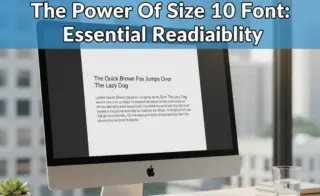
Leave a Comment