Bolded Quick Summary: Mastering custom fonts in Canva involves understanding font compatibility, uploading your unique typeface files correctly, and applying them to your designs for a standout brand identity. This guide simplifies the process, helping you elevate your visuals with personalized typography.
Hey there, design adventurers! Jillur Rahman here from FontOrbit. Ever feel like your designs in Canva are missing that special something? You know, that unique touch that screams “YOU” and makes your creations instantly recognizable? Often, that’s down to the fonts you use. While Canva offers a fantastic library, sometimes your brand or project needs a font that’s truly one-of-a-kind. Maybe you’ve found a stunning script font online, a classic serif for your logo, or a quirky handwritten font for a special occasion. The thought of using it in Canva might seem a bit daunting, like trying to fit a square peg in a round hole.
But guess what? It’s totally achievable! You absolutely can bring your own personal font collection into Canva and wield them like a pro. Think of it as unlocking a secret level in your design game. We’re going to break down exactly how to upload and use custom fonts in Canva, step-by-step. No more settling for generic! Get ready to make your designs truly unforgettable.
Why Use Custom Fonts in Canva?
Before we dive into the “how,” let’s quickly touch on the “why.” Using custom fonts in Canva isn’t just about being different; it’s about being deliberate with your visual communication. Here’s why it’s a game-changer:
- Brand Consistency: If you have a specific brand font that’s key to your identity, using it consistently across all your marketing materials, including those designed in Canva, is crucial.
- Unique Aesthetics: Stand out from the crowd! Custom fonts can infuse your designs with a personality that pre-loaded options might not capture, whether it’s elegant, playful, modern, or rustic.
- Designer Control: As designers, we love having control. Custom fonts give you that extra layer of creative freedom and precision.
- Professionalism: For many businesses and serious creatives, a unique font is a hallmark of a polished and professional brand.
Understanding Font File Types (The Nitty-Gritty, Simplified!)
To upload fonts, you need to know a little about their digital format. Don’t worry, this is simpler than it sounds! The most common font file types you’ll encounter and that Canva supports are:
- OTF (OpenType Font): This is a versatile and widely supported format. It’s great for both print and digital use and often contains more features like ligatures and alternate characters. Think of it as the modern all-rounder.
- TTF (TrueType Font): Another very common format, TTF is also well-supported across different operating systems and applications, including Canva. It’s reliable and easy to work with.
Canva primarily uses these two, so if you have an OTF or TTF file, you’re generally good to go. Some other formats like WOFF (Web Open Font Format) are more web-specific and might not be directly uploadable for designing within Canva itself, though they are crucial for web development. Always check the licensing terms of any font you download, especially if you plan to use it for commercial projects. Many font foundries offer detailed information on their websites, like the Fontspring Licensing Guide, which explains different usage rights.
Where to Find and Get Custom Fonts
The world of typography is vast and wonderful! If you’re looking to expand your font collection beyond Canva’s built-in options, here are some excellent places to explore:
Free Font Resources:
- Google Fonts: A massive, high-quality collection of open-source fonts. Perfect for beginners and experienced designers alike.
- Font Squirrel: Features a curated selection of free fonts, all licensed for commercial use. They even offer a handy font identifier.
- DaFont: Boasts a huge variety of fonts, but be extra careful to check the license for each font; many are for personal use only.
Premium Font Marketplaces:
- MyFonts: One of the largest marketplaces for professional, high-quality fonts.
- Fontspring: Known for its flexible licensing and excellent customer service.
- Creative Market: A popular hub for independent designers selling fonts, graphics, and templates.
When downloading, remember to look for the OTF or TTF file types. You’ll often download a ZIP file containing the font. You’ll need to extract these files before you can upload them.
How to Upload Custom Fonts to Canva: Step-by-Step
Alright, let’s get to the heart of it! Uploading your own fonts to Canva is a straightforward process, but it requires a Canva Pro account. If you’re not a Pro user yet, this is definitely one of the top perks that makes it worthwhile. Here’s how you do it:
Step 1: Gather Your Font Files
First, make sure you have the font files you want to upload. As we discussed, these should ideally be in .OTF or .TTF format. If they came in a .ZIP file, extract them first. You’ll see the individual font files after extraction.
Step 2: Access the Brand Kit
Log in to your Canva account. On the left-hand sidebar of your Canva homepage, you’ll see various options. Click on “Brand” or “Brand Kit.” This is where you manage your brand’s colors, logos, and, crucially, your fonts!
(Note: This is an illustrative placeholder. Actual interface may vary.)
Step 3: Navigate to the Fonts Section
Within your Brand Kit, you’ll find different sections. Look for the “Fonts” section. Here, you’ll see the fonts you’ve already uploaded and an option to add more.
Step 4: Upload Your Font
Click on the “Upload a font” button. A file explorer window will pop up. Navigate to where you saved your font files (.OTF or .TTF) and select the one you want to upload. Canva will then process the font.
(Note: This is an illustrative placeholder. Actual interface may vary.)
Step 5: Confirm and Add to Brand Kit
After uploading, Canva might ask you to confirm that you have the right to use this font. This is an important step to ensure you’re complying with font licensing agreements. Once confirmed, your font will appear in the “Uploaded Fonts” section of your Brand Kit.
Step 6: Use Your Custom Font in a Design
Now for the fun part! Open any Canva design (or create a new one). Select a text box. In the font selection dropdown menu (top left of the editor, next to the font size), you’ll find your uploaded fonts listed under a category like “Uploaded Fonts” or within your Brand Kit view. Simply click on your custom font to apply it!
Pro Tip: If you’re working on multiple projects or for different clients, you can create separate Brand Kits within Canva Pro to keep your font collections organized. This is incredibly useful for branding agencies!
Tips for Mastering Custom Fonts in Canva
Uploading is just the first step. To truly master custom fonts in Canva, consider these practical tips:
1. Font Pairing: The Art of Harmony
Don’t use too many fonts in one design! A good rule of thumb is to pair a maximum of two or three complementary fonts. Often, pairing a distinctive display font (your custom one, perhaps) with a highly readable sans-serif or serif for body text works wonders. Consider classic pairings:
| Display Font Type (e.g., Your Custom Font) | Body Text Font Type (Readable Sans-serif/Serif) | Example Pairing (Conceptual) |
|---|---|---|
| Script/Handwritten | Open Sans, Lato, Roboto, Merriweather | For elegant invitations or unique logos. |
| Bold Slab Serif | Montserrat, Source Sans Pro, Georgia | For strong headlines in posters or brochures. |
| Distorted/Geometric | Arial, Helvetica, Times New Roman | For modern, edgy designs where readability of detail isn’t key for main content. |
When choosing a pairing, think about the mood you want to convey. Does your custom font have a futuristic vibe? Pair it with a clean, geometric sans-serif. Is it a flowing script? A classic serif might provide a beautiful contrast.
2. Readability is King (Especially for Body Text!)
While a unique display font can grab attention for headlines or short bursts of text, it’s crucial to ensure any longer passages of text are easy to read. Many display or decorative fonts become illegible when used for paragraphs. Always test your chosen font for body text at smaller sizes to ensure it doesn’t strain the eyes. Resources like the American Psychological Association’s Publication Manual (APA Style), while not directly about fonts, emphasize clarity in communication, which is paramount in design.
3. Licensing Matters: Use Responsibly
This cannot be stressed enough. When you download or purchase a font, you are typically acquiring a license to use it, not to own it outright. Always check the EULA (End-User License Agreement). Some fonts are free for personal use but require a paid license for commercial projects (like logos, marketing materials, or products you sell). Canva requires you to confirm you have the appropriate license when uploading. Using fonts without proper licensing can lead to legal issues. Sites like dafont commonly explain licensing terms on their FAQ pages.
4. Organize Your Uploaded Fonts
If you upload many fonts, your Brand Kit’s font list can get long. Keep it tidy by only uploading fonts you genuinely intend to use for your brand or projects. Periodically review and remove any fonts you no longer need.
5. Experiment with Font Effects and Spacing
Once your custom font is in Canva, play with it! Adjust letter spacing (kerning) and line spacing (leading) to improve readability and visual appeal. Canva offers controls for this in the text editor. Explore effects like shadows or outlines, but use them judiciously so they don’t detract from the font’s beauty.
Troubleshooting Common Custom Font Issues
Even with a straightforward process, little hiccups can occur. Here are some common issues and how to solve them:
Issue: Font Not Appearing After Upload
Possible Causes:
- Incorrect file format (.OTF or .TTF required).
- Problem with the font file itself (corrupted).
- You haven’t refreshed your Canva workspace.
Solution: Double-check the file format. Try re-downloading or re-extracting the font. Close and re-open Canva, or clear your browser cache and try uploading again.
Issue: Font Looks Different in Canva
Possible Cause: Font files can sometimes contain advanced typographic features (like ligatures or stylistic alternates) that aren’t fully supported or rendered identically across all platforms and applications. Minor rendering differences can occur.
Solution: Ensure you are using a standard OTF or TTF file. If the difference is significant, the font may not be perfectly compatible. For critical branding, always test extensively.
Issue: “You do not have the necessary rights…” Message
Possible Cause: Canva detected something about the font file’s metadata or licensing that implies you might not have the rights to upload and use it.
Solution: Verify the font’s license. If you purchased it, check your account with the font vendor for a valid EULA. If it’s a free font, ensure it explicitly allows commercial use and upload to third-party platforms.
Issue: Font is Greyed Out in the Font Selector
Possible Cause: This usually means the font hasn’t been fully processed or added to your accessible library yet.
Solution: Give it a few minutes, especially if you just uploaded it. Try selecting a different font and then going back to your custom font. A full page refresh (Ctrl+R or Cmd+R) can also help.
Canva Font Limitations and Alternatives
While Canva’s custom font uploader is powerful, it’s good to be aware of its scope:
- Pro Account Required: As mentioned, uploading custom fonts is a feature exclusive to Canva Pro users.
- File Format Support: Primarily OTF and TTF. Other formats may not work for direct upload.
- Limited Advanced Features: Some highly complex OpenType features or variable fonts may not render perfectly or be fully controllable within Canva’s editor compared to dedicated design software like Adobe Illustrator or InDesign.
If you require extremely advanced typographic control or are working with very complex font technologies, you might need to:
- Design the text in professional design software (like Adobe Illustrator) where full font control is available.
- Save that text as an image (PNG or SVG) and import it into Canva as a graphic element.
- Use Canva’s built-in fonts for simpler needs and reserve your custom font work for specific, high-impact elements.
FAQ: Your Custom Font Questions Answered
Q1. Do I need a Canva Pro subscription to upload custom fonts?
A1: Yes, the ability to upload and use your own fonts is a feature of Canva Pro. Free Canva accounts do not have this functionality.
Q2. What font file types can I upload to Canva?
A2: Canva primarily supports TrueType (.TTF) and OpenType (.OTF) font files for uploads.
Q3. Can I use custom fonts for free projects in Canva?
A3: You can upload your custom fonts if you have Canva Pro, regardless of whether the project is free or paid for you. However, always ensure you have the correct licensing to use the font itself, especially for commercial purposes.
Q4. How do I delete a custom font I uploaded to Canva?
A4: Go to your Brand Kit, find the “Fonts” section, and hover over the uploaded font you wish to remove. You should see a trash can icon or a “Delete” option appear.
Q5. Can I use variable fonts in Canva?
A5: Canva’s support for variable fonts is still evolving. While you might be able to upload them, not all their interactive features (like adjusting weight and width via sliders) may work perfectly within the Canva editor compared to dedicated design software. For best results, stick to standard OTF/TTF files.
Q6. What if my uploaded font doesn’t look good in Canva?
A6: Your custom font might be better suited for headlines or display purposes rather than body text, or it might have compatibility issues with Canva’s rendering. Test it at different sizes and in different contexts. Always prioritize readability for the intended use.
Conclusion: Unleash Your Typography Potential
There you have it! Mastering custom fonts in Canva isn’t a mystical art; it’s a practical skill that can dramatically enhance your designs. By understanding the file types, knowing where to find great fonts, and following the straightforward upload process, you’re well on your way to personalizing your visual brand like never before.
Remember the golden rules: check your licenses, prioritize readability, and don’t be afraid to experiment with font pairings. Canva Pro opens up a world of typographic possibilities, empowering you to create designs that truly reflect your unique style and message. So go ahead, upload your favorite typeface, and let your creativity shine!
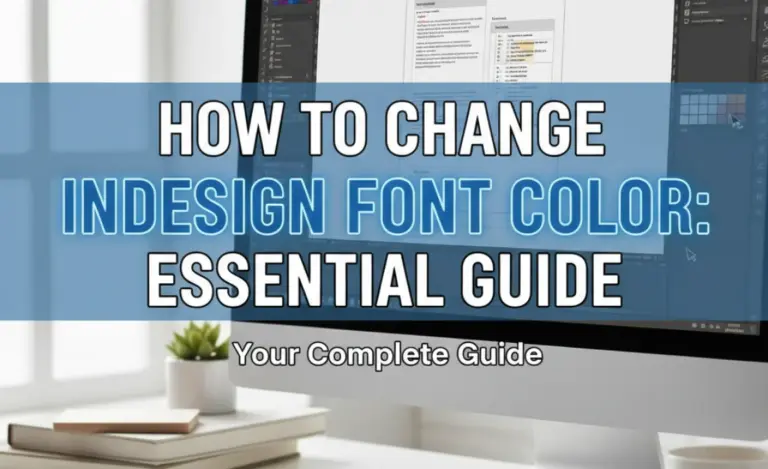
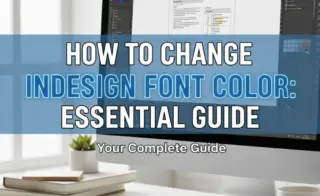
Leave a Comment