Mastering ggplot font size involves adjusting text elements within your plots for clarity and visual appeal, ensuring labels, titles, and axes are easily readable. This guide will show you how to control every aspect of font size in ggplot2 with simple, effective techniques and code examples.
Ever stared at a ggplot chart, squinting at tiny labels or overwhelmed by enormous titles? You’re not alone! Getting the font sizes just right in your plots can be tricky, but it’s crucial for making your data shine. Clear, readable text ensures your message gets across without getting lost. This guide is here to help you master ggplot font sizes, from the smallest annotation to the biggest title. We’ll walk through easy-to-follow steps, turning those frustrating moments into confident control. Ready to make your plots look professionally polished?
Why Font Size Matters in ggplot Charts
Think of font size in your ggplot charts as the volume control for your data’s voice. Too quiet, and no one hears the story; too loud, and it’s just noise. In data visualization, the right font size makes your plot:
- More readable: Crucial labels, titles, and axes need to be seen at a glance.
- More professional: Well-balanced text conveys credibility and care.
- More engaging: Easy-to-read text keeps viewers focused on the insights.
- More accessible: Larger fonts can improve readability for a wider audience.
When font sizes are inconsistent or too small, your audience might miss key information or struggle to understand the plot’s purpose. This can undermine the impact of your hard work, no matter how brilliant your data analysis is. We want your visualizations to be as impactful as possible, and that starts with clear, legible text.
Understanding ggplot Font Elements
ggplot2 offers a powerful theming system that lets you customize almost every visible element of your plot. When it comes to text, several key components have their own font size controls:
- Plot Title: The main heading of your visualization.
- Subtitle: Additional information or context below the title.
- Caption: Often used for data sources or acknowledgments, usually at the bottom.
- Axis Titles: Labels for the x and y axes (e.g., “Soma (mg/mL)”, “Tempe (%)”).
- Axis Text (Tick Labels): The numbers or categories along the axes.
- Legend Title: The label for the entire legend.
- Legend Key/Text: The labels for individual items within the legend.
- Face/Strip Text: Labels for facets (small multiples) in your plot.
- Annotation Text: Text added directly onto the plot area (e.g., labels for specific points).
Each of these can be adjusted independently using ggplot2’s vast theming capabilities.
The Core Tool: `theme()` and `element_text()`
The primary way to control font sizes in ggplot2 is through the `theme()` function in combination with `element_text()`. You’ll often use this within a `theme()` call, specifying which text element you want to modify.
Here’s the basic syntax:
library(ggplot2)
Create a sample plot
p <- ggplot(mtcars, aes(x=wt, y=mpg, color=factor(cyl))) +
geom_point() +
labs(title="Fuel Efficiency vs. Weight",
subtitle="By Number of Cylinders",
caption="Data Source: 1974 Motor Trend US magazine",
x="Weight (1000 lbs)",
y="Miles/(US) gallon",
color="Cylinders")
Example of changing the plot title font size
p + theme(plot.title = element_text(size=20))
In this example:
- `theme()` is the main function to modify theme elements.
- `plot.title` is the specific element we want to change (the main title).
- `element_text()` is used to specify text properties.
- `size` is the argument within `element_text()` that controls the font size.
The `size` argument typically takes a numeric value representing the font size in points. Common sizes range from 8 for small labels to 24 or larger for prominent titles.
Step-by-Step: Customizing Different Font Elements
Let’s break down how to adjust the font size for each common element. We’ll use the `mtcars` dataset for examples.
1. Adjusting Plot Title, Subtitle, and Caption Font Sizes
These elements are usually controlled by the `plot.title`, `plot.subtitle`, and `plot.caption` arguments within `theme()`. They are all text elements, so `element_text()` is your tool.
Example:
p + theme(
plot.title = element_text(size = 18, face = "bold"), # Larger and bold title
plot.subtitle = element_text(size = 14, color = "darkgray"), # Slightly smaller, gray subtitle
plot.caption = element_text(size = 10, color = "gray", hjust = 1) # Smaller, right-aligned caption
)
Here, we’ve also introduced `face` (e.g., “plain”, “bold”, “italic”) and `color`, showing how you can style these elements further.
2. Customizing Axis Titles and Axis Text
Axis titles (like “Weight (1000 lbs)”) are controlled by `axis.title.x` and `axis.title.y`. The numbers or categories along the axes (“3.5”, “4.0”, “A”, “B”) are called axis text and are controlled by `axis.text.x` and `axis.text.y`. Sometimes, you might want to make the axis labels larger for easier reading.
Example:
p + theme(
axis.title.x = element_text(size = 12, margin = margin(t = 10)), # Larger x-axis title, with some top margin
axis.title.y = element_text(size = 12, margin = margin(r = 10)), # Larger y-axis title, with some right margin
axis.text.x = element_text(size = 10), # Slightly larger x-axis tick labels
axis.text.y = element_text(size = 10) # Slightly larger y-axis tick labels
)
The `margin` argument can add space around text elements, which is especially useful for aligning titles and preventing overlap.
3. Styling Legend Titles and Text
Legends are crucial for understanding aesthetics like color, shape, or size. You’ll often want to ensure their labels are clear.
- Legend Title: `legend.title`
- Legend Text: `legend.text`
Example:
p + theme(
legend.title = element_text(size = 13, face = "bold"), # Bold legend title
legend.text = element_text(size = 11) # Larger legend text
)
4. Adjusting Facet Labels (Strip Text)
If you’re using `facet_wrap()` or `facet_grid()`, the labels for each panel (often called “strip text”) can also be styled.
Example:
Create a plot with facets
p_facet <- ggplot(iris, aes(x=Sepal.Length, y=Sepal.Width)) +
geom_point() +
facet_wrap(~Species) +
labs(title="Iris Sepal Dimensions",
subtitle="Separated by Species")
p_facet + theme(
strip.text = element_text(size = 14, face = "italic", color = "purple") # Larger, italic, purple facet labels
)
5. Controlling Annotation Text Size
When you add custom text directly to your plot using `annotate()` or `geom_text()`, you control the size directly within that geom or annotation function.
Example:
p + annotate("text", x=4, y=30, label="A key observation", size=5, color="red") + # Annotation text is set with 'size' here
geom_text(data = head(mtcars), aes(x=wt, y=mpg, label=rownames(mtcars)), size=3) # geom_text also uses 'size'
Notice that for `annotate()` and `geom_text()`, the `size` argument is passed directly, not through `theme()`. This allows for specific, localized labeling. For more complex scenarios with `geom_text` or `geom_label`, you can map `size` to a variable or set a fixed size.
Global Font Size Adjustments with `theme_set()`
If you want to apply a consistent font size setting across all your plots in a session, you can use `theme_set()`. This is incredibly useful for maintaining uniformity in a report or presentation.
First, let’s define a custom theme function:
my_theme <- function() {
theme_minimal() + # Start with a base theme, like theme_minimal() or theme_bw()
theme(
plot.title = element_text(size = 20, face = "bold"),
plot.subtitle = element_text(size = 16, color = "dimgray"),
plot.caption = element_text(size = 11, color = "gray40"),
axis.title = element_text(size = 14),
axis.text = element_text(size = 12),
legend.title = element_text(size = 13),
legend.text = element_text(size = 11),
strip.text = element_text(size = 15, face = "bold")
)
}
Now, set this as the default theme
theme_set(my_theme())
Any new plot will use this theme
ggplot(mtcars, aes(x=wt, y=mpg, color=factor(cyl))) +
geom_point() +
labs(title="Fuel Efficiency vs. Weight",
subtitle="By Number of Cylinders",
caption="Data Source: 1974 Motor Trend US magazine",
x="Weight (1000 lbs)",
y="Miles/(US) gallon",
color="Cylinders")
To revert to the default ggplot2 theme, you can simply run `theme_set(theme_gray())`.
Table: Common ggplot Font Elements and Their `theme()` Arguments
Here’s a handy reference table for the most common text elements in ggplot2 and how to adjust them using `theme()`.
| Text Element | `theme()` Argument | Description |
|---|---|---|
| Plot Title | `plot.title` | The main title of the entire plot. |
| Plot Subtitle | `plot.subtitle` | An optional subtitle below the main title. |
| Plot Caption | `plot.caption` | Text usually placed at the bottom, often for data sources or notes. |
| X-Axis Title | `axis.title.x` | Label for the horizontal axis. |
| Y-Axis Title | `axis.title.y` | Label for the vertical axis. |
| X-Axis Text (Tick Labels) | `axis.text.x` | The labels (numbers/categories) along the horizontal axis. |
| Y-Axis Text (Tick Labels) | `axis.text.y` | The labels (numbers/categories) along the vertical axis. |
| Legend Title | `legend.title` | The title of the legend itself. |
| Legend Text | `legend.text` | The labels for individual items within the legend. |
| Facet Strip Text | `strip.text` (or `strip.text.x`, `strip.text.y`) | Labels for the individual panels in a faceted plot. |
Advanced Customization: Font Family, Color, and Alignment
Beyond size, `element_text()` offers several other useful arguments for fine-tuning your text:
- `family`: Specifies the font family (e.g., “Arial”, “Times New Roman”, “sans”). You might need to install fonts on your system or use packages like `showtext` for custom fonts. For a comprehensive guide on R fonts, check out R-bloggers on custom fonts, which offers excellent advice.
- `color`: Sets the text color (e.g., “blue”, “#FF0000”).
- `face`: Controls boldness and style (“plain”, “bold”, “italic”, “bold.italic”).
- `hjust`: Horizontal justification. `0` is left, `1` is right, `0.5` is center.
- `vjust`: Vertical justification. `0` is bottom, `1` is top, `0.5` is middle.
- `angle`: Rotates text by an angle (e.g., `45` for 45 degrees).
- `lineheight`: Adjusts the space between lines of text.
- `margin`: Adds space around the text element using `ggplot2::margin()`.
Example with multiple arguments:
p + theme(
plot.title = element_text(
size = 24,
face = "bold",
color = "steelblue",
hjust = 0.5, # Center the title
margin = margin(b = 15) # Add 15 units of space below the title
),
axis.text.x = element_text(
size = 10,
angle = 45, # Rotate x-axis text for better readability if overcrowded
vjust = 1, # Adjust vertical position after rotation
hjust = 1 # Adjust horizontal position after rotation
)
)
Experimenting with these arguments allows for very granular control, ensuring your plot is not only readable but also aesthetically pleasing and aligns with your branding guidelines.
Font Sizes and Relative Units
It’s important to understand that the `size` argument in ggplot2 often refers to font size in points. This is a standard typographic unit. However, the exact visual appearance can sometimes vary slightly depending on your R graphics device and the output format (e.g., PNG, PDF, SVG).
For most uses, specifying a number like `12` or `14` is sufficient. If absolute control across different outputs is critical, consider using packages designed for more robust graphic outputs or referring to documentation on R’s graphics devices, such as the official R `png` graphics device documentation.
Common Pitfalls and How to Avoid Them
- Overlapping Text: Labels or titles might overlap, especially with many data points or long names.
- Solution: Increase font size for the overlapping elements, adjust margins, rotate text (`angle`), or use a larger plot canvas.
- Inconsistent Sizes: Different elements having wildly different font sizes that look jarring.
- Solution: Establish a clear typographic hierarchy. Use a font scale (e.g., Title 20pt, Subtitle 16pt, Axis Labels
- Solution: Establish a clear typographic hierarchy. Use a font scale (e.g., Title 20pt, Subtitle 16pt, Axis Labels
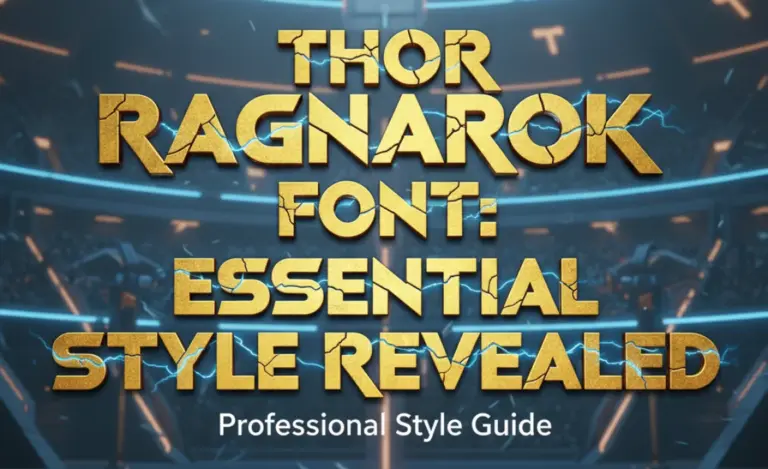
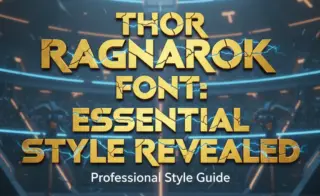
Leave a Comment