Material UI Font: Essential tips for stunning designs focus on choosing typography that balances readability and aesthetic appeal within the Material Design system. This means selecting appropriate fonts, configuring font sizes, weights, and styles, and ensuring consistency across your application for a polished, user-friendly interface.
Finding the perfect font for your Material UI project can feel like a quest. It’s easy to get lost in endless options, wondering which typeface will make your design shine without sacrificing clarity. But don’t worry! Choosing the right Material UI font is simpler than you think. It’s all about understanding a few key principles.
This guide will help you navigate the world of Material UI fonts. We’ll break down how to pick fonts that are not only beautiful but also highly functional. Get ready to transform your interfaces from ordinary to extraordinary with typography that truly speaks to your users.
Let’s dive in and unlock the secrets to stunning Material UI typography!
Understanding Material Design Typography
Material Design has a strong, opinionated approach to typography. It’s built on the idea that typography is fundamental to a good user experience. Google emphasizes readability, hierarchy, and a clear visual structure. They provide a set of guidelines, but also flexibility to adapt to your brand’s unique needs.
At its core, Material Design typography is about making information accessible and the interface engaging. It uses a type scale to ensure consistent proportions across different elements like headlines, body text, and captions. Understanding this system is your first step to mastering Material UI fonts.
The Material Design system suggests using a font family that has a good range of weights (like Regular, Medium, Bold) and styles (like Italic). This variety allows you to create visual hierarchy and emphasize important information effectively. The goal is always to strike a balance between expressing personality and ensuring optimal legibility.
Key Principles for Choosing Material UI Fonts
When you’re selecting a font for your Material UI project, keep these core principles in mind. They are the guiding stars for creating designs that are both beautiful and functional.
1. Readability Above All Else
This is the golden rule of any design, especially in user interfaces. Users need to be able to read your text easily and quickly. A font might look fantastic, but if it’s difficult to read, it fails its primary job.
- Legible Characters: Ensure that letters like ‘i’, ‘l’, ‘1’, and ‘I’ are distinguishable. Similarly, ‘0’ and ‘O’ should be easy to tell apart.
- Open Counters: Fonts where the ‘holes’ in letters (like ‘o’, ‘e’, ‘a’) are more open tend to be more readable at smaller sizes.
- X-Height: A larger x-height (the height of a lowercase ‘x’) generally improves readability, especially for body text.
2. Hierarchy and Contrast
Typography is a powerful tool for guiding the user’s eye. Different font weights, sizes, and styles help create a clear visual hierarchy, telling users what’s most important.
- Headlines vs. Body Text: Use a heavier weight or larger size for headlines to make them stand out from the main content.
- Emphasis: Use italics sparingly for emphasis or for specific semantic purposes (like titles of works).
- Consistency: Stick to a defined type scale. Using too many different font sizes and weights can make your design look cluttered and confusing.
3. Brand Consistency
Your font is a key part of your brand’s visual identity. It should align with your brand’s personality and existing style guide if you have one.
- Personality Match: Is your brand playful, serious, modern, or classic? Choose a font that reflects this.
- Existing Usage: If your brand already uses a specific font for its logo or marketing materials, consider using it (or a compatible font) in your application.
4. Performance and Availability
Consider how the font will perform in a web or application environment. Some fonts are very large and can slow down loading times. Also, ensure the font is licensed for your intended use.
- Font File Size: Opt for fonts that are optimized for web use. Google Fonts, for instance, offers many free, performant options.
- Licenses: Always check the font license. Most Google Fonts are open-source and free for commercial use, but custom or commercial fonts might have restrictions.
Recommended Fonts for Material UI
Material Design often defaults to Roboto, a geometric sans-serif typeface. It’s a fantastic all-rounder, designed for excellent readability across screens. However, you’re not limited to Roboto! Here are some other excellent choices that work wonderfully with Material UI.
Google Fonts: A Treasure Trove
Google Fonts offers a vast library of free, high-quality fonts that are optimized for web use. This is the best place to start for most Material UI projects.
Sans-Serif Options
Sans-serif fonts are generally preferred for UIs due to their clean lines and excellent readability on digital screens. They are a staple in Material Design.
- Roboto: The default Material Design font. It’s highly versatile, friendly, and offers a wide range of weights and styles. Perfect for nearly any application.
- Open Sans: Another extremely popular choice. It’s warm, friendly, and highly legible, with a neutral yet inviting demeanor.
- Lato: Known for its semi-rounded details, Lato feels friendly and stable. It pairs well with many other fonts and works great for both headings and body text.
- Montserrat: A geometric sans-serif inspired by older posters and signs. It has a modern, clean, and stylish feel, great for headings and interface elements.
- Poppins: A geometric sans-serif with a clean and simple style. It’s very versatile and looks good at all sizes, from small labels to large headlines.
Serif Options (Use with Caution)
While sans-serifs dominate UI design, serif fonts can add a touch of elegance and authority. They are best used for longer-form content or specific branding needs, often paired with a sans-serif for UI elements.
- Merriweather: A serif typeface designed to be a “very legible and comfortable” screen font. It has a pleasant, readable quality.
- Lora: A well-balanced contemporary serif with roots in calligraphy. It offers a sophisticated feel and is readable in paragraphs.
When to Use Different Font Styles
Material Design provides a comprehensive type scale to help you organize your typography. This scale defines different styles for various UI elements. Here’s how you might map common font pairings to this scale:
| Material UI Typography Style | Typical Font Usage | Example Font Pairings |
|---|---|---|
| H1 (Display Large) | Major headings, prominent titles | Montserrat Bold, Poppins Semibold |
| H2 (Display Medium) | Sub-headings, section titles | Roboto Medium, Open Sans Semibold |
| H3 (Display Small) | Smaller sections, important labels | Lato Bold, Montserrat Medium |
| Subtitle1 (Body Large) | Key information, short paragraphs | Roboto Regular, Open Sans Regular |
| Subtitle2 (Body Short) | Captions, labels, secondary info | Lato Regular, Poppins Regular |
| Body1 (Body Medium) | Standard paragraph text | Roboto Regular, Open Sans Regular |
| Body2 (Body Small) | Extended text, footnotes | Roboto Regular, Lato Regular |
| Button | Text on buttons | Roboto Medium, Montserrat Medium |
| Caption | Auxiliary text, labels below input fields | Roboto Regular, Open Sans Regular |
| Overline | Text above elements, section titles | Roboto Medium, Montserrat Medium |
Always refer to the official Material Design Type System for the most up-to-date recommendations and detailed specifications.
Implementing Fonts in Material UI
Once you’ve chosen your fonts, you need to implement them in your Material UI project. Fortunately, Material UI makes this process quite straightforward.
Using `theme.typography`
The Material UI `theme` object includes a `typography` property where you can customize font styles for different variants (like `h1`, `body1`, `button`, etc.).
Here’s a basic example of how you might configure your theme to use a custom font like ‘Montserrat’:
import { createTheme } from '@mui/material/styles';
import '@fontsource/montserrat/400.css'; // Import Montserrat Regular
import '@fontsource/montserrat/700.css'; // Import Montserrat Bold
const theme = createTheme({
typography: {
fontFamily: '"Montserrat", sans-serif', // Set the primary font family
h1: {
fontWeight: 700, // Bold for H1
fontSize: '2.5rem', // Example size
},
body1: {
fontWeight: 400, // Regular for body text
fontSize: '1rem', // Example size
},
// Add other typography variants as needed
},
});
export default theme;
Explanation:
- `@fontsource/montserrat/400.css`: This import uses the `@fontsource` package, which is a popular way to self-host Google Fonts locally. It helps improve performance and reliability. You’d install it via npm:
npm install @fontsource/montserrat. - `fontFamily: ‘”Montserrat”, sans-serif’`: This tells Material UI to use ‘Montserrat’ as the primary font. The `, sans-serif` is a fallback in case Montserrat doesn’t load.
- `h1`, `body1`, etc.: These are Material UI’s pre-defined typography variants. You can override their `fontFamily`, `fontWeight`, `fontSize`, `lineHeight`, `letterSpacing`, and other properties.
Self-Hosting Google Fonts
While using CDNs is common, self-hosting fonts can offer better control and privacy. The `@fontsource` package makes this easy, as shown in the example above. This method ensures your fonts are available even if an external CDN is down.
Font Weights and Styles
Material UI’s `theme.typography` allows fine-grained control over `fontWeight` and `fontStyle`. Ensure you import the necessary font weights if you plan to use them (e.g., `fontWeight: 700` for bold). Most font families offer weights like 300 (light), 400 (regular), 500 (medium), and 700 (bold).
Advanced Tips for Stunning Designs
Beyond the basics, a few advanced techniques can elevate your Material UI typography to the next level.
1. Pair Fonts Wisely
While using a single font family is often sufficient, sometimes a second font can add depth and character, especially for distinct branding elements.
- Contrast is Key: Pair a sans-serif for body text with a serif for headings, or vice versa. Ensure they have different enough personalities to create contrast but similar enough structures to harmonize.
- Limit to Two: Avoid using more than two font families in a single design to maintain a cohesive look.
- Test Pairings: Use font pairing tools or simply try them out in your design to see how they look together.
2. Mastering Line Height and Letter Spacing
These seemingly small details have a significant impact on readability and the overall aesthetic of your text.
- Line Height (`lineHeight`): For body text, a line height of 1.5 to 1.7 times the font size is usually optimal. For headings, you might use a tighter line height.
- Letter Spacing (`letterSpacing`): Generally, body text benefits from slightly looser letter spacing for better readability. Capital letters (e.g., in all-caps headings) often need slightly adjusted letter spacing (kerning) to look balanced.
3. Responsive Typography
Your font sizes should adapt to different screen sizes. Material UI’s responsive values or theme breakpoints can help achieve this.
You can define responsive styles directly within your theme’s typography variants:
const theme = createTheme({
typography: {
h1: {
fontSize: '2rem', // Base size
'@media (min-width:600px)': {
fontSize: '2.5rem', // Larger on small screens
},
'@media (min-width:900px)': {
fontSize: '3rem', // Even larger on larger screens
},
},
// ... other styles
},
});
4. Accessibility Considerations
Ensure your text is not only readable but also accessible to all users, including those with visual impairments.
- Sufficient Contrast: Use color contrast checkers (like those provided by the Web Content Accessibility Guidelines (WCAG)) to ensure text is easily distinguishable from its background.
- Font Size: Provide users with the ability to resize text if possible, or ensure default sizes are generous.
- Meaningful Semantics: Use HTML elements semantically (e.g., `
` for main headings, `
` for paragraphs) so screen readers can interpret the content structure correctly.
Common Pitfalls to Avoid
Navigating typography can have its tricky spots. Here are some common mistakes to steer clear of:
- Overusing Decorative Fonts: Display, script, or highly stylized fonts are great for specific branding moments but a nightmare for body text. Stick to readable fonts for content.
- Too Many Font Choices: Using more than two font families or a multitude of weights and sizes can make your design feel chaotic and unprofessional.
- Ignoring the Type Scale: Deviating wildly from the Material Design type scale can lead to inconsistent spacing and hierarchy.
- Ignoring Readability Testing: Don’t just assume your font is readable. Test it on various devices and in different contexts. Ask others for feedback.
- Forgetting Font Licensing: Using a font without a proper license can lead to legal issues. Always check the terms of use.
FAQ: Material UI Font Basics
Here are answers to some common questions beginners have about Material UI fonts.
Q1: What is the default font in Material UI?
The default font in Material UI is Roboto. It’s a highly readable and versatile sans-serif font designed by Google.
Q2: Can I use any Google Font with Material UI?
Yes, you can use any font from Google Fonts. You just need to import it and configure it in your Material UI theme’s typography settings.
Q3: How do I make text bold in Material UI typography?
You can set the `fontWeight` property within the specific typography variant (e.g., `h1`, `body1`) in your theme to a bold value like `700` or `’bold’`. Ensure the font file for that weight has been imported.
Q4: What’s the difference between Material UI’s `body1` and `body2`?
`body1` is typically intended for longer paragraphs of text, while `body2` is for shorter, more concise body text. Material UI often defaults `body1` to a larger font size than `body2`.
Q5: Should I use serif or sans-serif fonts in my Material UI app?
For most UI elements and body text, sans-serif fonts like Roboto, Open Sans, or Lato are recommended due to their superior readability on screens. Serif fonts can be used sparingly for specific branding accents or longer-form content titles.
Q6: How do I implement a font from a custom URL in Material UI?
You can use the “ tag in your HTML’s “ or use CSS `@font-face` rules within your theme’s global styles to load fonts from custom URLs. Then, reference the font name in your `fontFamily` theme setting.
Conclusion
Mastering Material UI fonts isn’t about having a vast collection
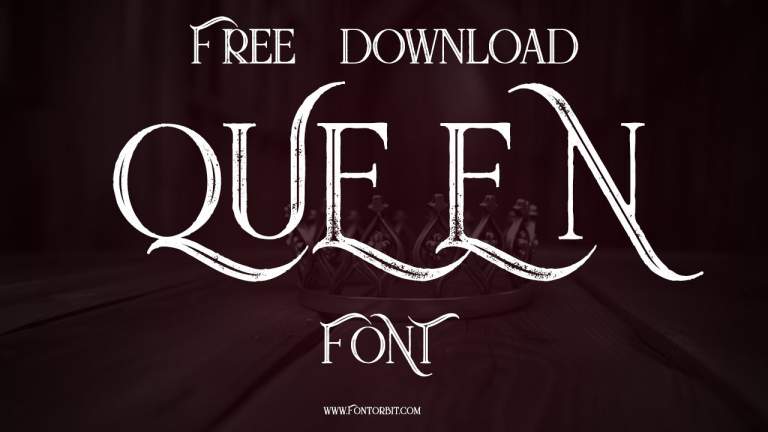

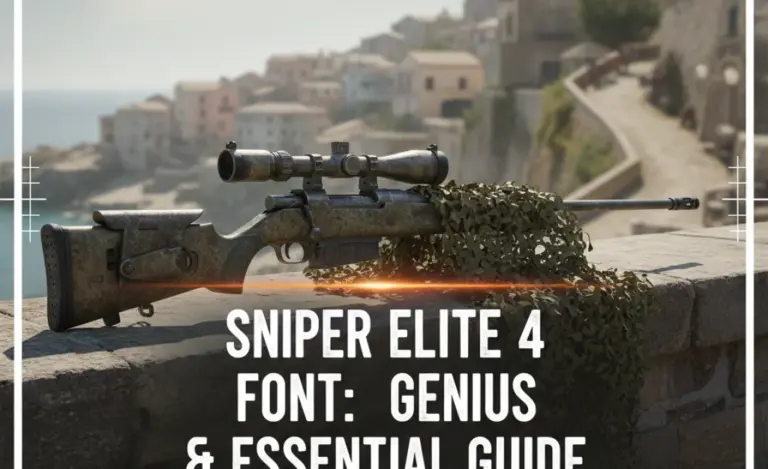
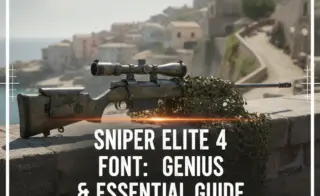
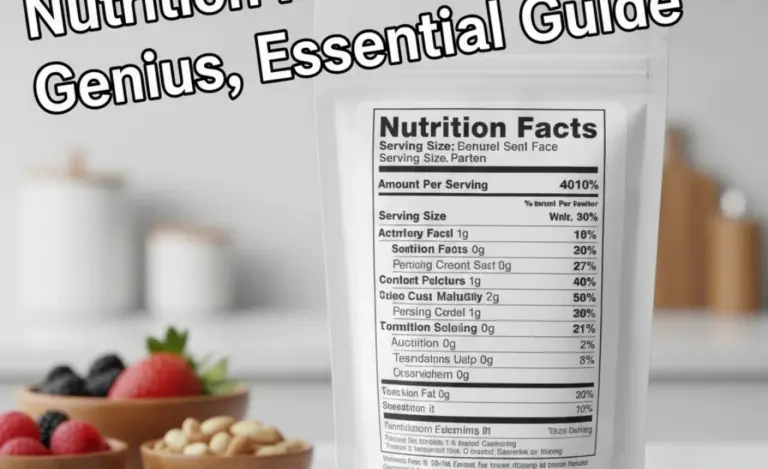



Leave a Comment