Matlab’s LaTeX font options allow you to integrate your mathematical and scientific formulas beautifully into your plots and figures. This guide shows you how to use and customize LaTeX fonts in MATLAB for clearer, more professional visuals.
Ever found yourself staring at your MATLAB plots and wishing those tricky mathematical symbols looked just a bit more… polished? You’re not alone! Many users struggle to make their scientific notations in MATLAB look as crisp and professional as they do in a LaTeX document. The good news is, MATLAB has a powerful built-in feature that lets you harness the typographic elegance of LaTeX right within your plots. This guide will walk you through everything you need to know, from the basics of enabling LaTeX rendering to fine-tuning your text and symbols. Get ready to transform your MATLAB figures from functional to fabulous!
Understanding MATLAB’s LaTeX Font Integration
MATLAB offers a fantastic way to enhance your plot aesthetics by allowing you to use LaTeX syntax for text elements. This means you can render mathematical equations, special characters, and even custom fonts with the high quality typically associated with LaTeX typesetting. It’s a game-changer for anyone presenting scientific data, as clear and accurate mathematical notation is crucial for understanding and credibility.
Why Use LaTeX Fonts in MATLAB?
The primary reason is professionalism and clarity. LaTeX is the gold standard for typesetting in academia and scientific communities due to its precision and ability to handle complex mathematical expressions. When you use LaTeX fonts in MATLAB:
- Improved Readability: Mathematical symbols and complex formulas become much easier to read and interpret.
- Consistent Appearance: Your plots will have a consistent, high-quality look that aligns with industry standards.
- Extended Character Set: Access a vast array of special characters and symbols not readily available in standard fonts.
- Mathematical Precision: Ensure that equations are rendered exactly as intended, avoiding any ambiguity.
How MATLAB Handles LaTeX
When you enable the LaTeX interpreter in MATLAB, the text you provide is sent to a LaTeX engine to be rendered. This engine interprets your LaTeX commands and generates the appropriate glyphs (characters) and their positioning. MATLAB then displays this rendered text within your plot. Think of it as telling MATLAB, “Here’s some text, but treat it like a mini LaTeX document and show me the beautiful result!”
Enabling LaTeX Font Rendering in MATLAB
The process of using LaTeX fonts in MATLAB is straightforward. You primarily need to tell MATLAB which text objects should be interpreted as LaTeX. This is done using specific properties of text, label, and title objects.
The `Interpreter` Property
The key to unlocking LaTeX rendering in MATLAB is the `Interpreter` property. You can set this property for various text elements like:
- Titles
- Axis Labels (X-axis, Y-axis, Z-axis)
- Text Annotations
- Legends
Setting the Interpreter via Code
When you create or modify a text element, you can set its `Interpreter` property to `’latex’`. Here’s a common example for a plot title:
plot(1:10, (1:10).^2);
title('My Plot Title with LaTeX', 'Interpreter', 'latex');
xlabel('X-axis values', 'Interpreter', 'latex');
ylabel('Y-axis values: $y = x^2$', 'Interpreter', 'latex');
In this code snippet:
- `title(‘My Plot Title with LaTeX’, ‘Interpreter’, ‘latex’);` applies LaTeX rendering to the plot title.
- `xlabel(‘X-axis values’, ‘Interpreter’, ‘latex’);` enables LaTeX for the x-axis label.
- `ylabel(‘Y-axis values: $y = x^2$’, ‘Interpreter’, ‘latex’);` not only enables LaTeX but also includes a basic LaTeX mathematical expression, rendering ‘y = x^2’ beautifully.
Setting the Interpreter in Figure Properties (for newer MATLAB versions)
In more recent versions of MATLAB, you can set a default interpreter for your entire figure, which can save you from setting it individually for each text element.
figure; % Creates a new figure
plot(1:5, 1:5);
title('Equation: $alpha + beta = gamma$', 'FontSize', 14);
xlabel('Time (s)');
ylabel('Amplitude');
set(gca, 'TickLabelInterpreter', 'latex'); % Applies LaTeX to tick labels on axes
presentation.title('My Presentation Title', 'Interpreter', 'latex'); % Example for presentation mode
You can also set the text properties directly when creating figures:
f = figure;
ax = axes(f);
plot(ax, 0:pi/10:2pi, sin(0:pi/10:2pi));
title(ax, 'Sine Wave: $sin(theta)$', 'Interpreter', 'latex');
xlabel(ax, 'Angle $theta$ (radians)', 'Interpreter', 'latex');
ylabel(ax, 'Amplitude', 'Interpreter', 'latex');
legend(ax, '$sin(theta)$', 'Interpreter', 'latex');
Using the Property Inspector
For those who prefer a visual approach, you can also set the `Interpreter` property using the Property Inspector:
- Right-click on the text element (e.g., title, label) in your plot.
- Select “Property Inspector”.
- In the Property Inspector window, find the “Interpreter” property.
- Change its value from “off” to “latex”.
This method is great for quick adjustments or if you’re less comfortable with coding.
Common LaTeX Commands for MATLAB Plots
Once you’ve enabled the LaTeX interpreter, you can start using various LaTeX commands to format your text and create mathematical expressions. Here are some of the most frequently used ones:
Mathematical Symbols
This is where LaTeX truly shines. You can render Greek letters, fractions, integrals, and much more.
Greek Letters
Simply use a backslash followed by the letter’s name. For uppercase Greek letters, capitalize the first letter of the name.
| Symbol | LaTeX Command | MATLAB Example |
|---|---|---|
| α | alpha |
title('Angle $alpha$', 'Interpreter', 'latex'); |
| β | beta |
xlabel('Sensitivity $beta$', 'Interpreter', 'latex'); |
| Γ | Gamma |
ylabel('Gamma Function $Gamma(x)$', 'Interpreter', 'latex'); |
| Δ | Delta |
title('Change $Delta T$', 'Interpreter', 'latex'); |
| Ω | Omega |
legend('Unit $Omega$', 'Interpreter', 'latex'); |
Fractions
Use `frac{numerator}{denominator}`.
ylabel('Ratio $frac{Delta y}{Delta x}$', 'Interpreter', 'latex');
Superscripts and Subscripts
Use `^` for superscripts and `_` for subscripts. For multiple characters, enclose them in curly braces `{}`.
title('Expression $x^2 + frac{a_1}{b_{10}}$', 'Interpreter', 'latex');
Integrals, Sums, and Limits
LaTeX provides commands for common mathematical operators.
- Integral:
int,oint - Summation:
sum - Limit:
lim
You can add limits using superscripts and subscripts.
xlabel('Limit $x to infty$', 'Interpreter', 'latex');
ylabel('Integral $int_0^infty e^{-x^2} dx$', 'Interpreter', 'latex');
title('Summation $sum_{i=1}^n a_i$', 'Interpreter', 'latex');
Roots, Matrices, and More
You can also render square roots (`sqrt{}`), matrices (using `array` environment), and many other mathematical constructs.
plot(1:3, [2 4 1]);
text(1.5, 3, '$sqrt{2}$', 'Interpreter', 'latex');
title('Example with square root symbol', 'Interpreter', 'latex');
Text Formatting
Beyond mathematical symbols, you can also control the appearance of your text.
Font Styles
- Bold:
textbf{bold text} - Italic:
textit{italic text} - Underline:
underline{underlined text} - Monospace:
texttt{typewriter text}
title('{bfseries Bold Title} and {itshape Italic Subtitle}', 'Interpreter', 'latex');
Note: For font styling within a larger block of text or for specific characters, you might need to group them using curly braces `{}`.
Overline and Underscore
You can add lines above or below text, especially useful for variables.
- Overline:
overline{x} - Underscore:
underline{y}
xlabel('Variable $overline{V}$', 'Interpreter', 'latex');
ylabel('Measurement $d$', 'Interpreter', 'latex');
Special Characters
MATLAB’s LaTeX interpreter can render many special characters that might be difficult to type directly.
| Character | LaTeX Command | MATLAB Example |
|---|---|---|
| ± | pm |
title('Value $pm 0.1$', 'Interpreter', 'latex'); |
| ≠ | neq |
legend('Not equal $neq$', 'Interpreter', 'latex'); |
| → | to |
text(0.5, 0.5, '$a to b$', 'Interpreter', 'latex'); |
| … | dots |
title('Data points $dots$', 'Interpreter', 'latex'); |
| ∞ | infty |
xlabel('Infinite scale $infty$', 'Interpreter', 'latex'); |
Customizing Font Size and Color
Beyond the content of your LaTeX strings, you can also control the visual appearance like size and color, albeit with some nuances.
Font Size
You can directly set the font size for text elements using the `FontSize` property in conjunction with the `Interpreter` property.
plot(1:5);
title('Large Title with LaTeX', 'Interpreter', 'latex', 'FontSize', 16);
xlabel('X-axis', 'Interpreter', 'latex', 'FontSize', 12);
ylabel('Y-axis', 'Interpreter', 'latex', 'FontSize', 10);
Font Color
Color can be set using standard MATLAB color specifications or RGB triplets. The `Color` property applies to the text element as a whole.
plot(1:5, 'r-');
title('Red Title with LaTeX', 'Interpreter', 'latex', 'Color', 'red');
xlabel('X-axis', 'Interpreter', 'latex', 'Color', [0.5 0 0.5]); % Purple color
For more granular control over colors within a LaTeX string (e.g., coloring specific parts of an equation), you might need to use LaTeX’s own color commands, which can be more complex and might require additional packages. However, for most plot labeling purposes, setting the `Color` property of the text object is sufficient. You can find more about MATLAB’s colormaps and RGB values on the MathWorks Examples page.
Handling Fonts and Compatibility
When using LaTeX in MATLAB, it’s important to be aware of font availability and potential compatibility issues.
Default Fonts
MATLAB’s LaTeX interpreter typically uses a standard set of fonts that are widely available. For most common symbols and equations, this works seamlessly. If you don’t specify a font, MATLAB will use its default, which is generally designed for good readability.
Using Custom Fonts (Advanced)
Using custom fonts with MATLAB’s LaTeX interpreter can be challenging. LaTeX itself relies on specific font packages. MATLAB’s built-in interpreter might not support all LaTeX packages or custom font installations directly. If you need a very specific font, you may have to:
- Render the text in an external LaTeX editor and save it as an image (e.g., EPS, PNG) to include in your MATLAB figure.
- Explore advanced MATLAB graphics properties or third-party tools that offer more extensive font control, though these are typically beyond beginner usage.
- Refer to the official MATLAB documentation for text for detailed property information.
For most users, sticking to the standard LaTeX commands for symbols and basic formatting is the most efficient and reliable approach.
Troubleshooting Common Issues
- “Unrecognized command” errors: Double-check your LaTeX syntax. Ensure you haven’t missed a backslash or a closing brace.
- Fonts not rendering correctly: Make sure the `Interpreter` property is correctly set to `’latex’`. Sometimes, restarting MATLAB or your script can resolve temporary glitches.
- Complex LaTeX: Very complex LaTeX environments (like custom tables or multi-line equations with `align` environments) might not be fully supported by MATLAB’s internal interpreter. For these, consider rendering them externally in a full LaTeX environment and importing as an image.
- Text cutoff: Ensure there’s enough space in your plot for the text and that font sizes aren’t excessively large.
Best Practices for Using LaTeX in MATLAB
To get the most out of MATLAB’s LaTeX capabilities, consider these tips:
- Keep it Concise: Use LaTeX for essential mathematical notation. For long explanatory text, standard MATLAB text is often easier to manage.
- Test Your Syntax: If you’re unsure about a specific LaTeX command, test it in a simple online LaTeX editor (like Overleaf’s) or a basic LaTeX document first.
- Consistent Styling: Apply consistent font sizes and interpreters across your plot labels and titles for a cohesive look.
- Use `$…$` for Inline and `$$…$$` for Display: While MATLAB’s interpreter often handles this automatically, it’s good practice. Inline equations are within a line of text, while display equations are centered on their own line. MATLAB typically treats text within single `$` as inline.
- Leverage External Resources: The LaTeX community is vast. For a comprehensive list of available symbols and commands, consult resources like Comprehensive LaTeX Symbol Guide (a PDF document).
FAQ: Your MATLAB LaTeX Font Questions Answered
Q1: What is the main benefit of using LaTeX fonts in MATLAB?
A1: The main benefit is enhanced clarity and professionalism for mathematical expressions and special characters in your plots, making them easier to read and understand, akin to high-quality scientific publications.
Q2: How do I enable LaTeX rendering for text in my MATLAB plot?
A2: You enable it by setting the `Interpreter` property of a text object (like title, xlabel, ylabel, text) to `’latex’` in your MATLAB code or via the Property Inspector.
<h3 id="faq3
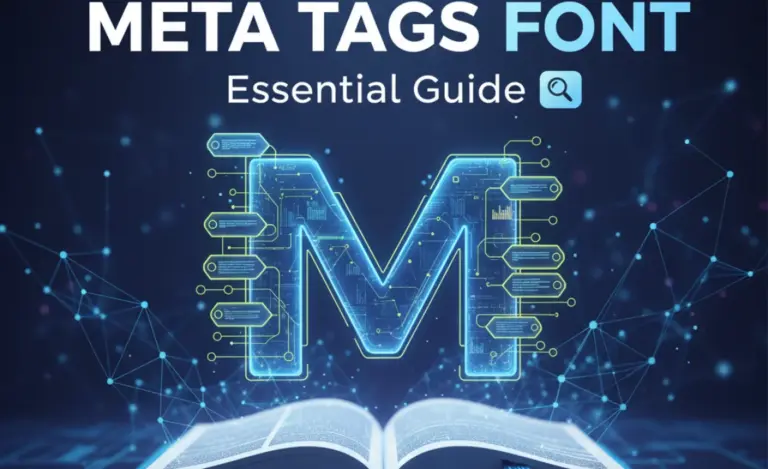
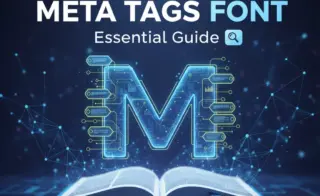


Leave a Comment