The Power Of Font Awesome 3.2.1 Icons lies in their ability to add visual flair and clarity to your web projects. This guide simplifies their integration, helping beginners easily enhance user interfaces, websites, and apps with readily available, scalable vector icons.
Icons are the unsung heroes of digital design. They communicate ideas quickly, guide users, and make interfaces pop. But finding the right icons and using them smoothly can feel like a puzzle, especially when you’re just starting. Many beginners get stuck trying to find icons that look good, are easy to use, and don’t slow down their websites. It can be a bit frustrating, right? Don’t worry! We’ve got your back with a clear, step-by-step approach to mastering Font Awesome version 3.2.1. We’ll walk you through exactly how to harness its power, making your designs shine. Get ready to unlock a world of visual communication!
Unpacking Font Awesome 3.2.1: A Beginner’s Best Friend
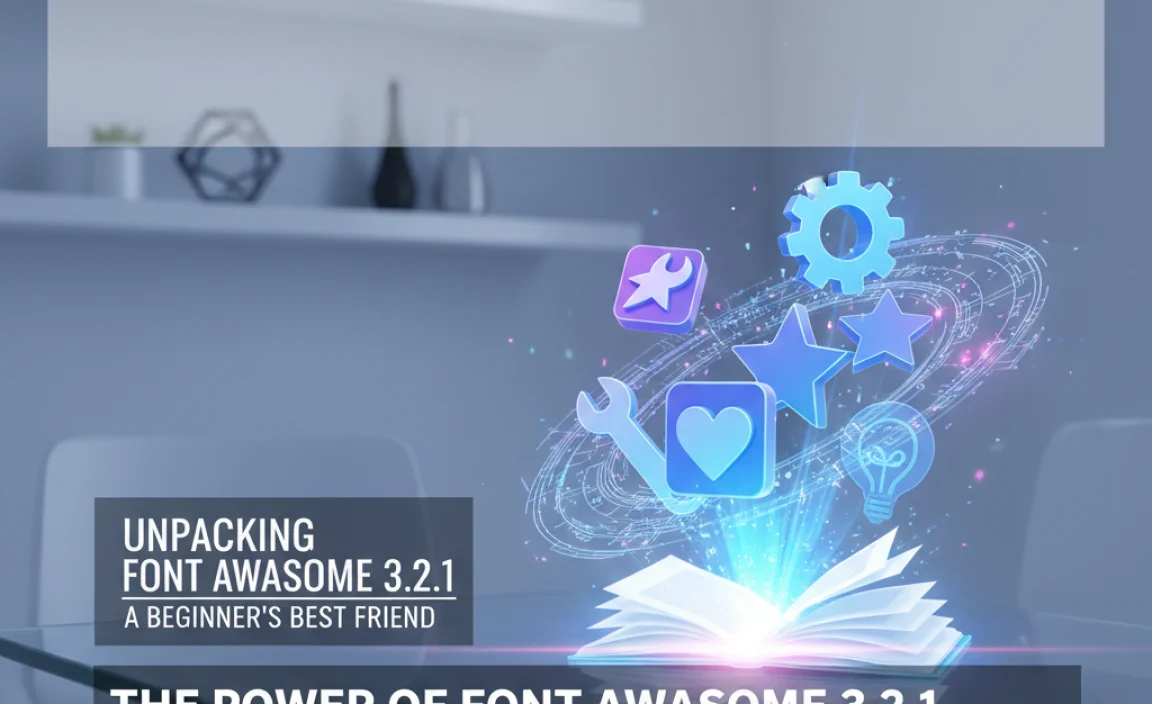
Font Awesome is a fantastic toolkit that provides a vast library of scalable vector icons. Think of them as special characters on your keyboard, but instead of letters, you get tiny, sharp graphics like hearts, stars, arrows, and much more! Version 3.2.1, while an older iteration, still holds its charm and is incredibly useful for many projects, especially if you’re working with established systems or learning the ropes.
Why is Font Awesome so popular?
- Versatility: It offers hundreds of icons that can be used across websites, applications, and even print materials.
- Scalability: Being vector-based, these icons look crisp and clear no matter how big or small you make them. No more pixelated icons!
- Ease of Use: Integrating them is surprisingly simple, often requiring just a few lines of code.
- Consistency: They provide a uniform look and feel, crucial for good user experience.
For newcomers, Font Awesome offers a gentle introduction to using graphical elements in design without the complexity of image files. It’s like having a professional clip-art library at your fingertips.
Why Choose (or Stick With) Font Awesome 3.2.1?

You might be wondering why we’re specifically looking at version 3.2.1 when there are newer versions available. There are a few solid reasons:
- Legacy Projects: Many existing websites and applications were built using older versions of Font Awesome. Understanding 3.2.1 is essential if you need to maintain or update these projects.
- Learning Curve: Newer versions have more features and different ways of implementation. Version 3.2.1 offers a simpler, more direct approach that’s perfect for beginners to grasp the core concepts.
- Specific Needs: Sometimes, a particular icon or styling might exist in an older version that isn’t as readily available or has been changed in newer releases.
- Performance Considerations: While newer versions offer more icons, they can also be larger. For very performance-sensitive projects where only a few specific icons are needed, an older, lighter version might be considered.
Learning Font Awesome 3.2.1 is like learning the foundation of a house; once you understand it, moving to newer, more complex structures becomes much easier.
Getting Started: Step-by-Step Icon Integration
Let’s dive into the practical part! Integrating Font Awesome 3.2.1 into your project is straightforward. We’ll cover the most common method: using the CDN (Content Delivery Network).
Step 1: Accessing the Font Awesome 3.2.1 Files
The easiest way to use Font Awesome 3.2.1 without downloading anything is by linking to it via a CDN. A CDN is a network of servers that host your website’s files, making them load faster for users around the world.
For Font Awesome 3.2.1, you can typically find the necessary files hosted by reputable CDNs. A common and reliable source is jsDelivr. You’ll need two main components: the CSS file to style the icons and the font files themselves.
Here’s how you can link to them in the “ section of your HTML document:
<link rel="stylesheet" href="//maxcdn.bootstrapcdn.com/font-awesome/3.2.1/css/font-awesome.min.css">
This line tells your browser to fetch the Font Awesome 3.2.1 stylesheet from the `maxcdn.bootstrapcdn.com` CDN. If `maxcdn.bootstrapcdn.com` is unavailable, other CDNs might host it, but this is a widely recognized source for older versions.
Step 2: Finding Your Perfect Icon
Font Awesome has a huge library. To find an icon, you need to know its name. The best way to see all available icons is to visit a Font Awesome icon gallery for version 3.2.1. Searching online for “Font Awesome 3.2.1 icons” will lead you to various resources.
For example, you might find a gallery showcasing icons that look like this:
| Icon Preview | Icon Name (Class) | Description |
|---|---|---|
icon-home |
Represents a house or main page. | |
icon-user |
Represents a person or user profile. | |
icon-cog |
Often used for settings or gears. | |
icon-envelope |
Symbol for email or messages. | |
icon-star |
Represents a favorite, rating, or star. |
When you find an icon you like, note its “class” name. In Font Awesome 3.2.1, the class names typically start with `icon-` followed by the icon’s name (e.g., `icon-home`, `icon-user`).
Step 3: Adding Icons to Your HTML
This is where the magic happens! You use HTML elements, typically `` or ``, and assign them the appropriate Font Awesome class names.
Let’s say you want to add a home icon next to a “Home” link and a user icon next to a “Profile” link.
<p>
<a href="#"><i class="icon-home"></i> Home</a>
</p>
<p>
<a href="#"><i class="icon-user"></i> My Profile</a>
</p>
When your web page loads, the browser sees these `` tags with the Font Awesome classes. Because you’ve linked the Font Awesome CSS file, the browser knows to render these tags as the corresponding icons.
Step 4: Basic Icon Styling and Manipulation
Font Awesome gives you control over how your icons look directly through CSS classes.
Sizing Icons
You can easily increase or decrease the size of your icons without affecting the surrounding text size too drastically, or you can make them proportionally larger.
Common size classes in Font Awesome 3.2.1 include:
icon-largeicon-2xicon-3xicon-4xicon-5x
To use them, simply add the size class to your icon element:
<i class="icon-star icon-large"></i> <i class="icon-cog icon-3x"></i>
Spinning Icons
Want to add a bit of animation? Certain icons, like the settings cog or a loading spinner, can be made to spin.
Add the `icon-spin` class to the icon element:
<i class="icon-cog icon-spin"></i> Loading...
This is great for indicating a process is underway.
Flipping and Rotating Icons
You can also flip icons horizontally or vertically, or rotate them by 90, 45, or -45 degrees if your version of Font Awesome supports these specific classes.
Example classes (check documentation for 3.2.1 specific support):
icon-rotate-90icon-rotate-180icon-rotate-270icon-flip-horizontalicon-flip-vertical
<i class="icon-arrow-right icon-rotate-90"></i>
Basic Color Control
While Font Awesome provides a default color (usually inheriting from its parent text), you can change it using standard CSS.
.my-custom-icon {
color: #007bff; / A nice blue /
font-size: 24px;
}
And in your HTML:
<i class="icon-heart my-custom-icon"></i>
Beyond the Basics: Advanced Tips for Font Awesome 3.2.1
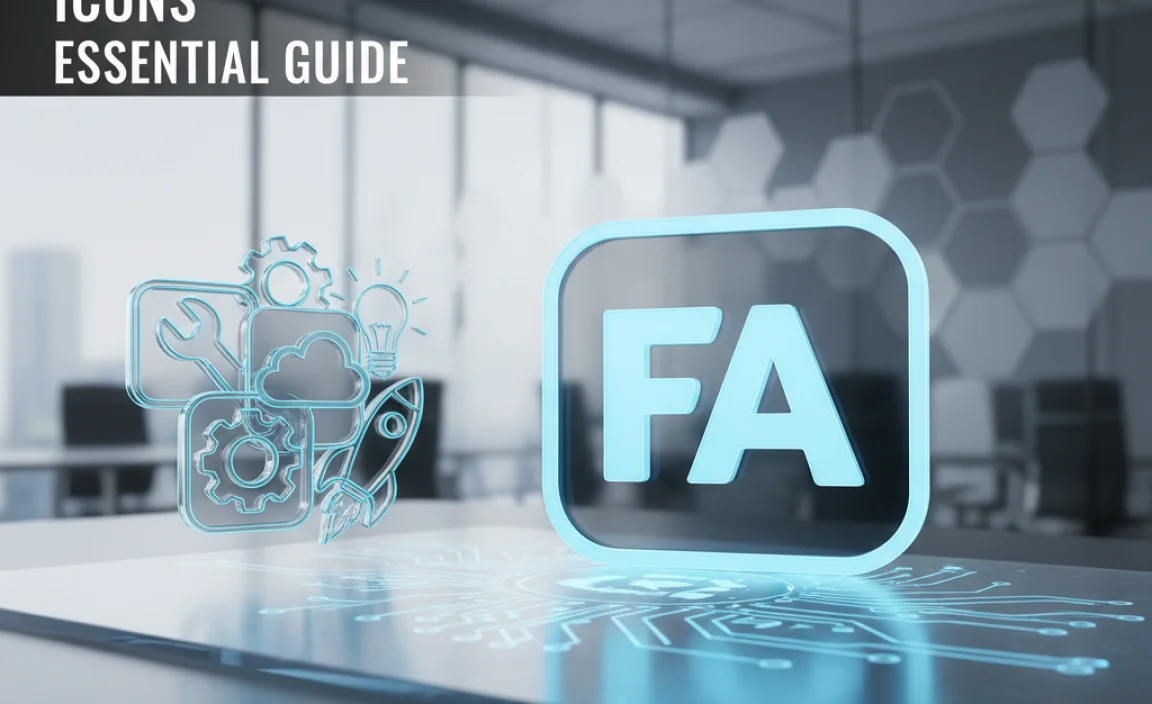
Once you’re comfortable with the fundamentals, you can explore more ways to use Font Awesome icons effectively.
Using Icons with List Items
Font Awesome makes it easy to replace the default bullet points in lists with icons. This can visually reinforce the content of each list item.
To do this, you often replace the `
- ` or `
- ` tag’s default list style. The exact method can vary depending on the Font Awesome version and how it’s implemented, but a common technique involves using CSS. However, for 3.2.1, a simpler approach is often to use the icons within the `
- ` tags:
<ul> <li><i class="icon-ok"></i> Task completed</li> <li><i class="icon-remove"></i> Task failed</li> <li><i class="icon-check"></i> Pending review</li> </ul>This gives you a lot of flexibility in styling the icons independently.
Creating Fixed-Width Icons
Sometimes, you want icons to take up the same amount of horizontal space, even if the icons themselves are different widths. This is useful for aligning icons in menus or grids.
Font Awesome 3.2.1 provides a class for this: `icon-fixed-width`.
<ul> <li><i class="icon-home icon-fixed-width"></i> Home</li> <li><i class="icon-user icon-fixed-width"></i> Profile</li> <li><i class="icon-envelope icon-fixed-width"></i> Messages</li> </ul>This ensures that the left edge of each icon aligns neatly, creating a clean look.
Stacking Icons
This is a creative way to layer icons on top of each other, often used for badges, special indicators, or interesting graphical elements.
You create a container element (like a `` or ``) with the class `icon-stack`. Then, inside it, you use other icon elements. You’ll often need to use classes like `icon-stack-base` for the background icon and `icon-stack-1x`, `icon-stack-2x` for the foreground icon to control their relative sizes.
<i class="icon-stack icon-large"> <i class="icon-circle icon-stack-base"></i> <i class="icon-play icon-light icon-stack-1x"></i> </i>This example would create a play button icon on top of a circle, giving it a distinct look. You can experiment with different icon combinations to create unique visual assets.
Font Awesome and Accessibility (Screen Readers)
While icons add visual appeal, they can sometimes pose challenges for users who rely on screen readers. It’s crucial to ensure your icons are accessible.
For decorative icons (icons that don’t convey essential information and are purely for aesthetics), you can often hide them from screen readers by adding `aria-hidden=”true”`.
<i class="icon-star" aria-hidden="true"></i>
If an icon is essential for understanding content (e.g., a warning icon next to a crucial message), you should provide alternative text. This can be done using the `title` attribute or by associating the icon with visually hidden text.
<i class="icon-exclamation-sign" title="Important!"></i> This is a critical alert.
Or, if the icon is purely functional and needs a description:
<span class="icon-search"></span> <span>Search</span>
If the icon replaces text:
<a href="/dashboard"> <i class="icon-dashboard"></i> <span class="sr-only">Go to Dashboard</span> </a>The `sr-only` class (screen reader only) is a common CSS class that hides text visually but keeps it accessible to screen readers. You can find examples of how to implement `sr-only` on accessibility-focused web development resources.
Using SVG-Based Font Icons (More Modern Approach, even for older versions)
While Font Awesome 3.2.1 is primarily a font-based icon set, it’s good to be aware of evolving technologies. If you find yourself needing more flexibility or better performance, consider how modern icon libraries handle SVG. SVG (Scalable Vector Graphics) icons are becoming the standard because they are universally supported, highly scalable, and styleable with CSS just like fonts.
For Font Awesome, newer versions offer SVG-based implementations. While 3.2.1 is font-based, understanding the SVG difference can inform your future choices. For instance, the Web Content Accessibility Guidelines (WCAG) recommend SVG icons for accessibility. For more on SVG accessibility, explore resources from the W3C WAI tutorials.
Font Awesome 3.2.1 vs. Newer Versions: What to Expect

It’s beneficial to understand how 3.2.1 compares to more recent Font Awesome releases, like version 6. This helps you make informed decisions about which version suits your needs best.
Here’s a quick comparison:
Feature Font Awesome 3.2.1 Font Awesome 6 (Current) Icon Count ~300+ icons ~2,000+ icons Icon Styles Solid (default) Solid, Regular, Light, Thin, Duotone, Brands Technology Font-based (uses web fonts) Font-based and SVG-based options Features Basic sizing, spinning, flipping, basic stacking Advanced stacking, layers, animation options, more robust styling controls Ease of Initial Setup (for beginners) Very simple via CDN Simple via CDN, but more options to consider (SVG vs Font) Recommended For Learning basics, maintaining old projects, minimal icon sets Most new projects, complex UIs, branding consistency CDN Providers MaxCDN, jsDelivr, etc. Official Font Awesome CDN, jsDelivr, etc. While Font Awesome 3.2.1 is limited in scope compared to version 6, its simplicity is its strength for beginners. It allows you to learn the core principles of icon usage without being overwhelmed by choices.
Use Cases: Where Font Awesome 3.2.1 Shines
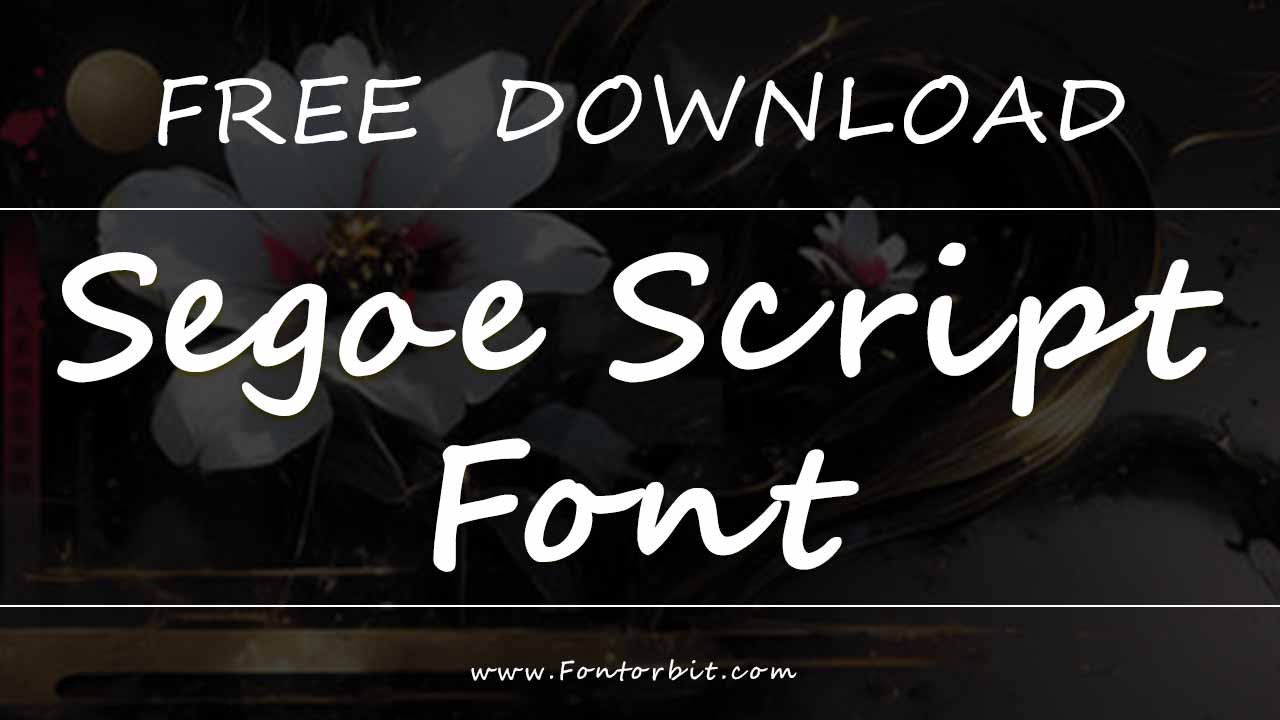

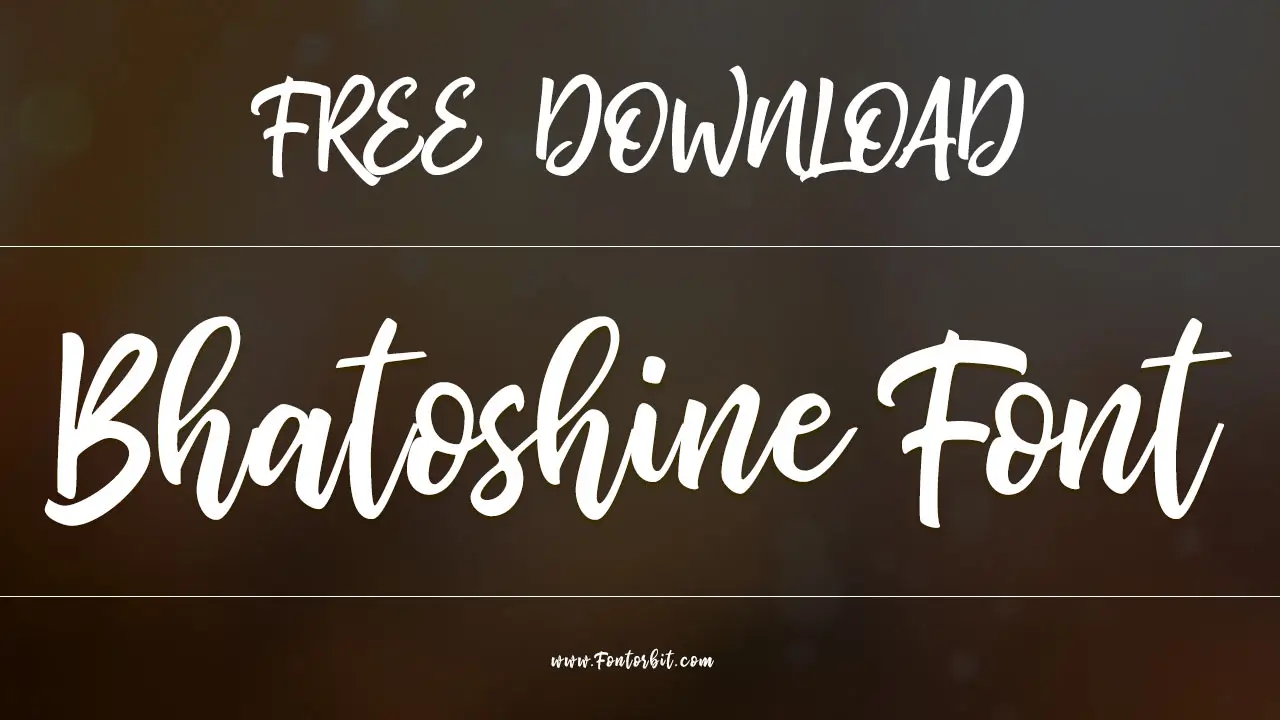
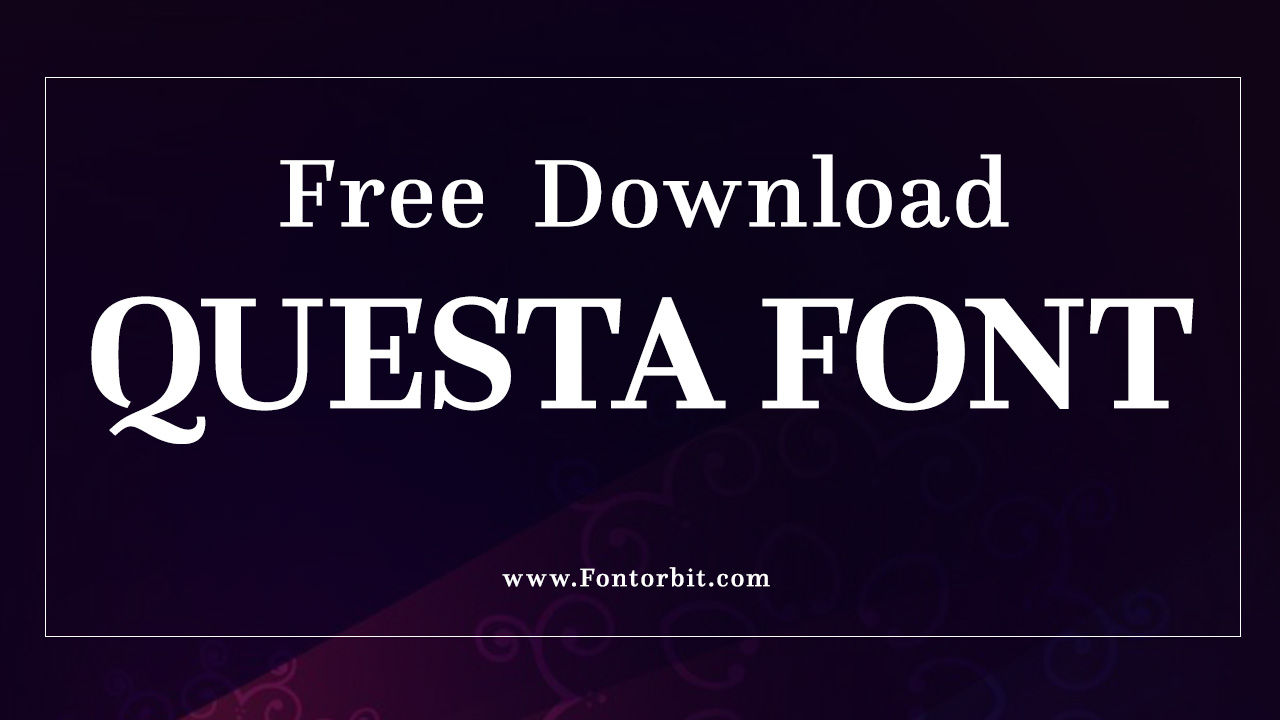
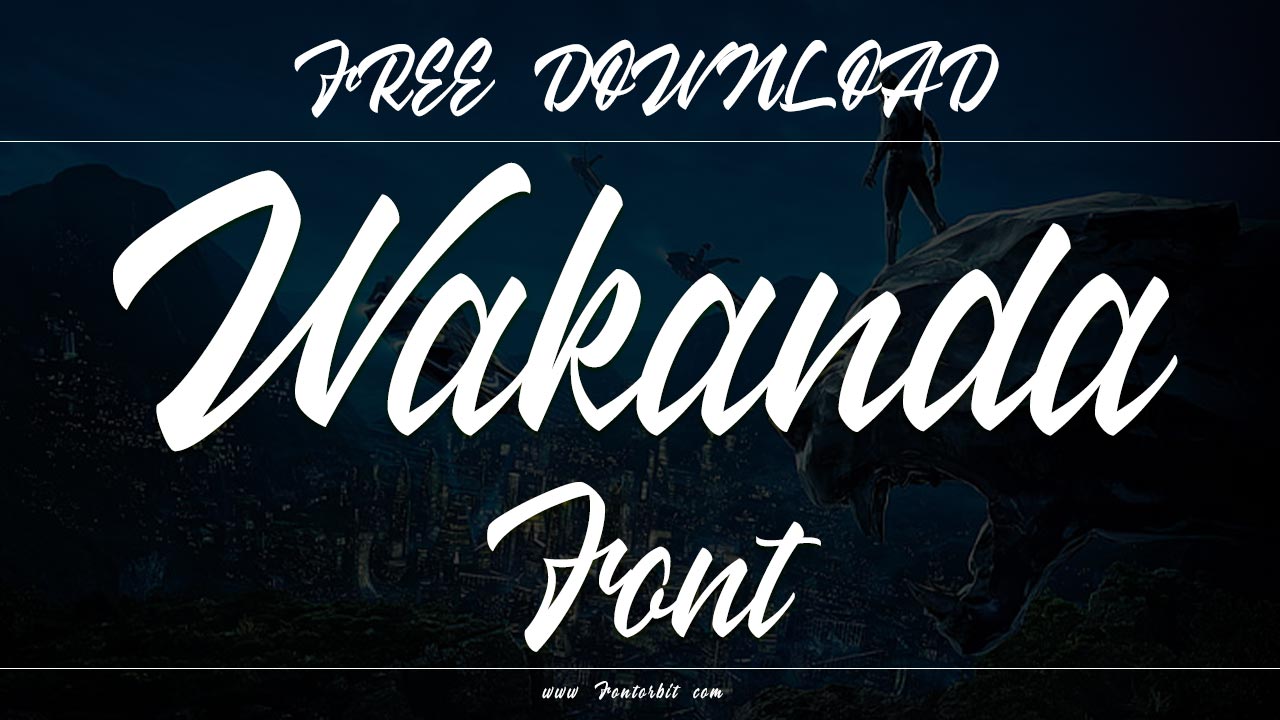

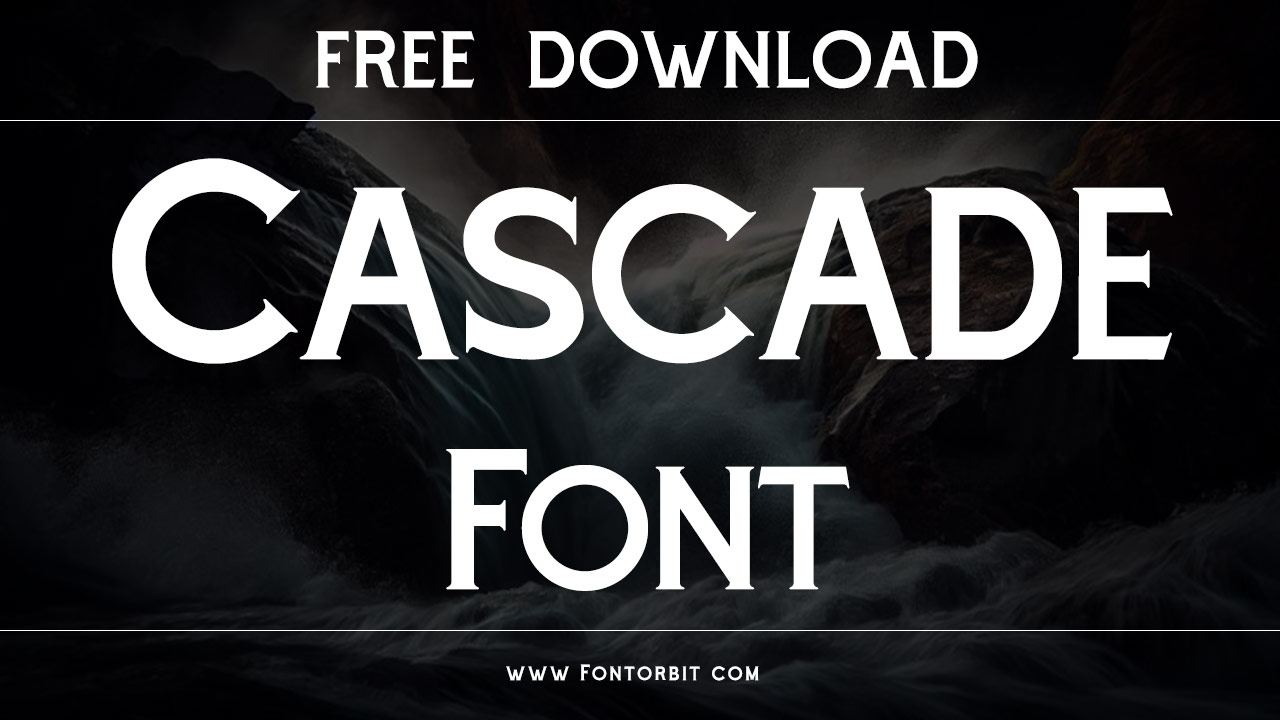
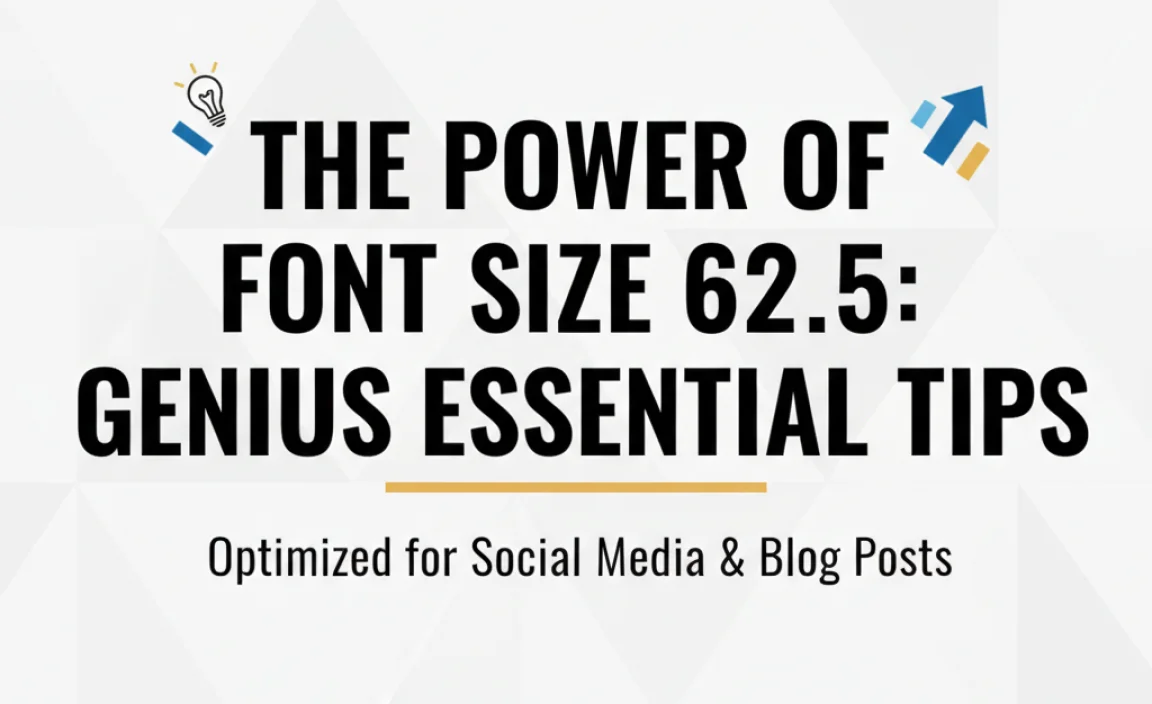


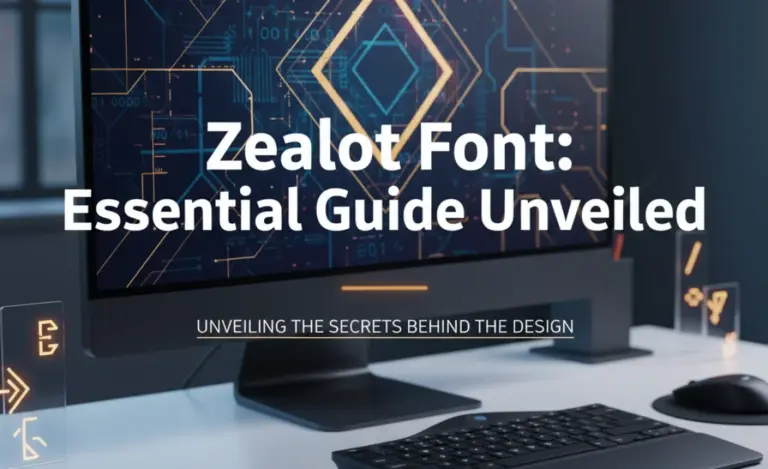
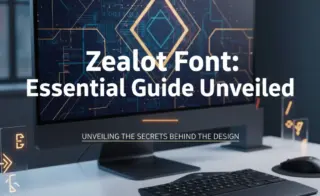


Leave a Comment