Shopify font is crucial for your brand’s look. Choosing the right fonts makes your store attractive and easy to read, boosting customer trust and sales. This guide offers genius, essential tips to master Shopify font selection for a standout online store.
Ever felt a bit lost when it comes to picking fonts for your Shopify store? You’re not alone! Your website’s text is like its voice, and the right Shopify font can make it sing or stumble. Choosing fonts that look great and are easy to read is key to impressing visitors and encouraging them to stay and shop.
Don’t worry if this feels overwhelming. We’ll break down exactly how to select the perfect Shopify fonts, step by step. You’ll learn to make your store look professional, boost readability, and ultimately, help your business shine online. Let’s dive into making your product pages pop and your brand story clear!
Why Shopify Font Choices Really Matter
Think of your website’s font as a silent salesperson. It’s constantly communicating your brand’s personality and professionalism. In the fast-paced world of online shopping, first impressions are everything. A well-chosen Shopify font can:
- Build Trust: Professional fonts signal credibility. Messy or hard-to-read fonts can make customers doubt your legitimacy.
- Improve Readability: People scan websites. If your text is difficult to read, they’ll leave. Good fonts make information accessible.
- Enhance Brand Identity: Fonts convey emotion and style – from playful and creative to elegant and sophisticated. Your font should match your brand’s vibe.
- Boost Conversions: When your site is attractive and easy to navigate, customers are more likely to browse, add items to their cart, and make a purchase.
- Create a Memorable Experience: Unique yet readable fonts can make your store stand out from the competition.
Understanding Font Types for Your Shopify Store
Before we jump into choosing, let’s get familiar with the main font families you’ll encounter. Each type brings a different feel to your website.
Serif Fonts
Serif fonts have small decorative strokes, called “serifs,” at the end of letter strokes. They often give a classic, traditional, and formal feel. Think of well-known examples like Times New Roman or Georgia.
- Pros: Excellent for large blocks of text in print, often perceived as trustworthy and established.
- Cons: Can sometimes look dated on screens, serifs can get lost on smaller displays.
Sans-Serif Fonts
Sans-serif fonts, meaning “without serifs,” are clean and modern. They focus on simple, straight lines. Examples include Arial, Helvetica, and Open Sans. They are very popular for web design today.
- Pros: Highly readable on digital screens, look modern and clean, versatile for many brand styles.
- Cons: Can sometimes feel less formal or unique compared to serif fonts.
Script Fonts
Script fonts mimic handwriting or calligraphy. They can range from elegant and formal to casual and playful. Think of something like Great Vibes or Pacifico.
- Pros: Can add a touch of elegance, personalization, or artistic flair. Great for headings or special accents.
- Cons: Generally poor for body text due to readability issues.
Display Fonts
Display fonts are designed to grab attention. They are often decorative, bold, and unique, intended for headlines, logos, or short bursts of text. Examples include Bebas Neue (in bold) or specific artistic fonts.
- Pros: Excellent for making a strong visual statement and highlighting key messages.
- Cons: Almost always unsuitable for longer text, can easily become overwhelming if overused.
Choosing Your Shopify Font: A Step-by-Step Guide
Now that you know the basics, let’s get practical. Here’s how to select fonts that will make your Shopify store shine.
Step 1: Define Your Brand’s Personality
Your font choice should directly reflect your brand’s identity. Are you:
- Elegant and Luxurious? Consider classic serifs or sophisticated, flowing scripts for headings.
- Modern and Minimalist? Clean sans-serif fonts are usually the best bet for both headings and body text.
- Playful and Creative? Unique display fonts for headlines and perhaps a friendly sans-serif for body text could work.
- Earthy and Organic? Handwritten or brush-style fonts can convey a natural feel.
Spend time thinking about the overall mood and message you want to send to your customers. Look at successful brands in your niche for inspiration, but aim to be unique.
Step 2: Prioritize Readability Above All Else
This is the golden rule of web typography. No matter how beautiful a font is, if your customers can’t easily read your product descriptions, pricing, or checkout information, they will get frustrated and leave.
- Body Text: Stick to highly legible sans-serif fonts for your main content (product descriptions, blog posts).
- Headings: You have more freedom here, but ensure there’s enough contrast and clarity.
- Font Size: Ensure your base font size is large enough for comfortable reading on all devices (a minimum of 16px is often recommended).
- Line Spacing (Leading): Ample space between lines of text improves readability significantly.
Step 3: Select a Font Pairing Strategy
Most Shopify stores use at least two fonts: one for headings and one for body text. Sometimes a third can be used for accents or calls to action.
The key is to pair them thoughtfully. Here are common strategies:
- Contrast: Pair a serif heading with a sans-serif body font, or vice-versa. This creates visual hierarchy and interest.
- Harmony: Use different weights or styles of the same font family. For example, a bold sans-serif for headings and a regular weight sans-serif for body text.
- Limited Palette: Stick to one font family with various weights (e.g., Light, Regular, Medium, Bold) for a cohesive look. This is often the safest and most professional approach, especially for beginners.
You can explore great font pairings on sites like Google Fonts, which offers a vast library of free, web-safe fonts and even suggests pairings.
Step 4: Consider Web Font Performance
Speed matters for online stores. Too many or very large font files can slow down your website’s loading time, which can negatively impact user experience and SEO.
- Use Web-Safe Fonts: If possible, start with fonts that are widely supported and don’t require custom loading.
- Limit Font Families: Stick to 2-3 font families at most.
- Choose Font Weights Wisely: If a font family has many weights (thin, light, regular, medium, bold, black), only load the ones you actually use. Shopify themes usually allow you to select which weights to include. Many themes use Google Fonts, which are generally optimized for web use thanks to services like web.dev and Google’s infrastructure.
- Font File Formats: Modern formats like WOFF2 are smaller and load faster.
Step 5: Test Your Fonts Across Devices
What looks good on your desktop might not look great on a mobile phone. It’s essential to preview your font choices on various screen sizes.
Shopify themes often have built-in preview tools. You can also:
- Use your browser’s developer tools to simulate different devices.
- Check your Shopify theme’s live preview feature.
- Ask friends or colleagues to view your site on their phones and tablets and give honest feedback.
Pay attention to how text wraps, line lengths, and overall readability on smaller screens.
Genius Tips for Mastering Shopify Font Selection
Let’s go beyond the basics with some smart strategies to truly elevate your Shopify store’s typography.
1. Leverage Shopify’s Built-in Typography Settings
Most modern Shopify themes offer extensive typography controls directly in the theme customizer. You can usually adjust:
- Font families for headings, body text, navigation, and buttons.
- Font weights and styles (e.g., bold, italic).
- Font sizes.
- Line height and letter spacing.
Explore your theme’s customization options thoroughly. This is often the easiest way to change your fonts without touching any code.
2. Understand Font Hierarchy
Font hierarchy is about using different font styles, sizes, and weights to guide the reader’s eye and signal importance. A clear hierarchy makes your website easier to scan and understand.
- Largest/Boldest: Main page titles or hero section headlines.
- Slightly Smaller/Bold: Subheadings, section titles.
- Standard Size/Weight: Body text, product descriptions.
- Slightly Smaller/Different Style: Captions, meta-information (like dates on blog posts).
This visual organization helps users quickly find the information they need.
3. Use Font Weight for Emphasis (Not Just Bold)
Don’t rely solely on bolding text to make points. Different font weights within a family (like “Light,” “Regular,” “Medium,” “Semi-Bold,” “Bold”) offer subtle but effective ways to create emphasis and visual interest without being jarring.
For instance, you could use a “Medium” weight for product titles and a “Bold” weight for a special offer to create distinct visual cues.
4. Test with Real Content
Never choose fonts in a vacuum. Populate your theme preview with actual content from your store – product names, descriptions, and customer reviews. See how they look with the graphics and images you plan to use.
A font that looks crisp in a demo might look cluttered with your specific product descriptions or vice-versa.
5. Consider Accessibility
Good typography is accessible typography. This means ensuring your fonts are readable by everyone, including people with visual impairments.
Key considerations include:
- Sufficient Contrast: Ensure there’s enough difference between your text color and background color. Tools like the Web Content Accessibility Guidelines (WCAG) recommend a contrast ratio of at least 4.5:1 for normal text.
- Legible Letterforms: Avoid fonts where letters like ‘I’, ‘l’, and ‘1’ are indistinguishable, or ‘O’ and ‘0’ are too similar.
- Adequate Spacing: Proper line height and letter spacing help with readability for many users.
6. Don’t Overdo It – Less is Often More
It’s tempting to be creative, but using too many fonts or highly decorative fonts can quickly make your store look unprofessional and confusing. Sticking to one font family with a few different weights or a well-chosen pair of two fonts is usually optimal.
7. Look at the Font’s “X-Height”
The x-height is the height of a lowercase letter, like ‘x’, relative to the cap height of the typeface. Fonts with a larger x-height often appear more readable at smaller sizes.
Example: Compare Arial (larger x-height, more readable) with Garamond (smaller x-height, can be more elegant but sometimes harder to read on screens). This detail can make a significant difference in user experience.
8. Understand Font Licensing (Especially for Premium Fonts)
If you decide to use premium fonts beyond Google Fonts, always check the licensing agreement. Ensure the license covers web use and the number of page views or domains you intend to use it on. Misusing licensed fonts can lead to legal issues.
For most Shopify users, sticking to fonts available through Shopify’s theme settings or Google Fonts (which are free and open-source under licenses like the Open Font License) is the simplest and safest route.
Managing Fonts in Shopify
How you implement your chosen fonts depends on your theme. Here’s a general idea:
Using Theme Customizer (Most Common)
- From your Shopify admin, go to Online Store > Themes.
- Find your current theme and click Customize.
- Look for sections like Typography, Theme Settings, or General Styles.
- Here, you should be able to select fonts for different elements (headings, body, etc.) from a dropdown list, which often includes Google Fonts.
- You can usually adjust font sizes, weights, and sometimes line spacing directly.
Using Font Apps
If your theme’s options are limited, or you want to use custom fonts not available through the theme, you might consider using a Shopify app. Search the Shopify App Store for “font apps” or “typography apps.” These apps can help you upload and manage custom fonts, but be mindful of potential loading speed impacts.
Editing Theme Code (Advanced Users)
For full control, you can edit your theme’s Liquid files (e.g., `theme.liquid`, CSS files). This allows you to link custom font files or use CSS to define your typography. This requires developer knowledge and is best avoided if you’re not comfortable with code.
Common Shopify Font Pitfalls to Avoid
Even with the best intentions, it’s easy to fall into common typography traps. Here’s what to watch out for:
| Pitfall | Why It’s Bad | How to Fix It |
|---|---|---|
| Overly Decorative Fonts for Body Text | Extremely difficult to read in large blocks, leading to user frustration and high bounce rates. | Use decorative fonts only for very short headings or logos. Stick to clean sans-serifs or readable serifs for body copy. |
| Too Many Fonts | Creates visual chaos, dilutes your brand, and can slow down your site with multiple font files. | Limit yourself to 1-3 font families at most. Two is usually ideal. |
| Lack of Contrast | Poor contrast between text and background makes reading difficult, especially for users with visual impairments. | Use online contrast checkers to meet WCAG guidelines (aim for 4.5:1). Use darker text on light backgrounds or vice versa. |
| Tiny Font Sizes | Unreadable on mobile devices and frustrating for all users. | Ensure body text is at least 16px. Use your theme’s responsive settings to adjust sizes for different screens. |
| Poor Font Pairing | Fonts clash, making the design look amateurish and distracting from your products. | Pair by contrast (serif + sans-serif) or by consistency (different weights of the same family). Test combinations thoroughly. |
| Ignoring Load Speed | Heavy font files significantly slow down your website, hurting user experience and SEO. | Use optimized web fonts (like Google Fonts). Load only necessary weights. Consider font display properties in CSS. |
FAQ: Your Shopify Font Questions Answered
Q1: What are the best free fonts for Shopify?
A: Google Fonts offers a vast library of excellent, free, and web-optimized fonts. Popular choices for readability and style include Open Sans, Lato, Montserrat, Poppins (sans-serif), and Merriweather, Lora (serif). Most Shopify themes integrate seamlessly with Google Fonts.
Q2: Can I use custom fonts on Shopify?
A: Yes, you can! Many Shopify themes allow you to upload custom font files directly through the theme customizer. Alternatively, you can use Shopify apps designed for font management or, for advanced users, edit your theme’s CSS code to link custom font files.
Q3: How do I choose a font for my Shopify product descriptions?
A: For product descriptions, prioritize readability. A clean, legible sans-serif font at a good size (around 16px) with adequate line spacing is usually best. Ensure the font works well on mobile devices.


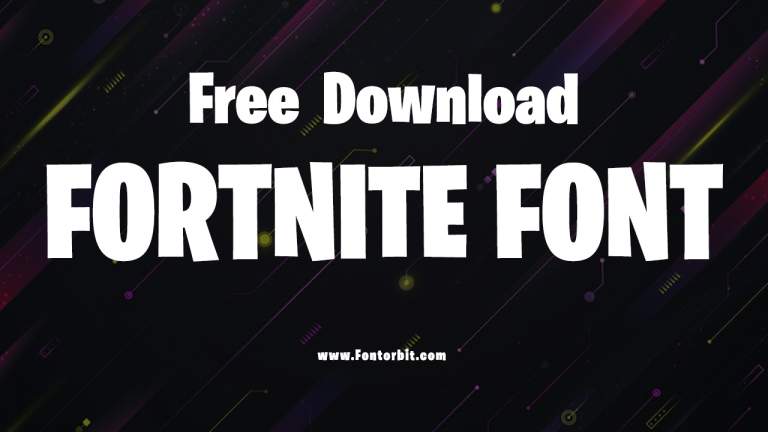

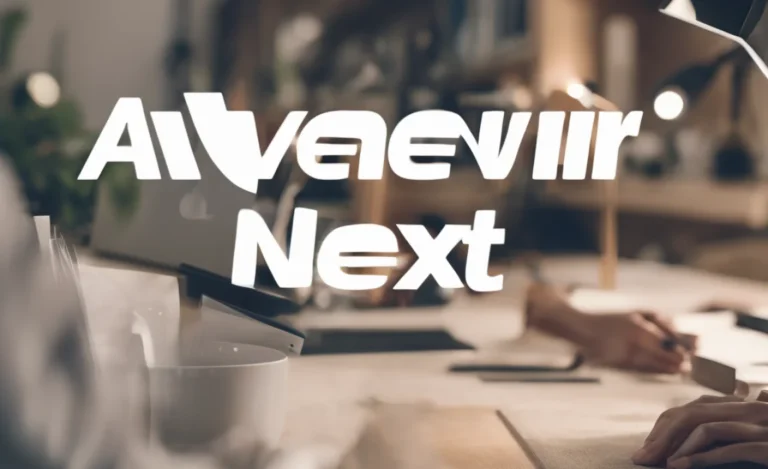
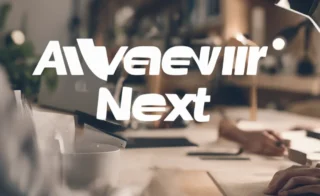
Leave a Comment