Simplifying UI Design With Font Awesome: Proven Essentials
Easily enhance your user interfaces with Font Awesome. This guide shows essential tips for beginners to add icons effectively, saving time and boosting visual appeal. Learn to integrate icons seamlessly, understand free vs. pro features, and apply best practices for a polished look.
Designing a user interface can sometimes feel like juggling a dozen things at once. You’re thinking about layout, color, content, and of course, how to make it all look good and work smoothly for users. One area that often adds to the complexity is finding the right visual elements, especially icons. This is where Font Awesome truly shines! It’s a fantastic, free resource that can dramatically simplify your UI design process. Forget spending hours searching for perfect-sized, consistent icons. With Font Awesome, you get a massive library that’s easy to use and integrate. We’ll walk through the essentials to get you started, making your design work quicker and more professional.
What is Font Awesome and Why Use It?
Font Awesome is a popular icon toolkit that provides a vast library of scalable vector icons and social logos. Think of it as a giant collection of tiny pictures you can use anywhere in your digital projects, from websites and apps to presentations and documents. It’s not just about adding pretty pictures; icons help users understand actions and information quickly, making interfaces more intuitive.
Why is it so loved in the design world?
- Consistency: All Font Awesome icons share a similar style, ensuring a cohesive look across your project.
- Scalability: Being vector-based, icons look sharp at any size, from tiny buttons to large headlines.
- Ease of Use: Integrating them is usually as simple as adding a small snippet of code.
- Extensive Library: With thousands of icons, you’re almost guaranteed to find what you need.
- Accessibility: Font Awesome supports accessibility features, allowing you to add ARIA labels for screen readers.
Essentially, Font Awesome simplifies the visual communication aspect of UI design, making your work more efficient and your final product clearer for your users.
Getting Started with Font Awesome
Ready to jump in? Getting Font Awesome set up is straightforward. You have a few options, but the most common and beginner-friendly is using their CDN (Content Delivery Network).
Option 1: Using the CDN (The Easiest Way)
The CDN method means you don’t need to download anything. You simply link to Font Awesome’s files hosted on their servers. This is perfect for beginners and most web projects.
- Sign Up (Optional but Recommended): While not strictly necessary for basic CDN usage, signing up for a free account on the Font Awesome website gives you access to more features and a personalized kit builder.
- Get Your Kit Code: After signing up, you’ll be prompted to create a “Kit.” A kit is a customized collection of Font Awesome icons and styles for your project. You’ll receive a snippet of HTML code, often looking like this:
<script src="https://kit.fontawesome.com/your-unique-id.js" crossorigin="anonymous"></script> - Add to Your Project: Paste this code snippet into the
<head>section of your HTML file. If you’re using a Content Management System (CMS) like WordPress, there are often theme options or plugins that allow you to easily add this code.
Option 2: Downloading Font Awesome
For more advanced control or if you’re working offline, you can download Font Awesome. This involves placing the files directly into your project’s assets folder. It’s a bit more involved but gives you complete self-hosting capabilities.
- Download the Latest Version: Visit the Font Awesome website and download the free version.
- Extract and Locate Files: Unzip the downloaded file. You’ll find folders like
css,js, andwebfonts. - Add to Your Project: Upload the
css,js, andwebfontsfolders to your project’s directory. - Link the CSS: In the
<head>of your HTML, link to the main Font Awesome CSS file, typically found in thecssfolder. It might look something like this:
<link rel="stylesheet" href="path/to/your/fontawesome/css/all.min.css">
(Replacepath/to/your/with the actual path in your project.)
For beginners, the CDN approach is significantly simpler and often preferred.
Finding and Using Icons
Once Font Awesome is set up, the fun begins! Finding and using icons is remarkably intuitive.
Browsing the Icon Library
The Font Awesome Icons page is your go-to resource. You can:
- Search: Type keywords like “user,” “home,” “settings,” “email,” or “search” into the search bar.
- Filter: You can filter by style (Solid, Regular, Light, Thin, Duotone – some require Pro) and by category.
- Explore: Browse through categories to discover icons you might not have thought of.
When you click on an icon, you’ll see a page dedicated to it. This page shows you the icon in different styles and a crucial piece of information: the HTML code needed to display it.
Implementing Icons in Your UI
Font Awesome uses specific HTML tags (<i> or <span>) with class names to display icons. The basic structure is:
<i class="fa-solid fa-icon-name"></i>
Let’s break this down:
<i>: This is the HTML element traditionally used for icons. You can also use<span>if it better suits your semantic needs.class="fa-solid": This class tells Font Awesome you’re using a “solid” style icon. Other common styles includefa-regular,fa-light,fa-thin, andfa-brands(for social media logos).fa-icon-name": This is the unique identifier for the specific icon. For example, for a user icon, it might befa-user. For a home icon,fa-house.
Example: Adding a Search Icon
To add a magnifying glass icon, search for “search,” click on it, and you’ll see the HTML code to copy, likely similar to:
<i class="fa-solid fa-magnifying-glass"></i>
Just paste this code into your HTML where you want the icon to appear.
Variations and Styling Icons
Font Awesome gives you a lot of control over how icons look.
Icon Sizes
Modify the size of an icon using predefined classes:
fa-xs(extra small)fa-sm(small)fa-lg(large – 33% bigger)fa-2x,fa-3x,fa-4x,fa-5x,fa-6x,fa-7x,fa-8x,fa-9x,fa-10x(sizes from 2 to 10 times the base size)
Example: A large user icon
<i class="fa-solid fa-user fa-3x"></i>
Spinning Icons (Animation)
Add a bit of motion to loading indicators or other dynamic elements with the fa-spin class.
<i class="fa-solid fa-spinner fa-spin"></i>
Flipping and Rotating
Change the orientation of an icon:
fa-flip-horizontalfa-flip-verticalfa-rotate-90,fa-rotate-180,fa-rotate-270
Example: A rotated arrow icon
<i class="fa-solid fa-arrow-up fa-rotate-180"></i>
Changing Colors
You can change an icon’s color using standard CSS. If you are using Font Awesome with your own CSS, you can target the <i> tag:
Example: Styling with CSS
In your CSS file:
.primary-icon { color: #337ab7; }
In your HTML:
<i class="fa-solid fa-star primary-icon"></i>
Or, if you’re embedding icons directly into text, you can use inline styles (though this is generally less recommended for maintainability):
<i class="fa-solid fa-heart" style="color: red;"></i>
Beyond the Basics: Font Awesome Pro
While the free version of Font Awesome is incredibly capable, the Pro version unlocks even more power and flexibility. It’s an excellent option for professional designers and larger projects.
What Pro Offers
- More Icons: Access to thousands of additional icons, including newer sets and more niche designs.
- New Styles: Advanced styles like Light, Thin, and Duotone icons offer deeper visual possibilities.
- Unlimited Kits: Create more kits and manage them more efficiently.
- Premium Support: Get direct support from the Font Awesome team.
- Power Transforms: Advanced features for scaling, rotating, and positioning icons in more complex ways.
- More Social Logos: A wider array of brand logos.
When to Consider Pro
- You consistently need icons that aren’t available in the free set.
- You require unique icon styles (like Duotone) for branding.
- You’re working on a large-scale commercial project and need dedicated support or a broader icon selection.
- You want to contribute to the continued development of Font Awesome.
The Pro version is a one-time purchase or subscription, depending on your needs. For many freelancers and smaller agencies, the free version is often more than enough.
Best Practices for Using Font Awesome in UI Design
To truly leverage Font Awesome and simplify your UI design, follow these proven best practices:
Maintain Visual Consistency
- Stick to one style: Choose either Solid, Regular, Light, or Thin and use it consistently throughout your project. Mixing styles can make an interface look cluttered and unprofessional.
- Use consistent sizing: Unless you have a specific design reason, try to keep icon sizes uniform within similar contexts (e.g., all navigation icons the same size, all button icons the same size).
- Consider the weight: If using icons with text, ensure the icon’s visual weight (how “heavy” it appears due to thickness and color) matches the text’s weight for good balance.
Icon Meaning and Clarity
- Choose recognizable icons: Opt for icons that are widely understood. If an icon’s meaning is ambiguous, it can confuse users. Test with users if unsure.
- Use alongside text labels: For critical actions or complex navigation, always pair icons with text labels. This ensures clarity for all users, including those unfamiliar with the icon’s meaning.
- Don’t overuse icons: Too many icons can make an interface look busy and overwhelming. Use them purposefully to enhance understanding or provide quick access.
Accessibility and Screen Readers
This is crucial for inclusive design. Font Awesome is designed with accessibility in mind.
- Use ARIA attributes: For decorative icons or those that appear without text, use
aria-hidden="true"to tell screen readers to ignore them. For icons that provide meaningful information or actions, usearia-labelor associate them with a visible text label usingaria-labelledby. - Semantic HTML: Use icons within semantic elements where appropriate (e.g., a
<dbutton>with an icon).
Example: Accessible Search Button
<button aria-label="Search">
<i class="fa-solid fa-magnifying-glass" aria-hidden="true"></i>
</button>
Performance Considerations
- Lazy Loading: For pages with many icons, consider implementing lazy loading techniques so icons only load when they become visible in the viewport. (This is often handled by libraries or frameworks.)
- Kit Builder: If using the CDN, leverage Font Awesome’s Kit Builder to include only the icons you actually use. This significantly reduces the amount of data loaded.
- SVG vs. Font: Font Awesome also offers SVG icons. For certain applications, especially highly interactive ones or when needing very precise control over animation and layering (like Duotone), SVG can offer performance benefits and better scalability. You can embed SVGs directly or use their SVG-on-demand.
Font Awesome in Different Contexts
The versatility of Font Awesome means it’s a great fit for a variety of projects.
Websites and Blogs
This is Font Awesome’s natural habitat. Use it for:
- Navigation menus (home, about, contact)
- Social media links
- Buttons (submit, download, add to cart)
- Call-to-action elements
- Indexing or list markers
- Illustrating features or benefits in content blocks
Using Font Awesome with WordPress is particularly easy, often through theme integrations or dedicated plugins that simplify adding icons without touching code.
Web Applications
In software interfaces, icons are paramount for usability.
- Toolbars and sidebars
- Form field indicators (e.g., password visibility toggle)
- Status indicators (e.g., success, error, warning)
- CRUD operations (Create, Read, Update, Delete)
- Interactive elements like toggles and checkboxes
The ability to style and animate icons makes them perfect for modern application design.
Mobile Apps and Prototypes
While native mobile development has its own icon solutions, Font Awesome is invaluable for rapid prototyping with tools like Figma, Adobe XD, or Sketch.
- Design mockups and wireframes in Figma or other tools.
- Quickly iterate on UI elements by dragging and dropping icons.
- Maintain design consistency across different platforms during the early stages.
You can also find plugins for these design tools that integrate Font Awesome directly, streamlining your workflow.
Presentations and Documents
Beyond the web, Font Awesome can add a professional touch to offline materials.
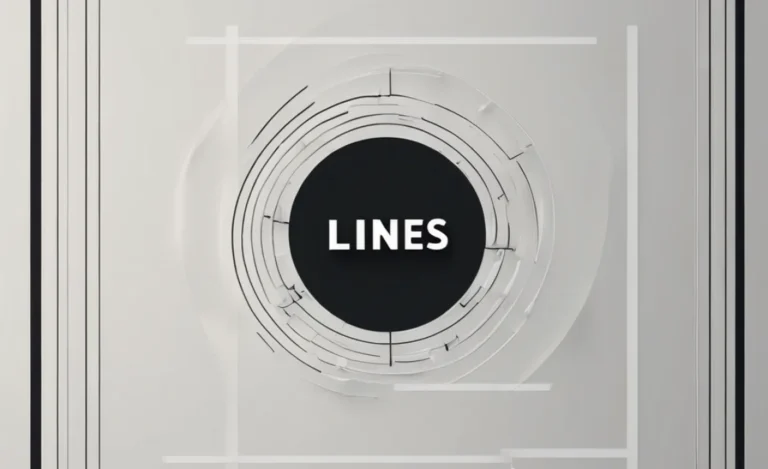
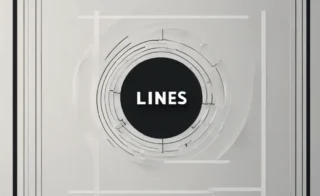
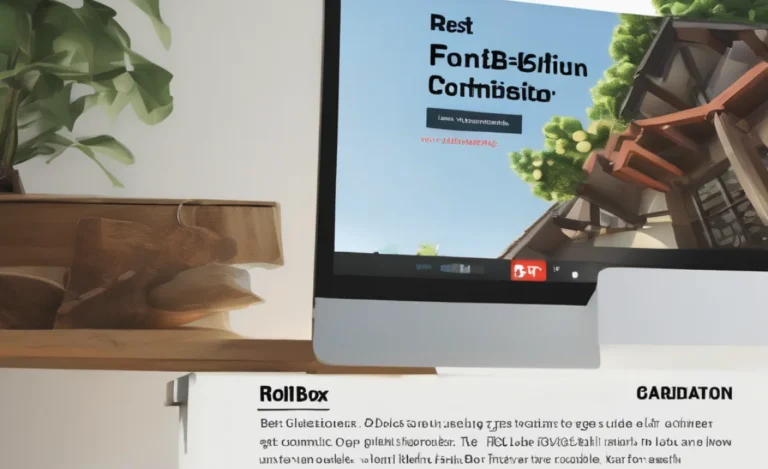
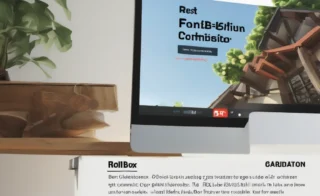
Leave a Comment