Don’t let a “Slow Network Is Detected” warning stop your creative flow. This guide offers simple, proven solutions to speed up your internet connection, from checking your router to optimizing your devices. Get your digital workspace running smoothly again with these practical, step-by-step fixes.
Feeling that familiar dread when your screen freezes and a “Slow Network Is Detected” message pops up? It’s more than just annoying; it can halt your creative process, disrupt your workflow, and even lead to missed deadlines. Whether you’re a designer uploading large files, a blogger publishing content, or a business owner managing online operations, a sluggish internet is a serious roadblock.
But don’t worry! You don’t need to be a tech wizard to tackle this common problem. This guide is designed to break down the issue into simple, actionable steps. We’ll uncover the common culprits behind slow internet and equip you with easy-to-follow methods to get your connection back up to speed. Let’s dive in and make that frustrating message a thing of the past!
Understanding the “Slow Network Is Detected” Warning
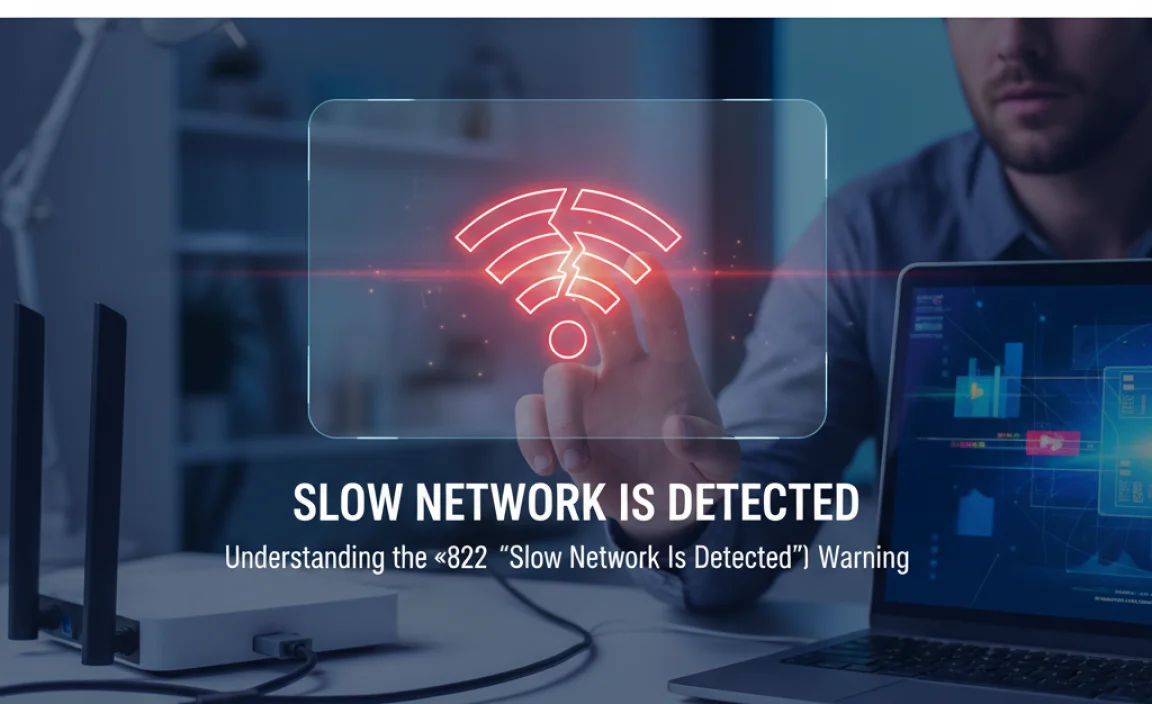
That little warning doesn’t just appear out of nowhere. It’s your device’s way of telling you that the data transfer speed it’s experiencing is significantly lower than expected or what’s needed for smooth operation. Think of it like trying to pour a gallon of water through a tiny straw – it’s going to take a while, and things will get backed up.
Several things can cause this bottleneck. It could be something as simple as too many devices hogging your Wi-Fi, a minor glitch in your router, or even an issue with your Internet Service Provider (ISP). The good news is that most of these are fixable without needing a specialist’s intervention. By understanding these common causes, we can start troubleshooting effectively.
Common Causes of a Slow Network Connection

Before we jump into fixes, let’s quickly look at what usually makes our internet slow down. Knowing the usual suspects helps us pinpoint the problem faster.
Overloaded Wi-Fi: Many devices connected to the same network can strain its capacity.
Router issues: Your router might be old, outdated, or simply need a reboot.
Distance from the router: The further you are, the weaker the Wi-Fi signal.
Interference: Other electronic devices can mess with your Wi-Fi signal.
Bandwidth-hungry applications: Streaming, gaming, or large downloads consume a lot of data.
ISP problems: Sometimes, the issue lies with your internet provider.
Outdated hardware or software: Old network drivers or browser versions can cause slowdowns.
Malware or viruses: Malicious software can consume your bandwidth.
Step-by-Step Guide to Fixing a Slow Network Detected Error
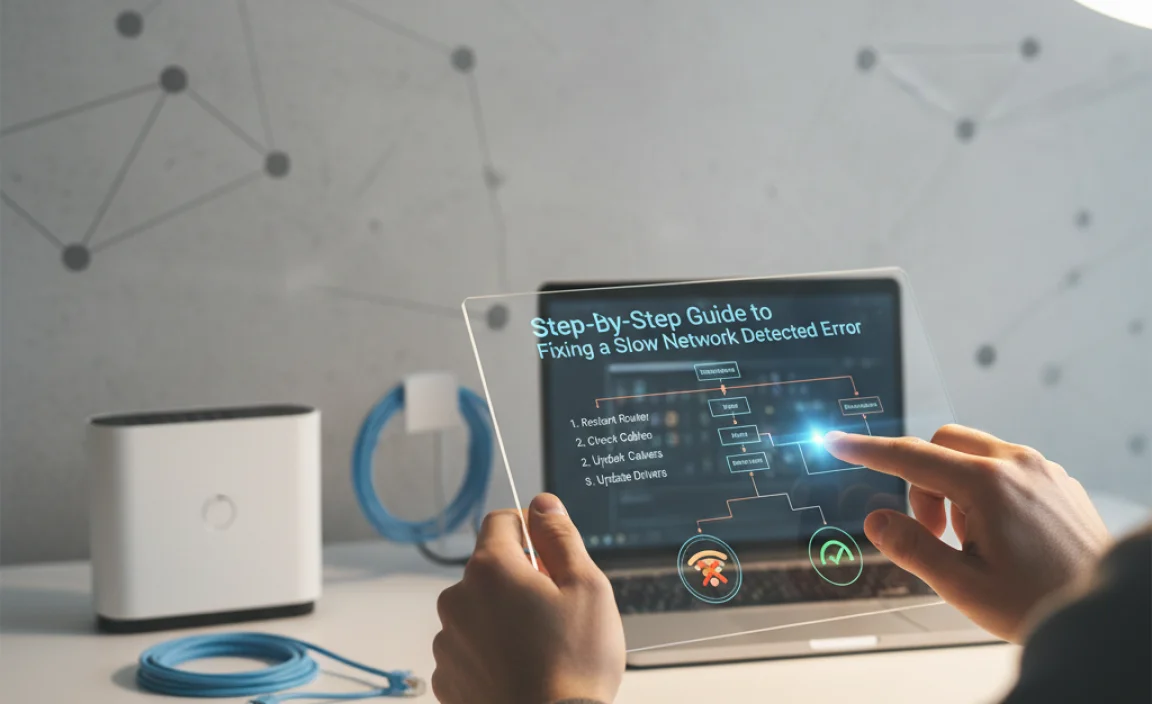
Let’s get to work! Follow these steps to diagnose and fix your slow internet connection.
Step 1: The Universal Fix – Restart Everything!
This is the digital equivalent of taking a deep breath. Forcing a refresh can clear up temporary glitches.
1. Restart your Modem and Router:
Unplug the power cords from both your modem and your router.
Wait for at least 30 seconds. This allows them to fully power down.
Plug the modem back in first. Wait for its indicator lights to stabilize (usually a minute or two).
Plug the router back in. Wait for its lights to stabilize as well.
Once both are ready, try connecting again.
2. Restart your Device: Whether it’s your computer, tablet, or smartphone, give it a fresh start too. This clears its temporary memory and processes.
This simple step resolves a surprising number of network issues.
Step 2: Check Your Internet Speed
Before you start changing settings, let’s see what speed you’re actually getting. This gives you a baseline to compare against your ISP’s promised speeds.
Use a reliable speed test tool: Websites like Speedtest.net, Fast.com (by Netflix), or your ISP’s own speed test are great options.
Test from a wired connection (if possible): For the most accurate result, connect your computer directly to the router using an Ethernet cable. Wi-Fi can be less stable.
Run the test multiple times: Do this at different times of the day to see if your speed fluctuates.
Compare the results to the internet plan you’re paying for. If it’s consistently much lower, you have a clear indication that there’s a problem worth investigating further.
Step 3: Optimize Your Wi-Fi Signal
Your Wi-Fi signal strength plays a huge role. Here’s how to give it a boost:
Move your router: Place it in a central, open location, away from walls, electronics, and large metal objects. Avoid placing it on the floor or in a cabinet.
Reduce Wi-Fi interference: Microwaves, cordless phones, Bluetooth devices, and even neighboring Wi-Fi networks can interfere. Try changing your router’s Wi-Fi channel. You can often do this through your router’s settings interface.
Consider a Wi-Fi extender or mesh system: If your home is large or has many physical obstructions, these devices can extend your Wi-Fi coverage.
Step 4: Manage Connected Devices
Just like too many people trying to talk at once in a small room, too many devices on your network can cause congestion.
Disconnect unused devices: Check which devices are connected and turn off Wi-Fi on those you aren’t actively using, especially smart home devices that may be constantly communicating.
Limit bandwidth-heavy activities: If multiple people are streaming HD videos or downloading large files simultaneously, your connection will slow down. Schedule these activities for times when the network is less busy.
Check for rogue devices: Ensure no unfamiliar devices are connected to your network. You can usually see a list of connected devices in your router’s settings.
Step 5: Secure Your Wi-Fi Network
An unsecured Wi-Fi network is a free-for-all that can lead to it being used by unauthorized individuals. This drastically slows down your internet speed and poses a security risk.
Change your Wi-Fi password: Use a strong, unique password that’s hard to guess.
Use WPA2 or WPA3 encryption: Ensure your router is set to the strongest security protocol available. You can check this in your router’s wireless security settings.
Disable WPS (Wi-Fi Protected Setup) if you don’t use it: While convenient, WPS can sometimes be a security vulnerability.
Step 6: Update Your Network Equipment and Software
Outdated technology can be a hidden drag on your internet performance.
Router Firmware: Manufacturers regularly release updates for router firmware to improve performance and security. Check your router manufacturer’s website or the router’s admin page for instructions on how to update.
Device Network Drivers: For computers, ensure your Wi-Fi or Ethernet card drivers are up to date. You can usually find these on your computer manufacturer’s website or through your operating system’s device manager.
Browser Updates: Make sure your web browser (Chrome, Firefox, Safari, etc.) is running the latest version.
Step 7: Scan for Malware and Viruses
Malicious software on your devices can secretly consume your bandwidth, slowing down your internet for legitimate uses.
Run a full system scan: Use reputable antivirus and anti-malware software (like Malwarebytes or Avast) to perform a thorough scan of all your devices, especially computers.
Remove any identified threats: Follow the software’s instructions to quarantine or remove any malicious programs found.
Step 8: Check for Background Applications and Updates
Even legitimate applications can hog bandwidth if they’re busy in the background.
Close unnecessary programs: Shut down any applications that you aren’t currently using, especially those that involve internet activity (cloud storage sync, torrent clients, etc.).
Pause or schedule automatic updates: Operating systems and applications often download updates in the background. You can usually pause these or set them to download during off-peak hours.
Step 9: Consider Your Internet Plan and ISP
If you’ve tried all the above steps and your internet is still sluggish, it might be time to look at your service itself.
Is your plan sufficient? If you have many devices, stream a lot of video, or have multiple people working from home, your current plan might not have enough bandwidth. Consider upgrading.
Contact your ISP: If your speed tests are consistently below what your plan promises, or if you suspect an outage or network issue in your area, contact your Internet Service Provider. They can run diagnostics on their end and may even send a technician. You can find information about your local ISP and their service status on sites like FCC Consumer Help resources.
Step 10: Wired Connection vs. Wi-Fi
While Wi-Fi is convenient, it’s not always the fastest or most stable option.
Try an Ethernet cable: Connect your computer directly to the router with an Ethernet cable. If your internet speed significantly improves, it indicates your Wi-Fi signal is the primary issue.
Upgrade your router if necessary: If your router is very old (5+ years), it might be using older Wi-Fi standards (like 802.11n) that are a bottleneck for modern internet speeds. Upgrading to a router with Wi-Fi 6 (802.11ax) or Wi-Fi 6E can make a huge difference.
Troubleshooting Specific Issues

Sometimes, the “Slow Network Is Detected” can be tied to more specific scenarios:
Slowdowns When Uploading Large Files
Uploading requires sending data out from your network, and this direction of traffic can sometimes be slower than downloading.
Check Upload Speed: Run a speed test specifically noting the upload speed. If it’s very low, this is your bottleneck.
Limit Other Network Activity: Ensure no one else is downloading or streaming heavily while you’re uploading.
Use File Compression: Compressing files before uploading can sometimes help.
Consider Your ISP’s Plan: Some plans offer significantly lower upload speeds than download speeds. If frequent large uploads are critical, look for plans with better symmetrical speeds or higher upload tiers.
Slowdowns When Using Specific Websites or Applications
If only one or a few sites/apps are slow, the issue might not be your overall network.
Is the website/app itself slow? Check if others are experiencing similar issues, or try accessing it from a different device or network.
Clear Browser Cache and Cookies: This often resolves loading issues for specific websites.
Check App Dependencies: Some applications rely on external servers or services which might be experiencing issues.
Slowdowns Affecting Only One Device
If all other devices are working fine, the problem is likely with the specific device.
Reboot the Device: As mentioned, this is the first step.
Check Device Resources: Is your device running too many applications, or is its hard drive almost full? This can impact overall performance, including network responsiveness.
Scan for Malware: A virus or malware on one device can severely degrade its performance.
Update Network Drivers: Ensure the network adapter drivers are current.
Keeping Your Network Running Smoothly: Proactive Tips

Prevention is better than cure! Here are some ways to keep your network fast and reliable:
Regularly reboot your modem and router: A weekly reboot can prevent many minor issues from cropping up.
Keep router firmware updated: Most modern routers have an auto-update feature, but it’s good to check periodically.
Use a strong Wi-Fi password: This prevents unauthorized access and keeps your bandwidth to yourself.
Position your router wisely: A central, elevated location makes a big difference.
Consider your ISP plan: Ensure your plan meets your household’s current internet usage needs.
Segment your network if needed: For businesses or tech-savvy users, creating separate networks for guests or specific devices can improve performance and security.
When to Call Your ISP
There are times when the problem is beyond your control and you’ll need to involve your Internet Service Provider.
Persistent Speed Issues: If speed tests consistently show speeds significantly lower than your subscribed plan, even after troubleshooting your equipment.
Frequent or Unexplained Outages: If your internet connection drops regularly without an obvious reason.
Modem/Router Issues You Can’t Resolve: If your equipment appears to be faulty and you’ve exhausted all troubleshooting steps.
* Network Congestion in Your Area: Your ISP may be aware of broader network problems.
When you call, have your speed test results handy, and be prepared to explain the troubleshooting steps you’ve already taken. This will help them diagnose the problem more efficiently. Reputable resources like FCC Broadband Deployment can also provide insights into your area’s internet infrastructure.
Frequently Asked Questions (FAQ)
Q1: What does “Slow Network Is Detected” actually mean?
A1: It means your device has noticed that the internet connection speed is much slower than it needs to be for smooth operation, causing delays or preventing tasks from completing. It’s like your internet is moving in slow motion.
Q2: Is restarting my router and modem really that effective?
A2: Yes! Rebooting clears out temporary glitches and refreshes the connection to your ISP, often resolving many common slowdowns instantly. It’s the easiest first step for a reason.
Q3: How often should I test my internet speed?
A3: It’s a good idea to test your speed whenever you experience slowdowns. For regular monitoring, testing once a week or month can help you spot gradual declines in performance.
Q4: My Wi-Fi signal is weak in some rooms. What can I do?
A4: You can try relocating your router to a more central spot, reducing interference from other devices, or investing in a Wi-Fi extender or a mesh Wi-Fi system to boost coverage.
Q5: Can too many devices on my network make it slow?
A5: Absolutely. Each device uses a portion of your available bandwidth. If you have many devices actively using the internet at the same time, it can definitely slow things down for everyone.
Q6: Should I pay for a faster internet plan if my current one is slow?
A6: If your speed tests show you’re consistently getting the speeds you pay for, but those speeds aren’t enough for your usage (e.g., multiple users, streaming, gaming), then upgrading your plan is likely the best solution. If you’re not getting the speeds you pay for, contact your ISP first.
Q7: How do I know if the problem is my router or my ISP?
A7: If your speed tests are much lower than your plan, even when connected directly to your modem via Ethernet, and restarting your equipment doesn’t help, the issue is likely with your ISP. If a wired connection is fast but Wi-Fi is slow, the problem is likely your router or Wi-Fi environment.
Conclusion: Reclaiming Your Speed and Creativity
Experiencing a “Slow Network Is Detected” warning can feel like a digital roadblock, threatening to halt your creative projects and business operations. But as we’ve explored, this often-frustrating message doesn’t have to mean a complex or expensive fix. By systematically working through the steps – from the simple act of restarting your equipment to optimizing your Wi-Fi, managing devices, and ensuring your security – you can significantly improve your internet speed.
Remember, if you’ve tried these troubleshooting tips and your connection remains sluggish, it might be time to contact your Internet Service Provider or consider if your current internet plan is sufficient for your needs. With a little patience and the right approach, you can overcome slow network issues and get back to creating, connecting, and achieving your goals without interruption. Keep these tips handy, and enjoy a smoother, faster online experience!






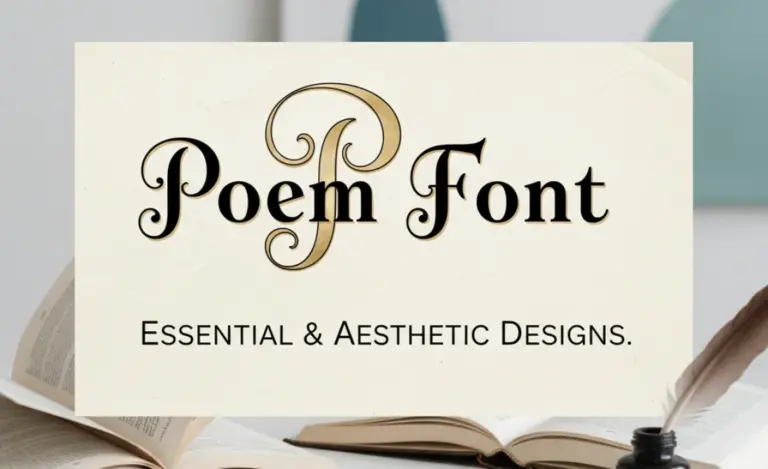
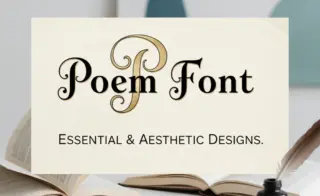
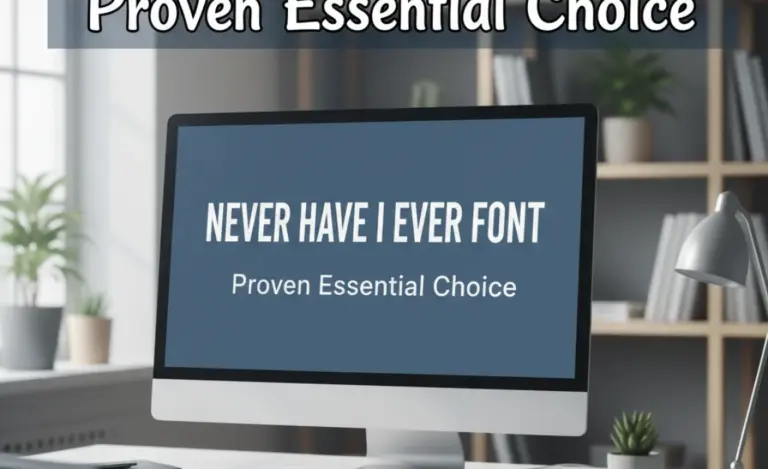

Leave a Comment