Quick Summary
Changing fonts in Bootstrap is essential for branding and design. This guide makes it effortless, guiding you through simple CSS methods and Bootstrap’s built-in customization options to swap default fonts for unique ones, enhancing your website’s visual appeal and user experience with clear, step-by-step instructions.
Ever looked at a Bootstrap website and thought, “This looks great, but the font just isn’t me?” You’re not alone! Default fonts, while clean, can sometimes feel a bit generic. As a designer and a huge fan of how typography shapes our digital experiences, I know how important it is to make your website truly reflect your brand or personal style. Changing fonts in Bootstrap might sound intimidating, but it’s actually quite achievable, even for beginners. Forget wrestling with complex code; we’re going to walk through the easiest ways to swap those default fonts for something that sings. Get ready to transform your site’s look and feel, effortlessly!
Why Change Fonts in Bootstrap?
Your website’s font is more than just text; it’s a crucial part of your visual identity. It influences readability, brand personality, and the overall user experience. Bootstrap, with its robust and opinionated framework, comes with a set of default fonts that are designed for broad appeal and legibility. However, for unique branding, establishing a distinct voice, or simply making your site stand out, these defaults might not be enough. Custom fonts can invoke specific emotions, from playful and casual to elegant and professional. By changing the font, you’re not just tweaking an aesthetic; you’re enhancing your brand’s story and connecting more deeply with your audience.
Understanding Bootstrap’s Font System
Bootstrap uses a system that prioritizes readable, web-safe fonts by default, often leveraging system fonts. This approach ensures that your website looks good on most devices without requiring additional font files to load, which is great for performance. However, it also means that if you want something more unique, you’ll need to actively introduce it. Bootstrap’s CSS is structured in a way that allows for easy customization, especially when you understand how to target specific elements and apply your own styles. The key lies in understanding which CSS properties control font behavior and how Bootstrap’s classes interact with them.
Default Font Stack in Bootstrap
In Bootstrap 5, the default font stack is designed for maximum compatibility and legibility across different operating systems. It typically looks something like this for the `body` element:
font-family: -apple-system, BlinkMacSystemFont, "Segoe UI", Roboto, "Helvetica Neue", Arial, sans-serif, "Apple Color Emoji", "Segoe UI Emoji", "Segoe UI Symbol";
This stack is a smart way to ensure that the best available font on the user’s system is used. For example, it will first try to use Apple’s system font on macOS and iOS, then Windows’ “Segoe UI,” and then fall back to generic sans-serif fonts found on most systems. This is excellent for universal access but limits design uniqueness.
Google Fonts and Custom Fonts
To move beyond system fonts, the most popular route is using Google Fonts. Google Fonts offers a vast library of high-quality, free open-source fonts that are easily integrated into web projects. Other options include using fonts licensed from various foundries or utilizing your own custom font files. Each method requires a slightly different implementation strategy to ensure the font is correctly loaded and applied to your Bootstrap project.
Method 1: Using CSS for Font Changes (The Most Common Way)
The most straightforward and flexible method to change fonts in Bootstrap is by directly overriding the default CSS. This approach is ideal because it doesn’t require modifying Bootstrap’s core files, making updates easier. You’ll primarily be working with the `font-family` CSS property.
Step 1: Identify the Target Elements
First, you need to know which HTML elements you want to style. Common targets include:
body: To change the font for the entire page.h1, h2, h3, h4, h5, h6: To change heading fonts.p: To change paragraph text.a: To change link fonts.- Specific classes you’ve created or Bootstrap provides (e.g., `.navbar-brand`, `.btn`).
Step 2: Choose Your Font(s)
Decide on the fonts you want to use. For this guide, let’s assume we’re using a popular choice from Google Fonts, like Lato for body text and Montserrat for headings. You can explore thousands of free fonts at Google Fonts.
Step 3: Link Your Font(s) to Your Project
There are two main ways to get your chosen fonts into your Bootstrap project:
Option A: Linking via “ tag (Recommended for Google Fonts)
Go to the Google Fonts website, select your font(s), and choose the styles you need (e.g., Regular 400, Bold 700). Google Fonts will provide you with a “ tag. Copy this tag and paste it into the “ section of your HTML file, just before the closing “ tag. For example:
<head>
<meta charset="utf-8">
<meta name="viewport" content="width=device-width, initial-scale=1">
<title>My Bootstrap Site</title>
<!-- Link Bootstrap CSS -->
<link href="https://cdn.jsdelivr.net/npm/[email protected]/dist/css/bootstrap.min.css" rel="stylesheet">
<!-- Link Google Fonts -->
<link rel="preconnect" href="https://fonts.googleapis.com">
<link rel="preconnect" href="https://fonts.gstatic.com" crossorigin>
<link href="https://fonts.googleapis.com/css2?family=Lato:wght@400;700&family=Montserrat:wght@700&display=swap" rel="stylesheet">
</head>Option B: Using `@import` in CSS
Alternatively, you can use the `@import` rule within your custom CSS file. Add this at the very top of your CSS file:
@import url('https://fonts.googleapis.com/css2?family=Lato:wght@400;700&family=Montserrat:wght@700&display=swap');While convenient for small projects, using “ tags is generally preferred as it can improve loading performance by allowing parallel downloads.
Step 4: Apply Fonts with Custom CSS
Create a new CSS file (e.g., `style.css`) and link it to your HTML file. Make sure this custom CSS file is linked after the Bootstrap CSS file so your styles can override Bootstrap’s defaults. Then, add your font rules:
/ Custom fonts /
body {
font-family: 'Lato', sans-serif; / Applies Lato to the whole page /
}
h1, h2, h3, h4, h5, h6 {
font-family: 'Montserrat', sans-serif; / Applies Montserrat to all headings /
}
/ You can also target specific Bootstrap classes /
.navbar-brand {
font-family: 'Montserrat', sans-serif;
font-weight: 700; / Use bold weight for brand name /
}
.btn {
font-family: 'Lato', sans-serif; / Ensure buttons use Lato /
}
In this CSS snippet:
- We tell the browser to use ‘Lato’ for the body text, falling back to a generic `sans-serif` if ‘Lato’ isn’t available.
- We apply ‘Montserrat’ to all heading elements.
- We specifically target the `.navbar-brand` class to give it a strong Montserrat font.
- We ensure button text uses ‘Lato’.
Remember to include the fallback fonts. This is a crucial part of the `font-family` declaration. If the primary font doesn’t load or isn’t available, the browser will fall back to the next font specified. The final generic font family (like `sans-serif`, `serif`, or `monospace`) ensures that text is always displayed recognizably.
Method 2: Using Bootstrap Variables (For Deeper Customization)
Bootstrap is built with Sass, a CSS preprocessor. This means you can customize Bootstrap’s core variables, including fonts, before compiling it yourself, or by using Bootstrap’s Sass API. This method is more involved but offers a cleaner integration for large projects or when you need to change fonts site-wide systematically.
Step 1: Set Up Your Sass Environment
To use Bootstrap variables, you need a Sass compilation setup. This typically involves:
- Installing Node.js and npm (Node Package Manager).
- Installing Bootstrap’s Sass files locally.
- Using a Sass compiler (like the Dart Sass command-line tool or a build tool like Webpack, Parcel, or Gulp) to compile your custom Sass into CSS.
A good starting point for setting up a Sass build process is the official Bootstrap Sass documentation.
Step 2: Customize Bootstrap’s Font Variables
Bootstrap defines several Sass variables that control typography. The most important ones for fonts are:
| Sass Variable | Description | Example Value |
|---|---|---|
$font-family-base |
The default body font family for all of Bootstrap. | 'Lato', sans-serif |
$font-family-heading |
The font family for headings (h1-h6). | 'Montserrat', sans-serif |
$font-family-monospace |
The font family for code blocks and monospace text. | 'Courier New', Courier, monospace |
$font-weight-base |
The default font-weight for the body text. | 400 (normal) |
$font-weight-bold |
The default font-weight for bold text. | 700 |
You’ll create your own Sass file (e.g., `custom.scss`) where you override these variables before importing Bootstrap’s Sass.
Step 3: Create Your Custom Sass File
Create a file named `custom.scss` (or similar) in your project’s Sass directory. Add the following content:
// Import Google Fonts (or your custom font setup)
@import url('https://fonts.googleapis.com/css2?family=Lato:wght@400;700&family=Montserrat:wght@700&display=swap');
// Override Bootstrap's font variables
$font-family-base: 'Lato', sans-serif;
$font-family-heading: 'Montserrat', sans-serif;
$font-weight-bold: 700; // Ensure bold exists for headings
// Import Bootstrap's Sass file
// This import should come AFTER your variable overrides
@import "../node_modules/bootstrap/scss/bootstrap.scss";
// You can also add your own custom styles here
.my-special-text {
font-family: 'Montserrat', sans-serif;
font-size: 1.2rem;
}
Make sure to adjust the path to Bootstrap’s Sass file (`../node_modules/bootstrap/scss/bootstrap.scss`) based on your project structure. If you are serving your JavaScript files from a CDN and simply want to override CSS, you would compile this `custom.scss` into a `custom.css` file and link it in your HTML after the Bootstrap CSS. This approach ensures your custom font variables are applied universally across Bootstrap components.
Step 4: Compile Sass to CSS
Use your Sass compiler to process `custom.scss` into a CSS file (e.g., `custom.css`). If you are using the command line with Dart Sass, it might look like this:
sass custom.scss custom.cssLink this `custom.css` file in your HTML file’s head, making sure it’s placed after the Bootstrap CSS file:
<head>
<meta charset="utf-8">
<meta name="viewport" content="width=device-width, initial-scale=1">
<title>My Bootstrap Site</title>
<!-- Link Bootstrap CSS -->
<link href="https://cdn.jsdelivr.net/npm/[email protected]/dist/css/bootstrap.min.css" rel="stylesheet">
<!-- Link your custom CSS -->
<link rel="stylesheet" href="path/to/your/custom.css"> // Adjust path as needed
</head>This method ensures that all default Bootstrap components, like buttons, navbars, and cards, will automatically use your custom font stack, providing a cohesive look from the ground up.
Method 3: Using Bootstrap’s Utilities API (Advanced)
Bootstrap 5 introduces a powerful Utilities API that allows you to generate or disable utility classes. This is an advanced method, primarily used when you want to control which utility classes are compiled into your final Bootstrap CSS bundle. While less common for just changing fonts, it’s good to be aware of for fine-tuning your CSS output.
Step 1: Understand Utility Generation
Bootstrap’s Sass files have configurations for generating utilities like spacing, colors, etc. For fonts, you can influence which `font-family` utilities are created.
Step 2: Configure Font Utilities in Sass
In your `custom.scss` file, you can control the generation of font-family utilities:
// Import Bootstrap's Sass file BUT customize its utility generation
@import "../node_modules/bootstrap/scss/bootstrap.scss"; // Path may vary
// To add custom font-family utilities:
.text-my-brand-font { font-family: 'YourBrandFont', serif !important; }
.text-my-heading-font { font-family: 'YourHeadingFont', sans-serif !important; }
// Example: Generate Bootstrap's default font-family utilities
// If you want custom font utilities, you might disable the defaults first
// and then enable specific ones, or add your own as above.
// Bootstrap's font-family utilities are generated within the `utilities` mixin.
// You can add your own custom classes like `.text-my-brand-font` directly in your CSS.
In your `custom.scss` (or a separate file imported after Bootstrap), you can define new classes that use specific fonts. For instance:
/ custom.scss /
@import "bootstrap"; // Assuming Bootstrap is configured to be imported here
// Add custom font classes
.font-heading {
font-family: 'Montserrat', sans-serif;
}
.font-body {
font-family: 'Lato', sans-serif;
}
Then, in your HTML, you’d apply these classes:
<h1 class="font-heading">My Awesome Title</h1>
<p class="font-body">This is some regular text.</p>This approach leverages Bootstrap’s class-based system for applying fonts, keeping your HTML clean and readable.
Best Practices for Changing Fonts in Bootstrap
When you’re deciding which fonts to use and how to implement them, keep these tips in mind:
- Readability First: No matter how fancy a font looks, if users can’t read your content easily, it fails. Always prioritize legibility, especially for body text. Test fonts at various sizes.
- Font Pairing: Choose fonts that complement each other.
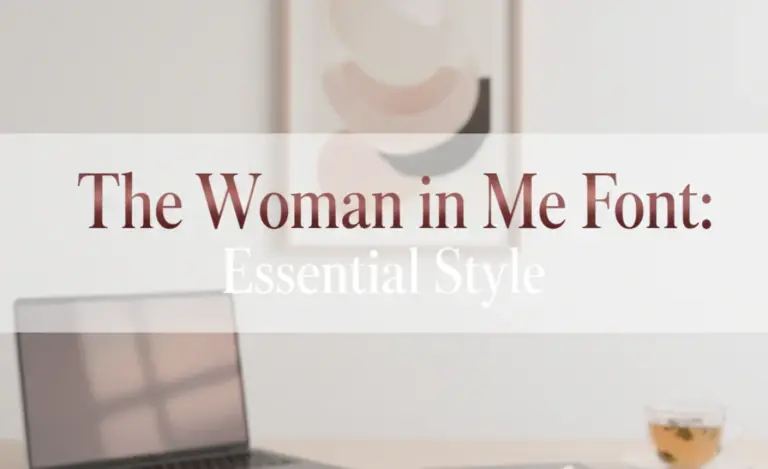
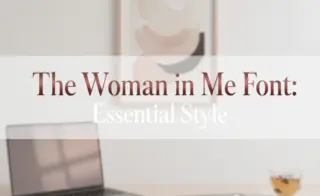
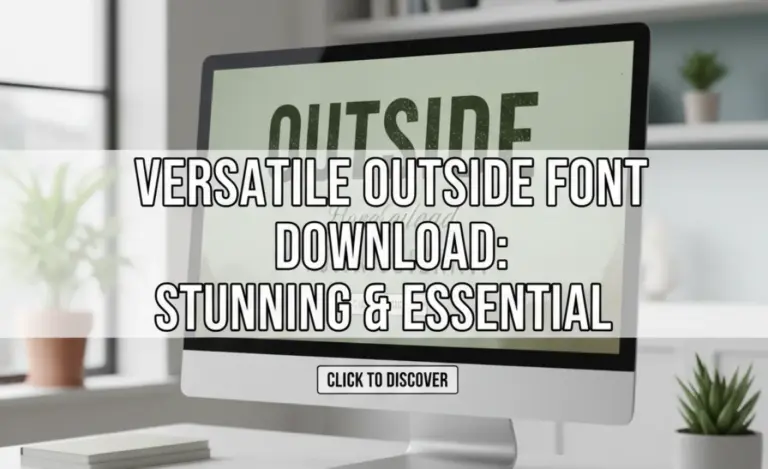
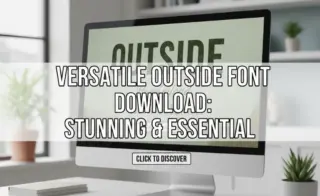


Leave a Comment