Ggplot Font Family: Essential Guide
Customizing font families in R’s ggplot2 is straightforward, allowing you to control text elements like titles, axes, and labels for more professional and visually appealing graphics. This guide provides clear, step-by-step instructions to help you easily change ggplot font families.
Hey design explorers! Jillur here from FontOrbit. Ever felt that your stunning ggplot visualizations were missing a certain oomph? Often, the secret ingredient is the typography. While ggplot2 offers a fantastic way to create beautiful plots, tweaking the font family can sometimes feel like a puzzle. But don’t worry! It’s simpler than you think, and I’m here to guide you through it, making your plots not just informative, but also stylish and professional. Let’s transform those charts!
Why Customizing Font Families in ggplot2 Matters
Think of your data visualization as a story. The data provides the plot, but the fonts you choose play a crucial role in setting the mood, tone, and overall narrative. Using the default font might be functional, but it rarely helps your chart stand out or communicate a specific brand identity. A well-chosen font family can:
- Enhance Readability: Some fonts are simply easier to read at small sizes or in dense graphics.
- Reinforce Branding: If your plots are for a business or personal brand, using your brand fonts creates consistency.
- Improve Aesthetics: Different fonts evoke different feelings – a serif font can feel traditional and elegant, while a sans-serif can be modern and clean.
- Highlight Key Information: Strategic font choices can draw attention to specific plot elements.
In R, ggplot2 gives you the power to precisely control these elements, transforming basic plots into polished pieces of communication. Ready to dive in?
Understanding ggplot2 Text Elements
Before we start changing fonts, it’s good to know what text elements we can actually modify within a ggplot graph. ggplot2 breaks down the text into several categories, each controllable.
Key Text Elements in ggplot2:
- Plot Title: The main heading of your entire graph.
- Subtitle: A secondary, smaller title below the main title.
- Axis Titles: The labels for your x and y axes (e.g., “Year”, “Sales”).
- Axis Text: The tick labels along your axes (e.g., the actual numbers or categories).
- Legend Title: The heading for your plot’s legend.
- Legend Text: The labels for individual items within the legend.
- Caption: Often used for source information or additional notes.
- Annotation Text: Text added manually to specific points on the plot.
We can target and style each of these using the `theme()` function in ggplot2.
How to Change the Font Family in ggplot2: A Step-by-Step Guide
The primary way to customize text elements, including the font family, in ggplot2 is through the `theme()` function. This super-powerful function allows you to control almost every non-data aspect of your plot.
Step 1: Install and Load Necessary Packages
First, make sure you have `ggplot2` installed. If not, you can install it using:
install.packages("ggplot2")
Then, load the package into your R session:
library(ggplot2)
Step 2: Prepare Your Data and Create a Basic Plot
Let’s use a simple example dataset. The `mtcars` dataset is built into R and is great for quick demonstrations.
Load the data
data(mtcars)
Create a basic scatter plot
p <- ggplot(mtcars, aes(x = wt, y = mpg)) +
geom_point() +
ggtitle("Fuel Efficiency vs. Weight") +
xlab("Vehicle Weight (1000 lbs)") +
ylab("Miles Per Gallon") +
labs(subtitle = "Data from 1974 Motor Trend US magazine",
caption = "Source: mtcars dataset")
Step 3: Identifying Available Font Families
This is a crucial step! Not all fonts you have on your system are automatically recognized by R. ggplot2 typically uses fonts available through the system or those managed by specific packages.
Using System Fonts:
On Windows and macOS, R can often access system fonts. However, directly listing them can be tricky.
Using the `showtext` Package for Cross-Platform Font Management:
For reliable and consistent results across different operating systems (Windows, macOS, Linux), the `showtext` package is highly recommended. It allows you to load and use almost any font file (.ttf, .otf) directly.
First, install `showtext` if you don’t have it:
install.packages("showtext")
library(showtext)
To use custom fonts with `showtext`, you need to add them to its font database. You can do this by pointing `showtext` to the directory containing your font files or by adding individual font files.
Example: Adding a font file (e.g., “MyCustomFont.ttf”)
Let’s assume you have a font file named `SourceSansPro-Regular.ttf` in a folder called `fonts` within your R project directory. You can add it like this:
Make sure the font file is accessible
font_add("SourceSansPro", regular = "fonts/SourceSansPro-Regular.ttf")
If you have bold/italic versions, add them too:
font_add("SourceSansPro", bold = "fonts/SourceSansPro-Bold.ttf",
italic = "fonts/SourceSansPro-LightItalic.ttf")
This is crucial for showtext to render correctly in plots
showtext_auto()
You can then check which fonts `showtext` knows about:
font_families()
Listing Fonts Available to R (More Advanced/System-Dependent):
Some packages might offer ways to list fonts, but `showtext` is generally the most robust for ensuring your desired fonts are usable.
Step 4: Applying Font Families using `theme()`
The `theme()` function is where the magic happens. You target specific text elements and apply your chosen font family using the `element_text()` function.
Let’s say we want to use “Source Sans Pro” for our plot.
Applying a Font to Specific Text Elements:
We can target individual components:
p + theme(
plot.title = element_text(family = "SourceSansPro", size = 20, face = "bold"),
plot.subtitle = element_text(family = "SourceSansPro", size = 14, color = "darkgray"),
axis.title = element_text(family = "SourceSansPro", size = 12),
axis.text = element_text(family = "SourceSansPro", size = 10),
legend.title = element_text(family = "SourceSansPro", size = 11),
legend.text = element_text(family = "SourceSansPro", size = 9)
)
Applying a Font Family to All Text Elements (Global Change):
If you want to apply the same font family across the board with minimal effort, you can set it for `text` itself, which acts as a base for many other elements.
p + theme(text = element_text(family = "SourceSansPro", size = 12))
Note: While this applies the font family, you might still want to adjust sizes and weights for specific elements like the title for hierarchy. Setting `text` is a good starting point.
Step 5: Using Different Font Families for Different Elements
You’re not limited to one font. You can mix and match to create hierarchy and visual interest. For example, use a bolder font for titles and a cleaner, lighter font for body text.
p + theme(
plot.title = element_text(family = "Arial Black", size = 24, face = "bold"), # Using a different font for the title
axis.title = element_text(family = "SourceSansPro", size = 14),
axis.text = element_text(family = "SourceSansPro", size = 10),
plot.subtitle = element_text(family = "SourceSansPro", size = 12, color = "grey50")
)
Make sure all fonts used are registered with `showtext` or are otherwise available to R.
Controlling Font Size, Color, and Face
Beyond just the font family, `element_text()` allows you to fine-tune other text properties:
- `size`: Controls the font’s point size.
- `face`: Can be “plain”, “bold”, “italic”, or “bold.italic”.
- `color`: Sets the font color (e.g., “black”, “darkred”, “#336699”).
- `hjust` and `vjust`: Horizontal and vertical justification (e.g., 0 for left/bottom, 1 for right/top, 0.5 for center).
- `angle`: Rotates text elements (useful for axis labels when they overlap).
- `lineheight`: Adjusts the space between lines of text.
Example of using these properties:
p + theme(
plot.title = element_text(family = "Georgia", size = 22, face = "bold", hjust = 0.5, color = "navy"),
axis.text.x = element_text(angle = 45, vjust = 0.5, family = "Verdana", size = 9)
)
Using `ggplot2` Themes for Font Presets
ggplot2 comes with several built-in themes (`theme_bw()`, `theme_minimal()`, `theme_classic()`, etc.) that alter the overall appearance, including default font settings. While they don’t change the font family itself as directly as `element_text()`, they can influence the base styles.
You can also create your own custom themes or modify existing ones. For instance, if you find yourself always setting “Source Sans Pro” for everything, you can define a custom theme function:
theme_jillur <- function() {
theme_minimal(base_family = "SourceSansPro") + # Sets base font family for the theme
theme(
plot.title = element_text(size = 20, face = "bold", margin = margin(b = 10)),
axis.title = element_text(size = 12, face = "bold"),
plot.caption = element_text(size = 8, color = "gray50", hjust = 1, margin = margin(t = 10))
)
}
Apply the custom theme
p + theme_jillur()
The `base_family` argument in theme functions is a quick way to set a default font for that theme. You can also layer `element_text()` modifications on top of these themes.
Common Font Challenges and Solutions
Here’s a look at some common issues you might encounter and how to resolve them.
Problem: Font Not Displaying Correctly or Showing a Placeholder
Solution: This almost always means ggplot2 (or `showtext`) can’t find or load the font.
- Ensure the font file is correctly placed if using `font_add()` with `showtext`.
- Try restarting your R session.
- Verify the font name spelling.
- Check if your system recognizes the font file. Try opening it with a font viewer.
- For `showtext`, running `showtext_auto()` each time you start a new R session or before plotting is essential.
Problem: Different Fonts on Different Operating Systems
Solution: System font availability varies wildly. Use the `showtext` package and provide font files directly. This ensures your plots look the same regardless of where they are generated or viewed. You can host font files alongside your R script or in a dedicated project folder.
Problem: Overlapping Text Labels
Solution: This is less about font family and more about layout, but can be exacerbated by font choice. Use `theme(axis.text.x = element_text(angle = X, vjust = Y))`. Experiment with `angle` (e.g., 45 or 90 degrees) and `vjust` (vertical justification) to find a good fit.
Problem: Default Font Still Appearing
Solution: Make sure you’re applying the `theme()` function after creating your base plot layers. Also, confirm that you are using the correct font name as registered by R or `showtext`. Sometimes, the text elements might be controlled by an overarching theme that needs to be overridden.
Table: Common Font Properties in `element_text()`
Here’s a quick reference for the most frequently used arguments within `element_text()`:
| Argument | Description | Example Values |
|---|---|---|
| `family` | The font family name (e.g., “Arial”, “Times New Roman”, “SourceSansPro”). | “Arial”, “serif”, “sans” |
| `face` | Font style (plain, bold, italic, bold.italic). | “bold”, “italic” |
| `size` | Font size in points. | 10, 12, 14 |
| `color` | Font color. Can be a name or a hex code. | “blue”, “#FF0000” |
| `hjust` | Horizontal justification (0 = left, 0.5 = center, 1 = right). | 0, 0.5, 1 |
| `vjust` | Vertical justification (0 = bottom, 0.5 = middle, 1 = top). | 0, 0.5, 1 |
| `angle` | Text rotation angle in degrees. | 0, 45, 90 |
| `lineheight` | Space between lines of text. | 1, 1.2, 1.5 |
Choosing the Right Font Family for Your Data Story
Selecting a font isn’t just about aesthetics; it’s about enhancing your message. Consider these points:
- Serif vs. Sans-Serif: Serif fonts (like Times New Roman, Georgia) have small decorative strokes at the ends of letters, often seen as traditional, formal, or easier to read in long blocks of print. Sans-serif fonts (like Arial, Helvetica, Source Sans Pro) lack these strokes, appearing cleaner, modern, and generally excellent for on-screen readability, especially at smaller sizes.
- Purpose of the Graphic: Is it a scientific paper needing clarity and neutrality? Or a marketing report aiming for brand cohesion and visual appeal?
- Audience: Who will be reading your plot? Ensure the font is accessible and appropriate for them.
- Brand Guidelines: If you’re working with a brand, always adhere to their established typography.
- Readability at Scale: Test your chosen font at different sizes. A font perfect for a large title might be illegible for axis labels.
For a clean, modern look often preferred in data visualization, sans-serif fonts like “Open Sans”, “Lato”, “Roboto”, or “Source Sans Pro” are excellent choices. If you need a more classic or academic feel, “Georgia”, “Garamond”, or “Merriweather” could be suitable. Remember,


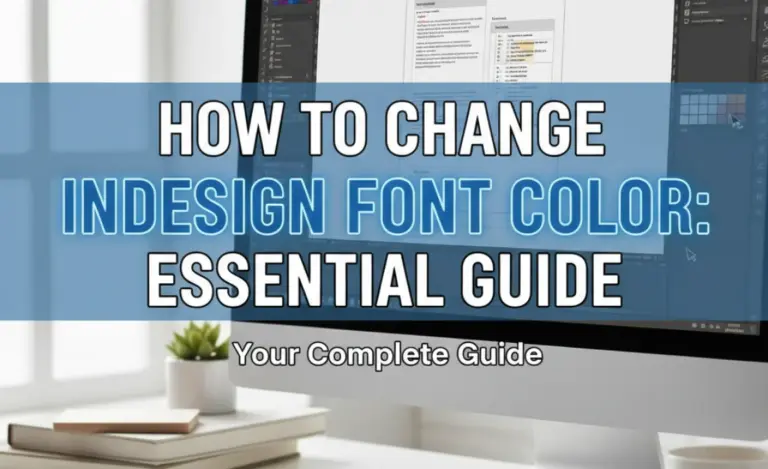
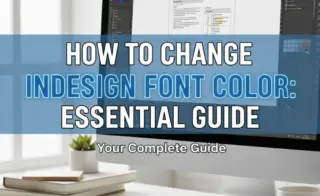
Leave a Comment