React Font Size Optimization: Genius Ways
Optimizing font size in React is crucial for web accessibility and user experience. This guide offers practical, beginner-friendly techniques to manage font sizes effectively, ensuring your React applications look fantastic and are easy to read across all devices. Learn simple strategies that make a big difference.
Have you ever visited a website where the text was just a little too small to read comfortably? Or maybe on your phone, everything looked cramped? It’s a common frustration, and for good reason! Readability is key to a great user experience. When font sizes aren’t right in your React application, visitors might leave, miss important information, or simply feel annoyed. But don’t worry, optimizing font size in React doesn’t have to be complicated. We’re going to break down some smart and easy ways to make sure your text is always just right, improving how your users see and interact with your app. Ready to make your text shine? Let’s dive in!
Why Font Size Optimization Matters in React
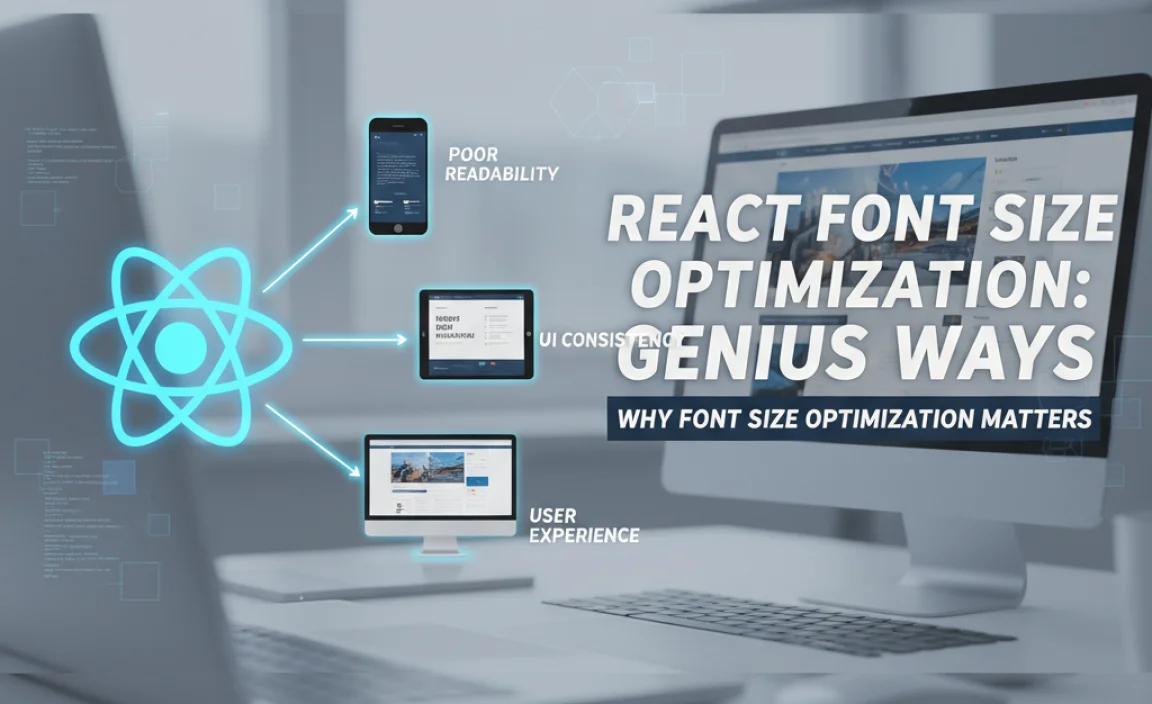
In the world of web development, especially with a powerful library like React, how your text looks and feels is incredibly important. It’s not just about picking a pretty font; it’s about ensuring that text is accessible and comfortable for everyone to read. This is where font size optimization comes in.
When you get the font size right, you’re building a better experience for your users. Small text can strain eyes and make navigation difficult, while text that’s too large can make content feel overwhelming and unbalanced. For any website or application, but especially for those built with React, this means carefully considering how font sizes behave not just on your desktop, but also on tablets and smartphones. Responsive design is a big part of this, ensuring your text scales gracefully across different screen sizes.
Think about it: a user might be browsing your product catalog on a tiny phone screen, or reviewing a detailed report on a large monitor. Your font sizes need to adapt. By focusing on React font size optimization, you’re not just tweaking pixels; you’re creating a more inclusive, user-friendly, and professional product. We’ll explore simple, effective strategies to achieve this harmony.
Understanding Font Size Units in CSS
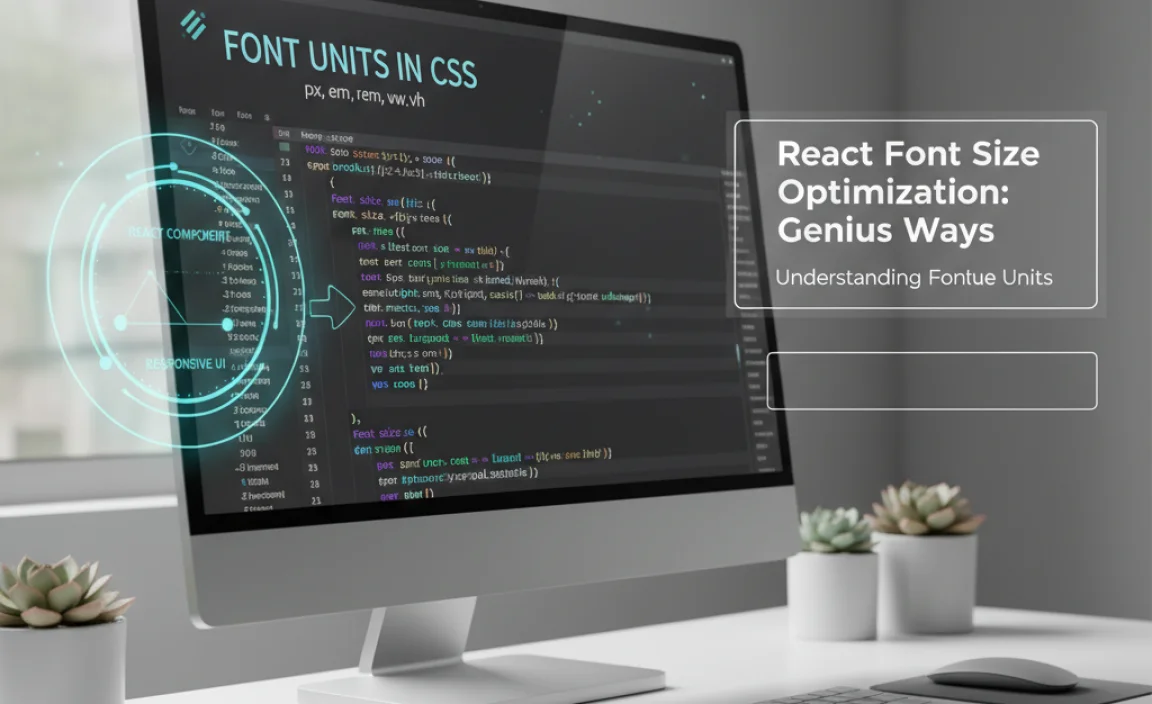
Before we jump into React-specific techniques, it’s good to have a chat about the building blocks: CSS font size units. These are the measurements you’ll use to tell browsers how big your text should be. Choosing the right unit is the first step towards great optimization.
There are several units you’ll encounter, each with its own strengths:
`px` (Pixels): This is a static unit. `1px` is one dot on your screen. It’s straightforward but doesn’t adapt well to user preferences or different screen densities. If a user sets a high default font size in their browser for accessibility, `px` will ignore it.
`em`: This unit is relative to the `font-size` of its parent element. So, `1em` is equal to whatever the parent font size is. `2em` would be double that. This can be very useful for creating scalable components, but if you have deeply nested elements, it can sometimes lead to unexpected sizes.
`rem` (Root em): This is a fantastic unit for optimization! `rem` stands for “root em” and is relative to the `font-size` of the root HTML element (usually set in your “ tag). This makes it much easier to manage font sizes consistently across your entire application. If you change the root font size, all your `rem` units will adjust proportionally. For more on this, the MDN Web Docs on CSS Length Units is a great resource.
`vw` and `vh` (Viewport Width/Height): These are relative to the viewport (the browser window). `1vw` is 1% of the viewport’s width. They are great for making text scale directly with the screen size, but can sometimes lead to text becoming too small on very small screens or unmanageably large on very large screens.
For React font size optimization, `rem` is often your best friend because it offers scalability and maintainability. `em` can be useful within specific components. Pixels are generally best avoided for primary text sizes in responsive design.
Core Strategies for React Font Size Optimization
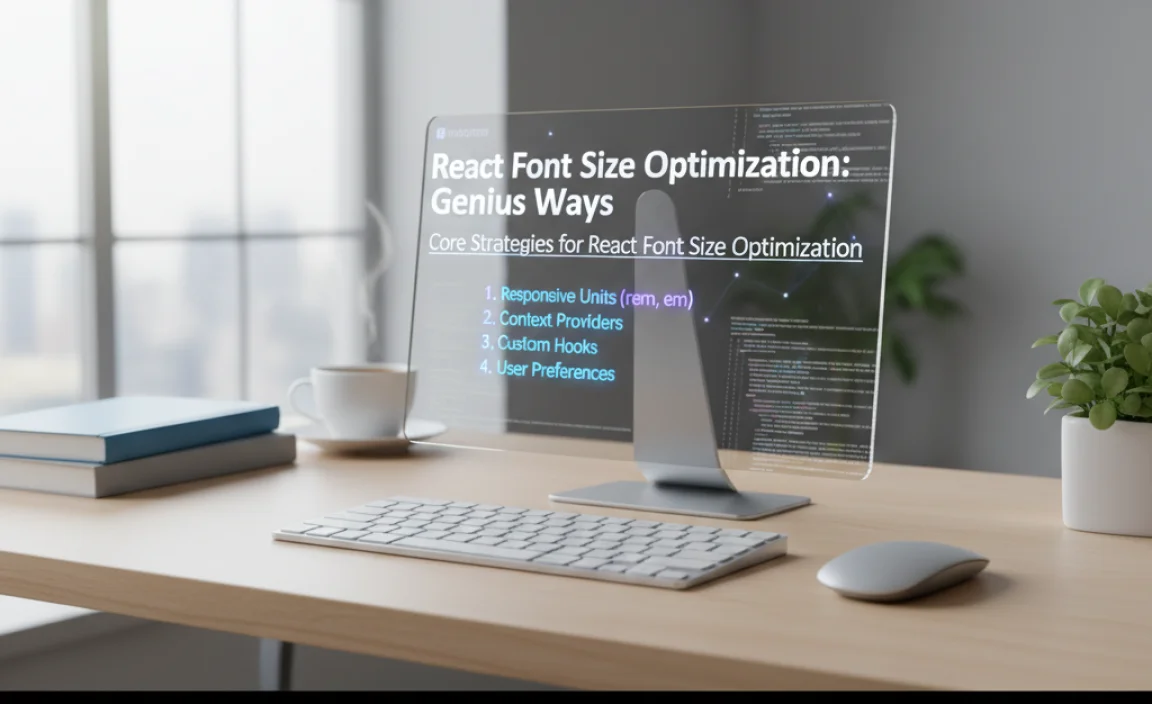
Now, let’s get practical. How do we implement these ideas within a React application? It’s all about applying CSS smartly.
1. Using `rem` for Global Scalability
This is arguably the most beginner-friendly and robust method for React font size optimization. By setting your base font size on the `html` element and then using `rem` for all font sizes throughout your application, you create a predictable scaling system.
Step-by-Step:
1. Set Base Font Size: In your main CSS file (e.g., `index.css` or `App.css`), set a base font size on the `html` element. A common starting point is `16px` (which is the browser default), but it’s often set as `100%` or `62.5%` to make calculations with `rem` easier (e.g., `1.6rem` becomes easy to associate with `16px`).
“`css
/ In your main CSS file (e.g., index.css) /
html {
font-size: 62.5%; / Makes 1rem = 10px, 1.6rem = 16px, etc. /
}
body {
font-size: 1.6rem; / Equivalent to 16px at the default 100% html size or 16px if html is 62.5% /
line-height: 1.7; / Good practice to set line-height too /
}
“`
2. Apply `rem` to Components: In your React components, use `rem` for all font sizes.
“`jsx
// Example React Component (MyComponent.jsx)
function MyComponent() {
return (
This is a Heading
This is some descriptive text. It will scale nicely because we’re using rem.
);
}
export default MyComponent;
“`
“`css
/ In MyComponent.css or styled-components /
.my-component-style h1 {
font-size: 2.4rem; / Roughly 24px /
margin-bottom: 1.5rem;
}
.my-component-style p {
font-size: 1.6rem; / Roughly 16px /
margin-bottom: 1rem;
}
.my-component-style button {
font-size: 1.4rem; / Roughly 14px /
padding: 1rem 1.5rem;
}
“`
Benefits:
Scalability: Users can adjust their browser’s default font size, and your application will adjust accordingly.
Consistency: Ensures consistent scaling across all elements.
Maintainability: Easier to adjust global typography by changing the `html` font size.
2. Responsive Typography with Media Queries
While `rem` handles scaling, you might still want to adjust font sizes at different breakpoints (screen widths). Media queries are your tool for this.
Step-by-Step:
1. Define Breakpoints: Decide on the screen widths where you want your typography to change. Common breakpoints are around `768px` (tablets) and `1024px` (desktops).
2. Use Media Queries: Apply different font sizes within media queries in your CSS.
“`css
/ Base styles (for smaller screens, mobile-first approach) /
html {
font-size: 62.5%;
}
body {
font-size: 1.6rem; / 16px /
}
h1 {
font-size: 2.8rem; / 28px /
}
/ Medium screens (e.g., tablets) /
@media (min-width: 768px) {
html {
font-size: 65%; / Slightly larger base for tablet /
}
h1 {
font-size: 3.2rem; / 32px /
}
}
/ Large screens (e.g., desktops) /
@media (min-width: 1024px) {
html {
font-size: 67.5%; / Even larger base for desktop /
}
h1 {
font-size: 3.6rem; / 36px /
}
}
“`
Benefits:
Adaptability: Ensures text is optimally sized for different screen dimensions.
Control: Gives you fine-grained control over typography at various resolutions.
3. CSS-in-JS or Styled-Components
If you’re using CSS-in-JS libraries like Styled-Components or Emotion, you can integrate these optimization strategies seamlessly within your React components. This keeps styles colocated with your components, which can be very convenient.
Example using Styled-Components:
First, install it: `npm install styled-components` or `yarn add styled-components`
“`jsx
import React from ‘react’;
import styled from ‘styled-components’;
// Define base font size in index.css as before:
// html { font-size: 62.5%; }
// body { font-size: 1.6rem; }
const Container = styled.div`
padding: 2rem;
background-color: #f0f0f0;
`;
const Title = styled.h1`
font-size: 2.8rem; / ~28px on mobile /
margin-bottom: 1.5rem;
@media (min-width: 768px) {
font-size: 3.2rem; / ~32px on tablet /
}
@media (min-width: 1024px) {
font-size: 3.6rem; / ~36px on desktop /
}
`;
const Paragraph = styled.p`
font-size: 1.6rem; / ~16px /
line-height: 1.7;
margin-bottom: 1rem;
@media (min-width: 768px) {
font-size: 1.7rem; / ~17px /
}
`;
function OptimizedTextComponent() {
return (
This text demonstrates how to manage font sizes effectively within your React
components using CSS-in-JS. It scales with screen size and respects user preferences.
);
}
export default OptimizedTextComponent;
“`
Benefits:
Component Encapsulation: Styles are tied directly to components, reducing CSS specificity issues.
Dynamic Styling: Easily create dynamic styles based on component props or state.
Readability: Often leads to cleaner, more organized component files.
4. Using CSS Variables (Custom Properties)
CSS Variables are incredibly powerful for managing design tokens, including font sizes, making your React font size optimization even more dynamic and maintainable.
Step-by-Step:
1. Define Variables: In your root CSS file, define your font sizes as CSS variables.
“`css
/ In index.css /
:root {
–font-size-base: 1.6rem; / 16px /
–font-size-h1: 3.6rem; / 36px /
–font-size-h2: 2.8rem; / 28px /
–font-size-sm: 1.4rem; / 14px /
/ Responsive adjustments /
–font-size-base-md: 1.7rem;
–font-size-h1-md: 4.0rem;
–font-size-base-lg: 1.8rem;
–font-size-h1-lg: 4.5rem;
}
html {
font-size: 62.5%; / Base for rem calculations /
}
body {
font-size: var(–font-size-base);
}
h1 {
font-size: var(–font-size-h1);
}
/ Media queries to change variable values /
@media (min-width: 768px) {
body {
font-size: var(–font-size-base-md);
}
h1 {
font-size: var(–font-size-h1-md);
}
}
@media (min-width: 1024px) {
body {
font-size: var(–font-size-base-lg);
}
h1 {
font-size: var(–font-size-h1-lg);
}
}
“`
2. Use Variables in Components: Reference these variables in your CSS or CSS-in-JS.
“`jsx
import React from ‘react’;
import styled from ‘styled-components’;
const StyledHeading = styled.h2`
font-size: var(–font-size-h2); / Uses the defined variable /
margin-bottom: 1.5rem;
`;
const StyledSmallText = styled.p`
font-size: var(–font-size-sm); / Uses the defined variable /
color: #555;
`;
function VariableFontComponent() {
return (
This text uses a smaller, defined CSS variable.
);
}
export default VariableFontComponent;
“`
Benefits:
Theming & Design Systems: Essential for creating consistent design systems and themes.
Easy Updates: Change a variable’s value in one place, and it updates everywhere.
Maintainability: Simplifies managing complex typographic scales.
Advanced Techniques and Considerations
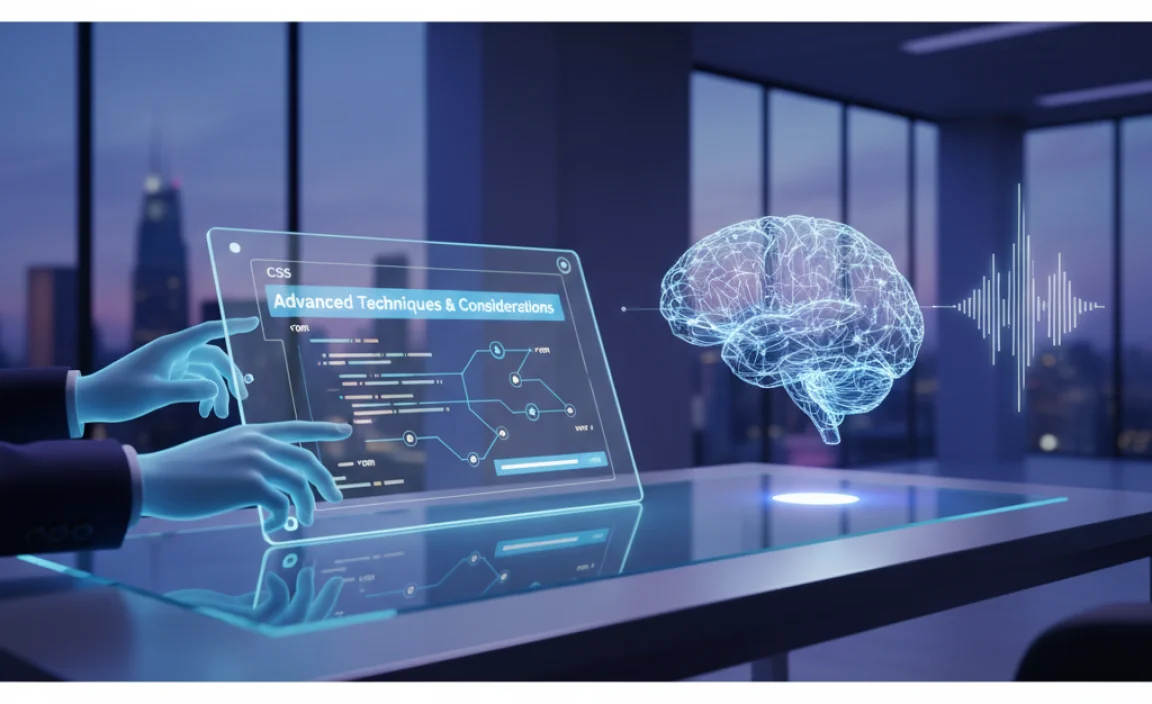
Once you’ve got the basics down, here are some more advanced tips for mastering React font size optimization.
Optimizing for Accessibility
Accessibility is paramount. Beyond just reading size, consider users with visual impairments.
Zooming: Ensure your layout doesn’t break badly when users zoom in using their browser’s zoom feature. Using relative units like `rem` and `em` is a big help here.
Contrast: Always ensure sufficient color contrast between text and background. Tools like the WebAIM Contrast Checker can help.
Screen Readers: While font size is less of a technical issue for screen readers, clear structure and semantic HTML are vital.
Font Loading Strategies
The actual fonts you use can impact perceived performance and user experience. Large font files can slow down your initial load.
Font Formats: Use modern formats like WOFF2 (`.woff2`), which are highly compressed.
Preloading: You can preload fonts to ensure they are downloaded early.
“`html
“`
Font Subsetting: Only include the characters you actually need from a font. If your app only uses Latin characters, you don’t need characters for Cyrillic, Greek, etc. This can drastically reduce file size. Tools like Google Fonts offer subsetting options.
`font-display` CSS property: This property controls how fonts are displayed while loading. `swap` is a popular option: it shows a fallback font immediately and then swaps in your chosen font once it’s loaded.
“`css
@font-face {
font-family: ‘YourCustomFont’;
src: url(‘/fonts/your-font.woff2’) format(‘woff2’);
font-weight: normal;
font-style: normal;
font-display: swap; / Crucial for perceived performance /
}
“`
Variable Fonts
Variable fonts are a modern font format that can contain many styles (weight, width, slant, etc.) within a single file.
Benefits:
Performance: One file can replace multiple standard font files, significantly reducing load times.
Flexibility: Allows for fine-grained control over font variations, enabling smooth transitions and animations.
You can utilize them with CSS:
“`css
.my-text {
font-family: ‘YourVariableFont’, sans-serif;
font-variation-settings: “wght” 400, “wdth” 100; / Example: Normal weight, normal width /
}
.bold-text {
font-variation-settings: “wght






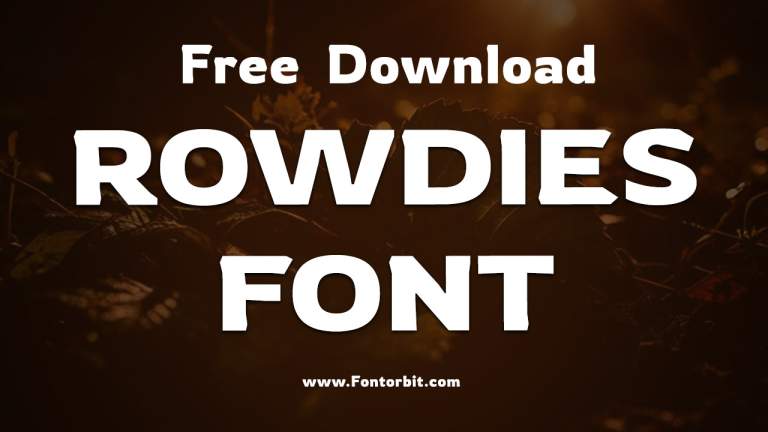

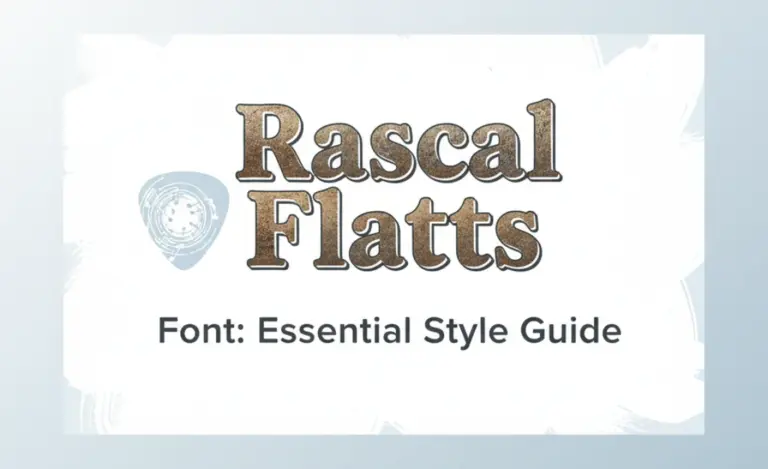
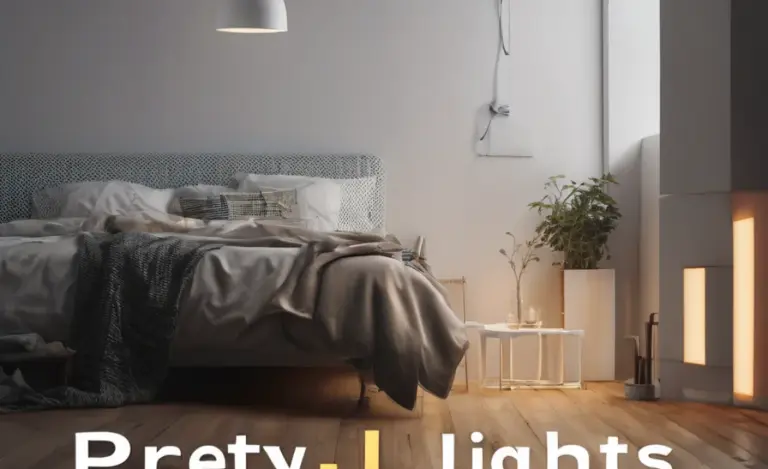
Leave a Comment