Use icons as fonts for websites to boost visual appeal and functionality. This genius technique makes icons scalable, easy to style with CSS, and accessible on all devices. Learn how to implement this essential web design practice step-by-step for a cleaner, more professional look.
Ever scrolled through a slick website and noticed those little symbols – a shopping cart, a menu button, a social media link – that just look perfect? If you’ve ever wondered how they manage to look sharp on any screen size, from a tiny phone to a huge monitor, you’re in luck! It’s not magic; it’s a brilliant technique called using icons as fonts. It might sound a bit confusing at first, but don’t worry. We’ll break down exactly how this amazing method works and show you how to easily add it to your own website. Get ready to make your designs shine!
What Are Icon Fonts and Why Are They a Game-Changer?
When we talk about using “icons as fonts,” we’re essentially referring to a special type of font file. Instead of letters and numbers, these font files are packed with graphical icons like arrows, gears, hearts, or custom logos. The genius part? Your web browser treats them just like any other font! This means you can easily control their size, color, and even animate them using the same simple web technologies you already use for text.
Think about it: traditionally, designers might use image files (like JPEGs or PNGs) for icons. While that works, it comes with a few headaches. Images can look blurry when you zoom in or resize them. They also require separate files for each color variation and can slow down your website load times. Icon fonts, on the other hand, are vector-based. This means they are mathematically defined shapes, so they stay perfectly crisp no matter how big or small you make them – a true lifesaver for responsive design.
This method is essential for modern web design because it offers flexibility, performance improvements, and a consistent visual language across your entire site. Let’s dive into why this is such a smart move for your website.
Key Benefits of Using Icon Fonts
Scalability: Icons look sharp and clear at any size, from tiny favicon icons to large headline elements. No more pixelation!
Performance: Icon font files are often much smaller than a collection of individual image files. This leads to faster page loading times, which is great for user experience and SEO.
Ease of Styling: You can change an icon’s color, size, and even add shadows or other effects using simple CSS (Cascading Style Sheets) – just like you would for regular text.
Accessibility: Screen readers can often interpret icon fonts more effectively than background images, making your website more accessible to users with visual impairments.
Consistency: Ensures all your icons have a uniform look and feel, contributing to a polished and professional brand identity.
Easy Updates: Need to change an icon? You often only need to update the font file, not every instance of the icon across your site.
Where Do These Icon Fonts Come From?
You don’t need to be a design wizard to create your own icon fonts, though you absolutely can! For most website owners and designers, the easiest path is to use pre-made icon font libraries. These are collections of ready-to-use icons maintained by design communities or companies. They offer a vast range of styles and symbols, making it simple to find exactly what you need.
Popular Icon Font Libraries
Here are some of the most widely used and respected icon font libraries available today. Many offer free versions alongside premium or extended sets.
Font Awesome: Perhaps the most popular choice, Font Awesome offers thousands of icons in various styles (solid, regular, light, duotone). It’s incredibly well-documented and widely supported. You can use their CDN (Content Delivery Network) for easy integration.
For more details on using Font Awesome, check out their official getting started guide.
Material Icons (Google Fonts): Developed by Google, these icons are designed to align with Material Design principles. They are clean, modern, and available through Google Fonts, making them incredibly easy to implement on any website.
Ionicons: An open-source icon set designed by the Ionic Framework team. They are versatile, well-crafted, and look fantastic on both web and mobile applications.
The Noun Project: While not strictly a font library for direct website use in the same way as Font Awesome, The Noun Project is an incredible resource for finding individual icon graphics. You can often find icon sets here and then use tools to convert them into font files, or you can explore their API integrations. It’s a great place for unique, high-quality icons.
These libraries provide fantastic starting points. You can usually download the icon font files directly or link to them via a CDN. Linking via a CDN is often the simplest method for beginners, as it offloads the hosting and delivery of the font files to a specialized server network, often improving your website’s speed.
How to Use Icons as Fonts on Your Website: A Step-by-Step Guide
Ready to add some visual flair? Using icon fonts is surprisingly straightforward. We’ll cover the most common methods, focusing on ease of use for beginners.
Method 1: Using a Content Delivery Network (CDN) – The Easiest Way
This method involves linking to the icon font library from its official server. It’s fast, efficient, and requires minimal setup on your end. Font Awesome and Material Icons are excellent examples that offer robust CDN support.
Step 1: Get the CDN Link
1. Choose your Icon Library: Decide which library best suits your project (e.g., Font Awesome, Material Icons). Font Awesome is a great starting point due to its extensive library and clear documentation.
2. Find the CDN Link: Go to the library’s website. They will have a specific section for “getting started” or “installation.” Look for a “ tag or a “ tag that you need to add to the “ section of your website’s HTML.
For Font Awesome: You might find a link like this (check their site for the latest version):
“`html
“`
For Material Icons: You might find a link like this:
“`html
“`
Step 2: Add the CDN Link to Your HTML
Open your website’s main HTML file (often `index.html` or a template file in your CMS). Paste the CDN link you found in Step 1 directly into the “ section.
“`html
Welcome to FontOrbit!
Check out these cool icons:
“`
Step 3: Use Icons in Your HTML
Now, to display an icon, you’ll use specific HTML tags and classes provided by the icon library. Each library has its own class names.
Font Awesome: Typically uses an `` or `` tag with classes. The classes usually start with `fa-` or `fas-` (for solid), `far-` (for regular), etc., followed by the icon’s name.
“`html
“`
Material Icons: Usually uses a `` or `` tag with the class `material-icons`, and the icon name in between the tags.
“`html
search
“`
Step 4: Style Your Icons with CSS
This is where the “font” part really shines! You can style these icons just like text.
“`css
/ style.css /
/ To make icons bigger /
.fas, .material-icons {
font-size: 24px; / Adjust size as needed /
margin-right: 10px; / Add some space /
}
/ To change icon color /
.fas.fa-star {
color: gold;
}
.material-icons {
color: steelblue;
}
/ You can also add effects like rotation or animations /
.fas.fa-cog {
animation: spin 2s linear infinite;
}
@keyframes spin {
0% { transform: rotate(0deg); }
100% { transform: rotate(360deg); }
}
“`
And that’s it! For most cases, using a CDN is the quickest way to get started with professionally designed, scalable icons on your website. You can find the specific class names and icon names on the documentation page of your chosen icon library.
Method 2: Hosting Icon Font Files Locally (Advanced)
Sometimes, you might want to host the icon font files directly on your own server. This gives you more control, and it’s a good option if you have specific performance needs or want to reduce external dependencies. This method is more involved and requires understanding of file paths and CSS `@font-face` rules.
Step 1: Download Icon Font Files
1. Download the set: Go to your chosen icon library’s website and look for a download option. You’ll typically download a ZIP file.
2. Extract and organize: Unzip the file. Inside, you’ll find various font formats (e.g., `.woff`, `.woff2`, `.ttf`, `.eot`, `.svg`) and often CSS files.
3. Create a folder: In your website project, create a new folder, commonly named `fonts` or `assets/fonts`. Place the extracted font files into this folder.
Step 2: Define Fonts with CSS `@font-face`
You need to tell your browser where to find these font files and what to call them. This is done using the `@font-face` rule in your CSS. For icon fonts, you’ll typically use the `.woff` or `.woff2` formats as they offer the best compression and browser support.
Create or open your main CSS file (e.g., `style.css`) and add the following code. You’ll need to adjust the `url()` paths to match where you placed your font files.
“`css
/ style.css /
/ — Font Awesome Example — /
@font-face {
font-family: ‘FontAwesome’; / The name you’ll use for this font /
src: url(‘fonts/fontawesome-webfont.woff2?v=6.5.1’) format(‘woff2’), / Path to your font file /
url(‘fonts/fontawesome-webfont.woff?v=6.5.1’) format(‘woff’); / Another format for older browsers /
font-weight: normal;
font-style: normal;
}
/ — Material Icons Example — /
@font-face {
font-family: ‘Material Icons’;
font-style: normal;
font-weight: 400;
src: url(https://example.com/fonts/MaterialIcons-Regular.woff2) format(‘woff2’); / Replace with your actual path /
}
/ You also need to tell the selector which font characters to use if the library doesn’t auto-include it /
/ For Font Awesome, you typically add a rule like this /
.fas::before, .far::before, .fab::before {
font-family: ‘FontAwesome’;
speak: none;
font-style: normal;
font-weight: normal;
font-variant: normal;
text-rendering: auto;
line-height: 1;
-webkit-font-smoothing: antialiased;
-moz-osx-font-smoothing: grayscale;
}
/ For Material Icons, the icon name is directly within the tag /
.material-icons {
font-family: ‘Material Icons’;
font-weight: normal;
font-style: normal;
display: inline-block;
line-height: 1;
text-transform: none;
letter-spacing: normal;
word-wrap: normal;
white-space: nowrap;
direction: ltr;
-webkit-font-smoothing: antialiased;
-moz-osx-font-smoothing: grayscale;
}
“`
Important Note: The `@font-face` setup can be tricky. The exact `src` paths and `format()` types depend on the font files you download and your project structure. Always check the documentation provided with your downloaded icon font set for the most accurate `@font-face` code.
Step 3: Link Your CSS File
Make sure your HTML file links to this CSS file in the “ section:
“`html
“`
Step 4: Use Icons in HTML and Style
You can then use the icons in your HTML and style them with CSS exactly as described in Method 1, as long as your `@font-face` declarations correctly map the `font-family` names to your local files.
Hosting locally gives you a bit more control and can be beneficial for sites with very strict performance requirements or when you need to ensure the icons load even if an external CDN is temporarily unavailable. However, CDNs are generally simpler and often more performant for typical websites.
Choosing the Right Icon Style and Library
Not all icons are created equal. The visual style of your icons should complement your overall brand and website design.
Icon Styles to Consider
Outline/Line Icons: These are thin and airy, great for minimalist or modern designs.
Solid Icons: Bold and filled, they stand out more and can add a strong visual presence.
Filled Icons: Similar to solid, but often with slightly softer edges or variations in weight.
Duotone Icons: Feature two colors for a more dynamic and visually interesting look.
Brand Icons: Specific icons representing companies or services (e.g., Facebook logo, Twitter bird).
Factors for Choosing a Library:
Icon Variety: Does the library have the specific icons you need?
Style Consistency: Do the icons have a cohesive look and feel?
License: Are the icons free to use for your project (commercial or personal)?
Updates: Does the library get updated regularly with new icons and support?
Ease of Use: How simple is it to integrate and use the icons on your website?
It’s always a good idea to stick to one or two icon libraries for consistency across your site. Mixing too many different styles can make your design feel cluttered.
Icon Font Best Practices for Websites
To get the most out of using icons as fonts, here are some best practices to keep in mind:
Use Semantic HTML: Where appropriate, use an anchor (``) tag with an icon inside for links, or a button (` Specify Icon Names Clearly: When using Material Icons, the name is crucial. For Font Awesome, the `fa-` prefix is important. Always refer to the library’s documentation.
* Consider Performance: While generally good for performance, loading a massive icon font library when you only use a few icons


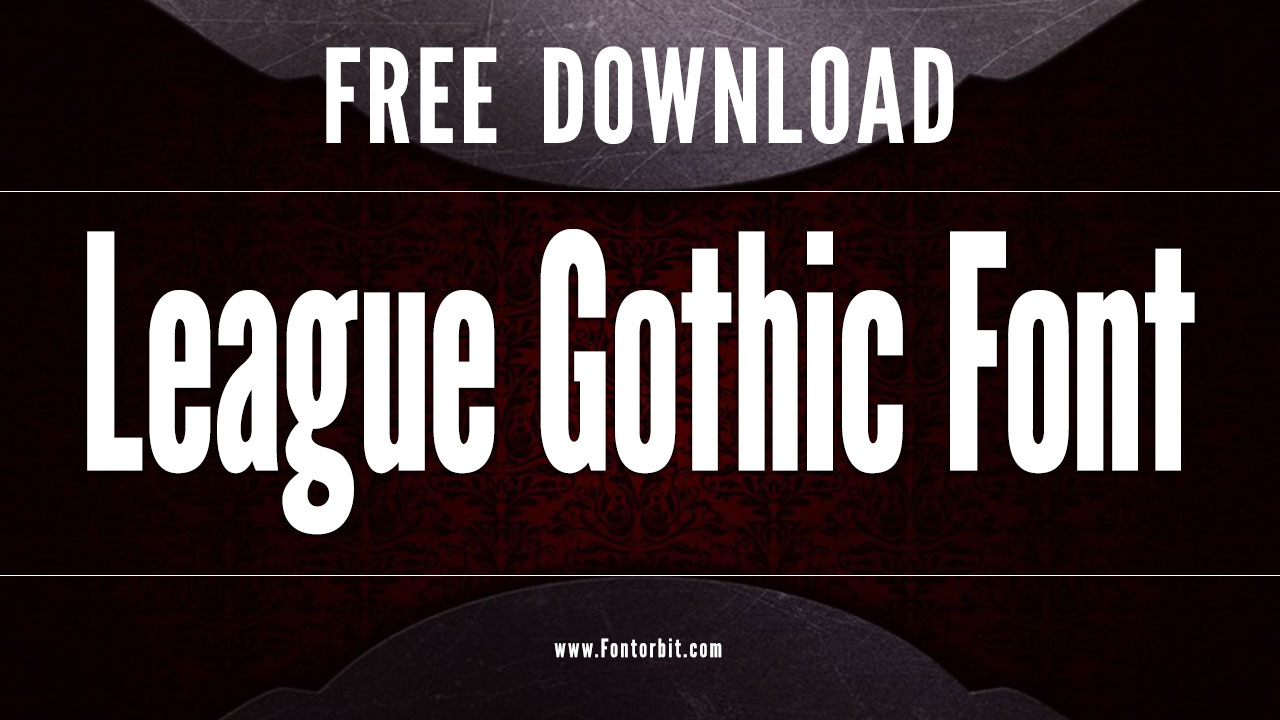
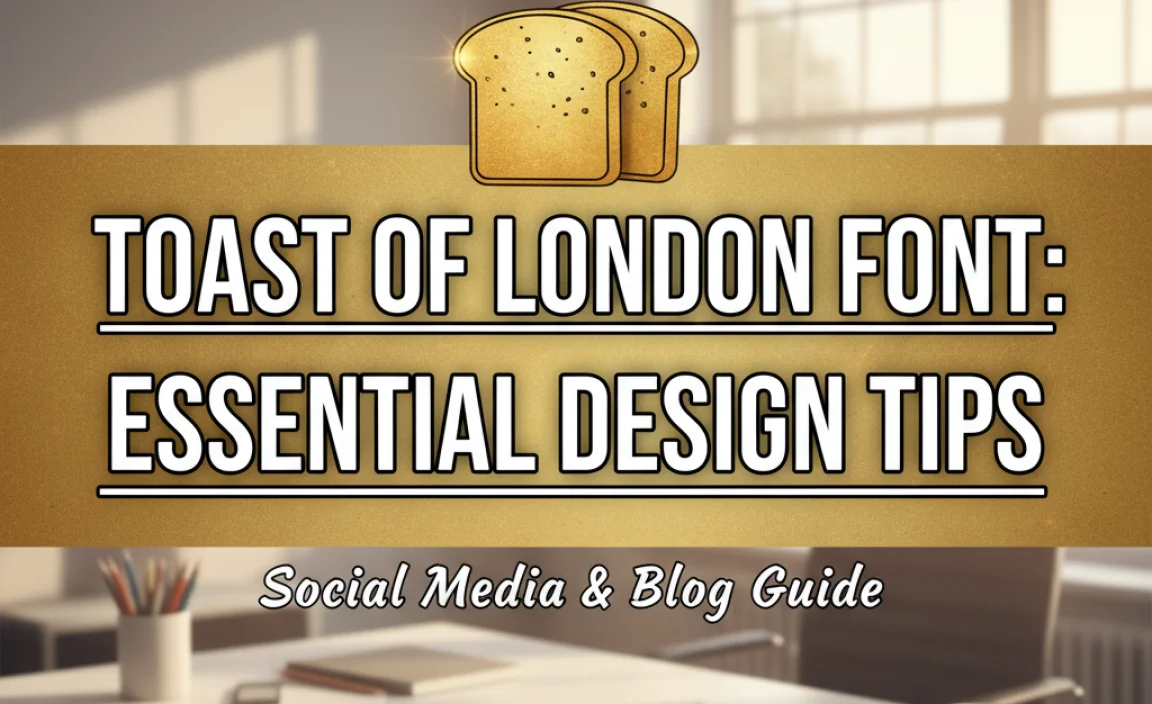

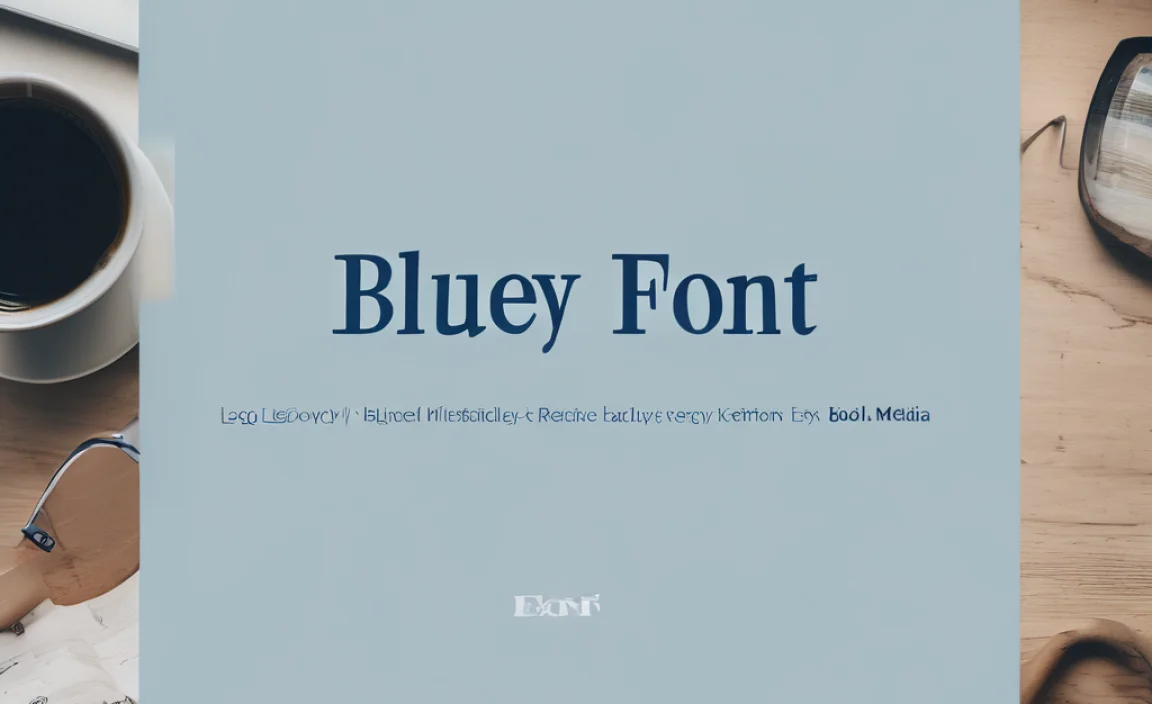


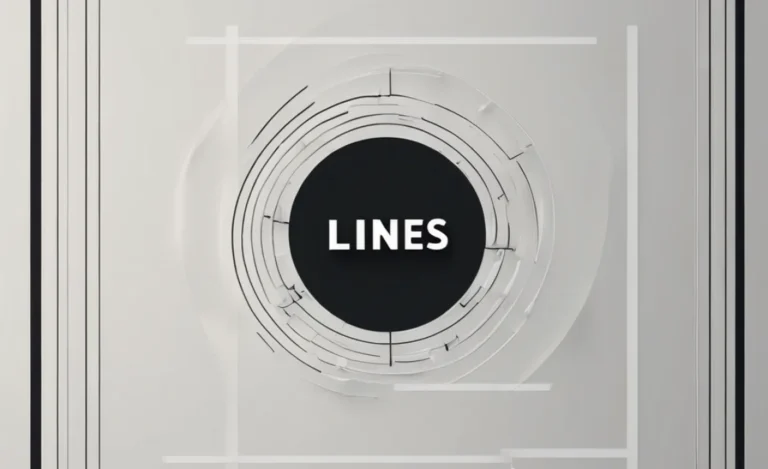
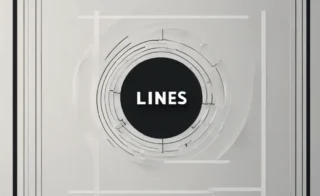
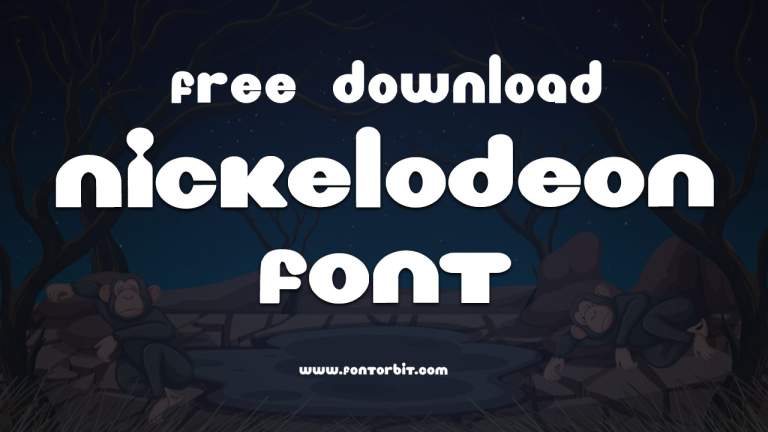



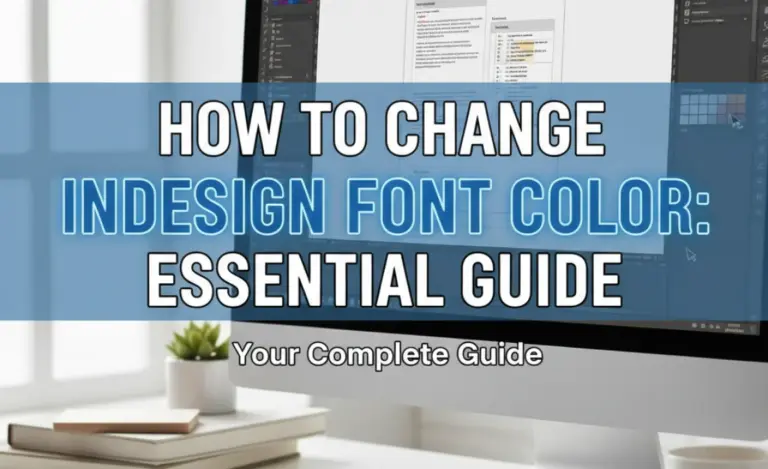
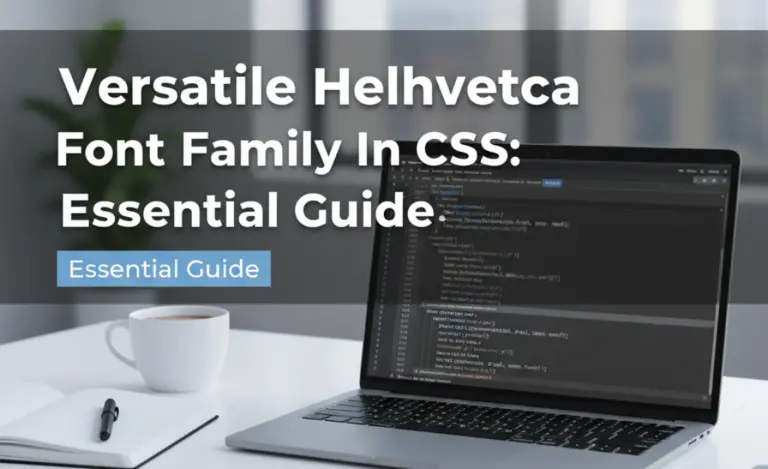
Leave a Comment