Quick Summary
Easily adjust text sizes in Matplotlib plots for better readability and visual appeal. Learn to control font sizes for titles, labels, ticks, and annotations with straightforward Python code examples. This guide makes your data visualizations clear and impactful for any audience.
Hey design explorers! Jillur Rahman here, your guide from FontOrbit. Ever found yourself staring at a Matplotlib plot, wishing the text was just a little bigger or smaller? You’re not alone! Getting the right font size in your visualizations is key to making them easy to understand and visually appealing. It’s like choosing the perfect typeface for a logo – every detail matters.
Sometimes, the default sizes just don’t cut it. Your labels might be too tiny to read on a presentation screen, or your title might overpower the rest of your graph. Frustrating, right? But don’t worry, changing font sizes in Matplotlib is surprisingly simple once you know where to look. We’ll walk through it step-by-step, making your plots shine.
Ready to make your data speak clearly? Let’s dive into making your Matplotlib text pop!
Why Font Size Matters in Matplotlib
In the world of data visualization, clarity reigns supreme. Matplotlib, a powerful Python library, helps us create stunning graphs and charts. But a great-looking plot can lose its impact if the text elements are poorly sized. Imagine trying to read tiny axis labels or a title that’s too small to notice. It’s like having a beautifully designed poster with illegible text – the message gets lost.
Getting your font sizes right ensures:
- Readability: Your audience can easily read titles, axis labels, tick marks, and annotations, no matter the display size or viewing distance.
- Emphasis: Important elements like titles can be made larger to draw attention, guiding the viewer’s eye.
- Aesthetics: Consistent and well-proportioned text contributes to a professional and visually pleasing final product.
- Accessibility: Larger font sizes can accommodate users with visual impairments, making your visualizations more inclusive.
Whether you’re creating a graph for a scientific paper, a business report, or a blog post, controlling font size is a fundamental skill. Let’s explore how to master it.
Different Ways to Change Font Size in Matplotlib
Matplotlib offers several flexible ways to control font sizes. You can adjust sizes globally for all text elements in a plot, or target specific elements like titles, labels, or tick marks individually. This allows for fine-tuned control over your plot’s appearance.
1. Global Font Size Settings (rcParams)
The most comprehensive way to manage font sizes is by using Matplotlib’s runtime configuration parameters (often called `rcParams`). This is like setting a default style for all your plots in a script or session. You can modify these settings once, and they’ll apply to all text elements unless you override them later for specific components.
To change global font sizes, you’ll interact with the `matplotlib.rcParams` dictionary. Here are some key parameters you’ll want to know:
font.size: Sets the default font size for most text elements (like titles, labels, etc.).axes.titlesize: Specifically controls the font size for subplot titles.axes.labelsize: Controls the font size for x and y-axis labels.xtick.labelsize: Controls the font size for the tick labels on the x-axis.ytick.labelsize: Controls the font size for the tick labels on the y-axis.legend.fontsize: Sets the font size for the text within a legend.
Here’s how you can use `rcParams` in your Python code:
import matplotlib.pyplot as plt
import numpy as np
--- Global Font Size Settings ---
plt.rcParams.update({
'font.size': 12, # Default font size for most text
'axes.titlesize': 16, # Size for subplot titles
'axes.labelsize': 14, # Size for x and y axis labels
'xtick.labelsize': 11, # Size for x-axis tick labels
'ytick.labelsize': 11, # Size for y-axis tick labels
'legend.fontsize': 10 # Size for legend text
})
--- Example Data ---
x = np.linspace(0, 10, 100)
y1 = np.sin(x)
y2 = np.cos(x)
--- Create Plot ---
plt.figure(figsize=(8, 6))
plt.plot(x, y1, label='sin(x)')
plt.plot(x, y2, label='cos(x)')
--- Add Plot Elements ---
plt.title("Sine and Cosine Waves") # This title will use 'axes.titlesize'
plt.xlabel("X-axis") # This label will use 'axes.labelsize'
plt.ylabel("Y-axis") # This label will use 'axes.labelsize'
plt.xticks() # These tick labels will use 'xtick.labelsize'
plt.yticks() # These tick labels will use 'ytick.labelsize'
plt.legend() # This legend text will use 'legend.fontsize'
plt.grid(True)
plt.show()
By modifying `plt.rcParams.update()`, you can set a consistent font scale across your entire visualization project without needing to specify the size for each element individually every time. This is incredibly efficient for maintaining a uniform look and feel.
Keep in mind that `rcParams` settings can also be managed using a configuration file (e.g., `matplotlibrc`). For most beginner and intermediate users, modifying them directly in code is the most accessible approach.
2. Font Size for Individual Elements
While global settings are great, sometimes you need to tweak the font size of just one specific element. Matplotlib allows you to pass a `fontsize` argument directly to the functions that create text elements.
Here are the common text-generating functions and how to set their font sizes:
- Titles: Use the `fontsize` parameter in `plt.title()` or `ax.set_title()`.
- Axis Labels: Use the `fontsize` parameter in `plt.xlabel()`, `plt.ylabel()`, `ax.set_xlabel()`, or `ax.set_ylabel()`.
- Tick Labels: Use the `fontsize` parameter in `plt.xticks()` or `plt.yticks()`. This often applies to both labels and tick marks themselves.
- Annotations: When using `plt.text()` or `ax.text()`, the `fontsize` parameter controls the annotation’s text size.
- Legends: Use the `fontsize` parameter in `plt.legend()` or `ax.legend()`.
Example: Adjusting Specific Elements
Let’s see how to override global settings for particular parts of a plot.
import matplotlib.pyplot as plt
import numpy as np
Optional: Reset rcParams to default if you want to start fresh
plt.rcdefaults()
x = np.arange(5)
y = [4, 6, 2, 9, 7]
fig, ax = plt.subplots(figsize=(7, 5))
ax.plot(x, y)
--- Individually set font sizes ---
ax.set_title("Customized Plot Title", fontsize=20, fontweight='bold') # Larger and bold title
ax.set_xlabel("Category", fontsize=14, color='blue') # Specific label size and color
ax.set_ylabel("Value", fontsize=14, color='green') # Specific label size and color
For tick labels, you often set them for both axes at once if using a simple approach
plt.xticks(fontsize=10)
plt.yticks(fontsize=10)
Adding an annotation with a specific size
ax.annotate('Important Point', xy=(3, 9), xytext=(3.5, 8),
arrowprops=dict(facecolor='black', shrink=0.05),
fontsize=12) # Specific annotation size
plt.legend(['Data Series'], fontsize=11) # Specific legend size
plt.show()
Notice how `fontsize` is passed directly as an argument within each function call. This gives you precise control. For example, we made the title larger and the labels a specific size, independently of any global settings.
3. Using Text Objects for Advanced Control
For even finer control, or when you need to manipulate text properties beyond just size (like font family, style, or alignment), you can use Matplotlib’s Text objects directly. This is slightly more advanced but offers the most flexibility.
When you call functions like `plt.title()`, `ax.set_xlabel()`, or `plt.text()`, they often return a `Text` object. You can then use the methods of this object to modify its properties.
Example: Manipulating Text Objects
import matplotlib.pyplot as plt
import numpy as np
x = np.linspace(0, 2 * np.pi, 400)
y = np.sin(x 2)
fig, ax = plt.subplots(figsize=(9, 6))
ax.plot(x, y)
Get the title text object and modify it
title_obj = ax.set_title("Sines and Cosines Squared")
title_obj.set_fontsize(24)
title_obj.set_fontfamily('serif')
title_obj.set_fontweight('bold')
title_obj.set_color('darkred')
Get the x-axis label text object
xlabel_obj = ax.set_xlabel("Angle (radians)")
xlabel_obj.set_fontsize(16)
xlabel_obj.set_fontstyle('italic')
Get the y-axis label text object
ylabel_obj = ax.set_ylabel("Amplitude")
ylabel_obj.set_fontsize(16)
ylabel_obj.set_fontstyle('italic')
Modifying tick label properties programmatically can be a bit more involved,
but you can iterate through them or use rcParams for easier adjustments.
For this example, we'll use a simplified approach.
plt.xticks(fontsize=12, color='purple')
plt.yticks(fontsize=12, color='purple')
Adding text at a specific data coordinate
ax.text(2, 0.5, 'Reference Point', fontsize=14, color='blue', ha='center')
plt.show()
Here, we first created the text element (e.g., the title) and then stored the returned `Text` object. We then used methods like `.set_fontsize()`, `.set_fontfamily()`, and `.set_fontweight()` to customize it further. This method is powerful for creating highly tailored visualizations.
4. Interactive Plotting Tools
For some interactive plotting libraries that build upon Matplotlib (like Plotly or Bokeh), font size adjustments might be handled through different configuration options or interactive widgets. However, for core Matplotlib, the `rcParams` and individual element `fontsize` arguments are your primary tools.
Font Size Units in Matplotlib
When you specify a `fontsize`, Matplotlib typically interprets it in points**. A point is a standard unit of typographical measurement. For context:
- 72 points = 1 inch
So, a `fontsize=12` roughly means the text will be about 12/72 of an inch tall. This is consistent with how font sizes are handled in most desktop publishing and word processing software, making it intuitive for designers.
| Font Size (Points) | Typical Use Case | Visual Impact |
|---|---|---|
| 6-8 | Minor annotations, very dense plots | Small, can be hard to read |
| 9-11 | Tick labels, legend entries | Standard, good for detailed information |
| 12-14 | Axis labels, general text | Clear and easily readable on most screens |
| 16-20 | Subplot titles, important labels | Prominent, draws attention |
| 22+ | Main plot titles, highly emphasized text | Very prominent, for key headings |
You can also specify font sizes as strings like ‘x-small’, ‘small’, ‘medium’, ‘large’, ‘x-large’, but using numerical point sizes offers the most precise control.
Best Practices for Setting Font Sizes
While you have the power to set any font size, using it wisely makes a big difference. Here are some tips:
- Hierarchy is Key: Make your main title larger than your axis labels, and make axis labels larger than tick labels. This creates a visual hierarchy that guides the reader.
- Consistency Matters: Use consistent font sizes for similar elements across multiple plots in a report or presentation. Global `rcParams` are excellent for this.
- Consider Your Audience and Medium: A plot intended for a large screen presentation might need larger fonts than one in a dense academic paper.
- Test for Readability: Always check your plots at the intended viewing size. What looks good on your high-resolution monitor might be unreadable on a projector.
- Balance is Crucial: Don’t make text so large that it overwhelms the data, or so small that it becomes invisible. Find the sweet spot where text complements, rather than competes with, your visualization.
- Font Choice Impacts Perception: Remember that different font families can appear larger or smaller even at the same point size. A decorative font might need to be larger than a simple sans-serif font to achieve the same perceived size. For data visualizations, keeping font choices clean and legible is usually best. Explore resources like Google Fonts for a vast library of legible typefaces, and consider how they might render.
Common Pitfalls and How to Avoid Them
Even with simple settings, beginners can run into issues. Here are some common traps:
- Overlapping Text: Too many labels or annotations close together, especially with larger font sizes, can lead to unreadable overlaps. Adjust spacing, rotate labels, or reduce font size selectively.
- Ignoring Global Settings: Manually setting font sizes for every element in complex scripts can be tedious and lead to inconsistencies. Use `rcParams` for efficiency.
- Inconsistent Sizes: Mixing vastly different font sizes without a clear reason makes a plot look unprofessional. Aim for 2-3 distinct sizes: one for titles, one for labels/ticks, and one for annotations/legends.
- Forgetting Tick Labels: Often, plots have perfectly sized titles and labels but tiny tick numbers, making it hard to read exact values. Make sure to adjust `xtick.labelsize` and `ytick.labelsize`.
- Not Saving Figures Correctly: When saving plots (e.g., using `plt.savefig()`), ensure you save at a high enough resolution (DPI) to maintain text clarity. Small text that looks okay on screen might be pixelated or blurry when saved at a low DPI.
Example: Creating a Publication-Ready Plot
Let’s put it all together to create a plot that’s clear, well-structured, and ready for a report or blog. We’ll use a combination of global settings and individual adjustments.
import matplotlib.pyplot as plt
import numpy as np
--- Set Global Styles for Consistency ---
plt.rcParams.update({
'figure.figsize': (10, 7), # Set a good default figure size
'font.family': 'sans-serif',# Use a clean, readable font family
'font.size': 12, # Base font size
'axes.titlesize': 20, # Larger title
'axes.labelsize': 16, # Clearer axis labels
'xtick.labelsize': 13, # Readable tick labels
'ytick.labelsize': 13, # Readable tick labels
'legend.fontsize': 12, # Standard legend size
'axes.edgecolor': 'gray', # Subtle frame color
'grid.color': 'lightgray', # Light grid lines
'grid.linestyle': '--' # Dashed grid lines
})
--- Generate Sample Data ---
data_points = 100
x = np.linspace(0, 10, data_
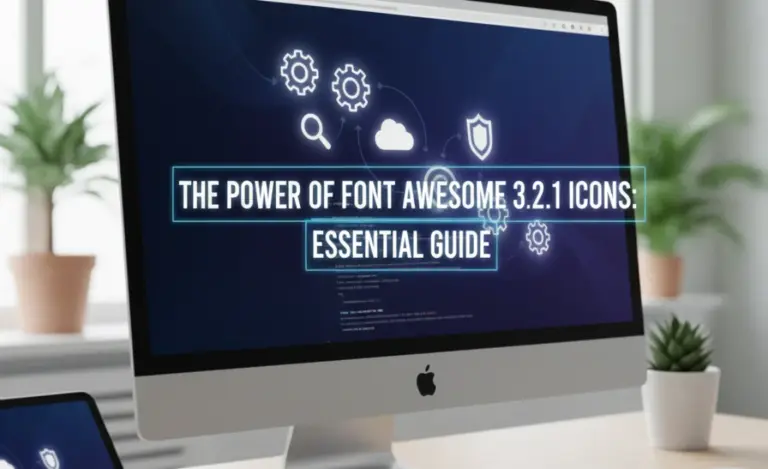
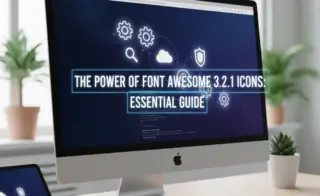
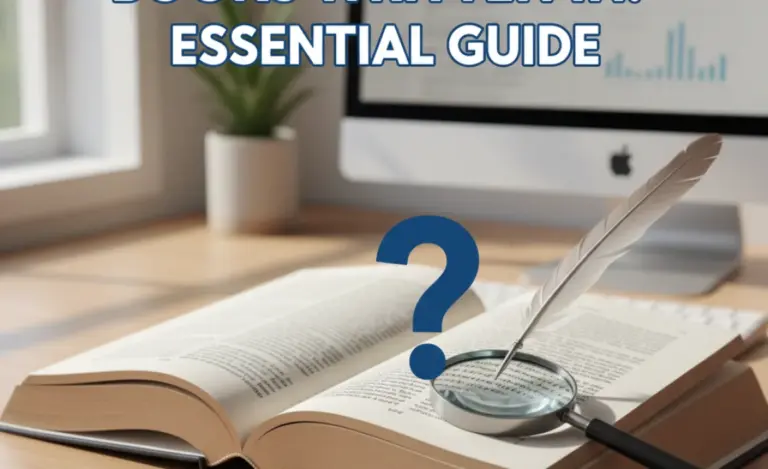
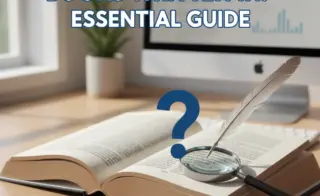
Leave a Comment