A font size point is precisely 1/72 of an inch, a standard that ensures design consistency across applications. Understanding this fundamental unit helps you make informed choices for readability and visual appeal in all your creative projects.
Ever wondered about those numbers next to your font choices? They seem to magically control how big your text appears. But what exactly is a font size point? Many creatives find themselves guessing, leading to designs that feel a bit off. You might have heard a common, albeit slightly inaccurate, tidbit: “a font size point is 1/50th of an inch.” While it’s a good starting point for intuition, the actual measurement is a tad different and incredibly important for precise design. Getting this right unlocks a new level of control in your work, whether you’re designing a logo, a website, or a printed brochure. Stick around, and we’ll break down exactly what a font point is, why it matters, and how to use it like a pro.
Decoding the Mysterious Font Point: It’s Not
Many designers recall a rule of thumb: a font size point is about 1/50th of an inch. This idea often floats around design circles, and while it gives a general sense of scale, it’s not entirely accurate. The real standard is much more precise and consistent, and knowing it can dramatically improve your design choices.
The True Measurement: 1/72nd of an Inch
Let’s clear the air straight away: a typographic point is officially defined as 1/72 of an International Standard Inch. This standard measurement is the bedrock of typography and digital design, ensuring that what you see on your screen or in your design software roughly translates to print. This consistency is crucial for designers who need their work to look predictable, whether they’re working on a billboard or a business card.
This 1/72nd inch measurement comes from historical typesetting practices. When letters were set by hand with metal blocks, each block had a specific height. The point system standardized these heights, creating a universal language for describing type size. Even though we’re mostly digital now, those historical standards persist because they work!
Why Does This Precision Matter for You?
You might be thinking, “Jillur, why sweat over 1/50th vs. 1/72nd? It’s all just ‘small’ or ‘big,’ right?” Not quite! Here’s why understanding the true measurement is a game-changer for your designs:
Consistent Readability: Knowing the exact size helps you choose font sizes that are comfortably readable for your target audience. This is especially critical for body text on websites and in print materials. Too small, and readers strain; too large, and you waste space and can look unprofessional.
Professional Output: When you hand off designs for printing or development, precise measurements prevent misunderstandings. A printer or web developer can interpret your 12pt text accurately, ensuring the final product matches your vision.
Harmonious Layouts: Understanding how font sizes relate to other design elements (margins, line spacing, image placement) allows for more balanced and aesthetically pleasing layouts. It’s about creating visual harmony.
Brand Consistency: For businesses, especially those with established brands, consistent typography across all platforms (website, marketing materials, social media) builds recognition and trust. Precise font sizing is a key part of this.
Beyond the Point: Understanding Font Metrics
While we focus on the point size, it’s important to know that the point size doesn’t directly measure the visible height of a lowercase letter like ‘x’. Instead, it relates to the height of the metal block (or digital equivalent) the character was originally cast on. This includes space above and below the character for things like ascenders (the tall parts of ‘h’, ‘k’, ‘l’) and descenders (the low parts of ‘p’, ‘q’, ‘y’) and internal spacing.
So, when you set your text to 12pt, the actual visible part of your letters might be closer to 8pt or 9pt. This is a common point of confusion, but once you grasp it, you can adjust your perception and make more deliberate choices. Different fonts have different x-heights and character proportions, meaning a 12pt Arial will look different from a 12pt Georgia.
Practical Applications: Using Font Points Like a Pro
Knowing that a font point is exactly 1/72 of an inch is just the first step. The real magic happens when you start applying this knowledge to your design workflow. Let’s look at how this impacts your daily creative tasks.
Choosing Font Sizes for Different Mediums
The ideal font size can vary significantly depending on where your text will appear.
Websites: Most web designers use pixels (px) for font sizes, but these are often set in relation to points. For body text on a website, a comfortable reading size is often between 16px and 18px, which, in many browsers, approximates 12pt and 13.5pt respectively. This ensures readability on various screen sizes. For headings, you’ll use much larger sizes, but they’ll still be based on this underlying point system.
Print (Books, Brochures, Flyers): For print, points are king.
Body text: Typically ranges from 8pt to 12pt. Shorter document text might be 9pt or 10pt, while books often use 10pt or 11pt.
Headings: Can range from 14pt to 36pt or even larger for display purposes.
Captions/Footnotes: Often smaller, between 6pt and 8pt.
Logos and Branding: Here, size is more about visual impact and scalability than strict readability. You might use a large point size for a logo that will be displayed prominently, but it still needs to be legible when scaled down for a business card. The weight and style of the font play a huge role alongside its point size.
The Golden Ratio for Font Sizes
While there’s no single “correct” way to size fonts, designers often use ratios to create visual hierarchy and balance. One simple method is to establish a base font size (e.g., 10pt for body text) and then generate heading sizes using a multiplier. Common typographic scales often involve doubling or multiplying by 1.618 (the golden ratio).
For instance, if your body text is 10pt:
H3 might be 12pt (10pt 1.2)
H2 might be 16pt (10pt 1.6)
H1 might be 20pt or 24pt (10pt 2 or 2.4)
These are just starting points, and you should always adjust based on the specific font and your design goals.
Font Size vs. X-Height: A Visual Comparison
Understanding the difference between the point size and the x-height is crucial for judging how “big” text will appear. The x-height is the height of the lowercase letter ‘x’ within a font. Fonts with large x-heights (like many sans-serif fonts) tend to look bigger and more legible at smaller point sizes compared to fonts with small x-heights (often found in certain serif fonts).
Let’s imagine two fonts set at the same 12pt size:
| Font Family | X-Height (Relative) | Apparent Size | Typical Use Case |
| :—————– | :—————— | :—————– | :——————– |
| Arial (Sans-serif) | Large | Appears larger | Web, UI, headings |
| Times New Roman (Serif) | Moderate | Appears standard | Print body text |
| Garamond (Serif) | Small | Appears smaller | Long print reading |
This comparison highlights that when choosing a font size, you’re not just picking a number; you’re also factoring in the visual weight and spacing inherent to the font itself.
Tools to Help You Measure and Visualize
While your design software (Adobe Creative Suite, Figma, Sketch) handles point sizes directly, sometimes it helps to have tools for visualization and comparison.
Online Font Pairers: Websites like Fontpair.co help you see how different font combinations work and often display their typical usage sizes.
Font Specimen Sheets: Many font foundries provide specimen sheets that show a font at various sizes, demonstrating its readability and characteristics across the typographic scale.
Web Font Specimen Tools: For web fonts, tools like Google Fonts allow you to preview text at different sizes and even input your own text to see how it renders.
Historical Context: The Birth of the Point System
To truly appreciate the “1/72nd of an inch,” it’s helpful to peek into typography’s past. The point system didn’t just appear out of nowhere; it evolved from the practical needs of Gutenberg’s printing press and beyond.
From Metal Type to Digital Pixels
In the days of metal typesetting, each character was stamped onto a raised surface on a metal block, called a “sort.” These sorts were kept in typesetter’s cases. The width and height of these metal blocks varied, but a standardized system was needed to order and set them consistently.
Early Systems: Different printers and type founders in Europe developed their own measuring systems. By the 18th century, figures like Fournier le Jeune started advocating for a unified, scalable system.
The Didot System: François Ambroise Didot, a French printer, developed a system in the late 18th century that became quite influential.
The American Point System (and its Dominance): Nelson Hawks, an American typographer in the 19th century, developed a system that is largely the basis of what we use today. This system was adopted by the American Type Founders (ATF) and became the de facto standard, especially in the United States. This system defined a point at approximately 1/72nd of an inch.
This adoption of a standardized point (and the subsequent adoption of the inch as a measurement unit in many parts of the world) meant that a 10pt font from one foundry could be interchanged with a 10pt font from another, greatly simplifying the printing process.
The Digital Revolution and Standard Adherence
When digital typography emerged, the existing point system was naturally adopted. Software like Adobe InDesign and QuarkXPress, and later word processors, all based their text sizing on this established point measurement.
Pixels vs. Points: On screens, font sizes are often represented in pixels (px) because screens are made of pixels. However, screen resolutions vary widely. For better accessibility and scalability, many modern web standards (like CSS) allow for relative units (em, rem) that can be tied back to a base point size, or designers set a minimum pixel size that often correlates to a standard point size. For example, a common browser default setting makes 16px roughly equivalent to 12pt.
The 72 DPI Standard: The convention in digital design often assumes a screen resolution of 72 dots per inch (DPI). This means that 1 point is generally treated as equivalent to 1 pixel on a 72 DPI screen, making the conversion one-to-one in that specific scenario. However, as screens became higher resolution, this one-to-one mapping became less straightforward, prompting the continued importance of testing on actual devices. The International Bureau of Weights and Measures defines the inch as exactly 25.4 millimeters, and the 72 points-per-inch standard is a practical application derived from this.
Understanding this history reinforces why that 1/72nd inch measurement is so crucial – it’s a bridge between centuries of typographic tradition and our modern digital world.
Common Font Size Myths and Misconceptions
It’s easy to get tripped up by misinformation when learning about typography. Let’s tackle some of the common myths surrounding font sizes, particularly the often-heard “1/50th of an inch” idea.
Myth 1: “A font size point is 1/50th of an inch.”
Reality: As we’ve established, the standard is 1/72nd of an inch. The 1/50th idea might stem from a rough approximation or a different historical measurement system that isn’t widely used today. While it’s close enough for a quick guess, relying on it will lead to inaccuracies in professional design. Always use the 1/72nd standard.
Myth 2: “Point size directly measures the height of my letters.”
Reality: This is a common misunderstanding. The point size refers to the em square or the height of the metal body the type was cast on. This includes space above ascenders and below descenders. The actual visible height of a lowercase letter is its x-height, which varies significantly between fonts.
Myth 3: “All fonts at the same point size look the same height.”
Reality: Absolutely not! As mentioned, the x-height is a key factor. Here’s a visual:
| Font Family | Point Size | X-Height (Visual) | Notes |
| :—————– | :——— | :—————- | :————————————————- |
| Helvetica (12pt) | 12pt | Appears tall | Modern sans-serif with a large x-height. |
| Georgia (12pt) | 12pt | Appears standard | Serif font with a decent x-height, designed for print. |
| Palatino (12pt) | 12pt | Appears shorter | Serif font with a smaller x-height. |
This table vividly shows how font design choices drastically alter perceived size even at the same point value.
Myth 4: “Pixels on a screen directly equal points.”
Reality: While 1px often approximates 1pt on a 72 DPI display, screen resolutions are rarely exactly 72 DPI anymore. High-resolution displays (like Retina displays) pack more pixels into the same physical space. This means a 16px font on a Retina screen will look much sharper and may render slightly differently in terms of physical size than on an older display. Using relative units (em, rem) in CSS can help create more responsive and consistent sizing across different devices.
Myth 5: “You should always use the same font size for all body text on a website.”
Reality: While consistency is good, you should adapt font sizes based on content, context, and user needs. For example, legal disclaimers or user interface instructions might need to be smaller and less prominent than main article content. Always prioritize readability.
By understanding these myths and the realities behind them, you equip yourself with the knowledge to make far more informed and effective design decisions.
Step-by-Step: Optimizing Font Sizes in Your Designs
Ready to put this knowledge into practice? Here’s a practical guide to help you optimize font sizes for clarity, aesthetics, and impact.
Step 1: Define Your Project’s Medium and Audience
Before you even open your design software, consider:
Where will this be viewed? (Print, web, mobile app, etc.)
Who is your audience? (Consider age, visual acuity, context of use.)
What is the primary purpose of the text? (Is it for quick scanning, deep reading, or impactful headlines?)
This will guide your initial choices for font pairings and sizing. For instance, text for a mobile app needs to be highly legible on a small screen, often requiring larger base sizes than a printed book.
Step 2: Choose Your Font(s) Wisely
Font selection is critical. Consider the x-height, stroke thickness, and overall proportions of your chosen typeface.
For print body text: Look for fonts with clear serifs (like Georgia, Garamond) or well-defined sans-serifs with moderate x-heights. Ensure they have good spacing.
For web/digital body text: Open sans-serifs with generous x-heights (like Open Sans, Lato, Roboto) often perform best for screen readability.
For headings: Any font can work, but consider how its scale and style contribute to the overall hierarchy and brand.
Always test your chosen fonts at various sizes to see how they perform.
Step 3: Set Your Base Font Size
This is your foundation.
For print: Start with a body text size appropriate for your chosen font and reading context. A common starting point for general print documents is 10pt or 11pt.
For web: Often, designers set a base font size in CSS. For example, `body { font-size: 16px; }`. This becomes the reference size for other elements. Many consider 16px to be roughly equivalent to 12pt for browser rendering.
Step 4: Establish a Typographic Hierarchy
Use different font sizes to differentiate between headings, subheadings, body text, captions, and other elements.
Scale Your Headings: Employ a typographic scale. A common approach is to use multipliers of your base font size. For example, if your body text is 16px (approx. 12pt):
H3: 18px (approx. 13.5pt)
H2: 24px (approx. 18pt)
H1: 32px (approx. 24pt)
Use Font Weight and Style: Don’t rely solely on size. Bold, italics, and different font families can also establish hierarchy.
Step 5: Refine with Line Height (Leading) and Spacing
Font size is only part of the readability equation.
**Line Height
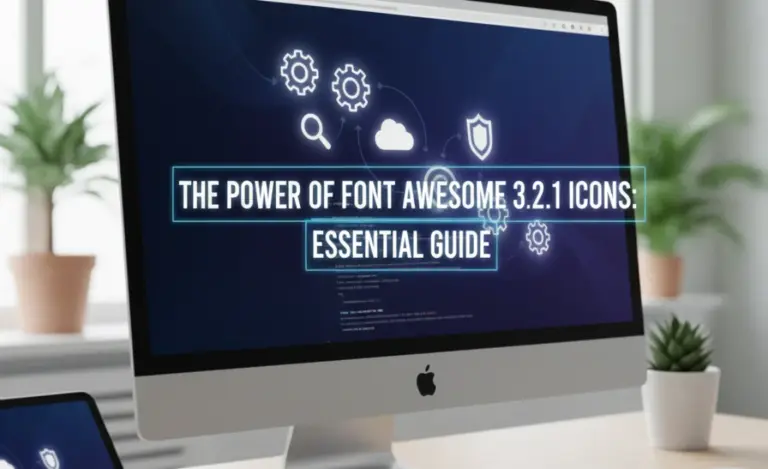
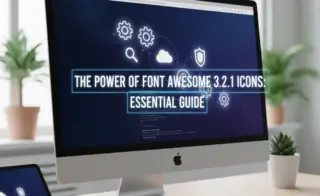

Leave a Comment