Optimizing fonts for web means selecting and implementing typefaces that look fantastic, load fast, and are easy to read on any device. It’s the secret sauce to a professional, user-friendly website.
Fonts are the unsung heroes of web design. They greet your visitors, guide their eyes, and set the whole mood of your brand. But choosing and using them effectively can feel like a puzzle. Get it wrong, and your beautiful design might load slowly or be a pain to read. That’s frustrating, right? Don’t worry! We’re going to break down how to make your web fonts shine, turning confusion into clarity. Get ready to discover simple, smart tricks that will make your website look and feel amazing.
Why Web Font Optimization Matters (More Than You Think!)
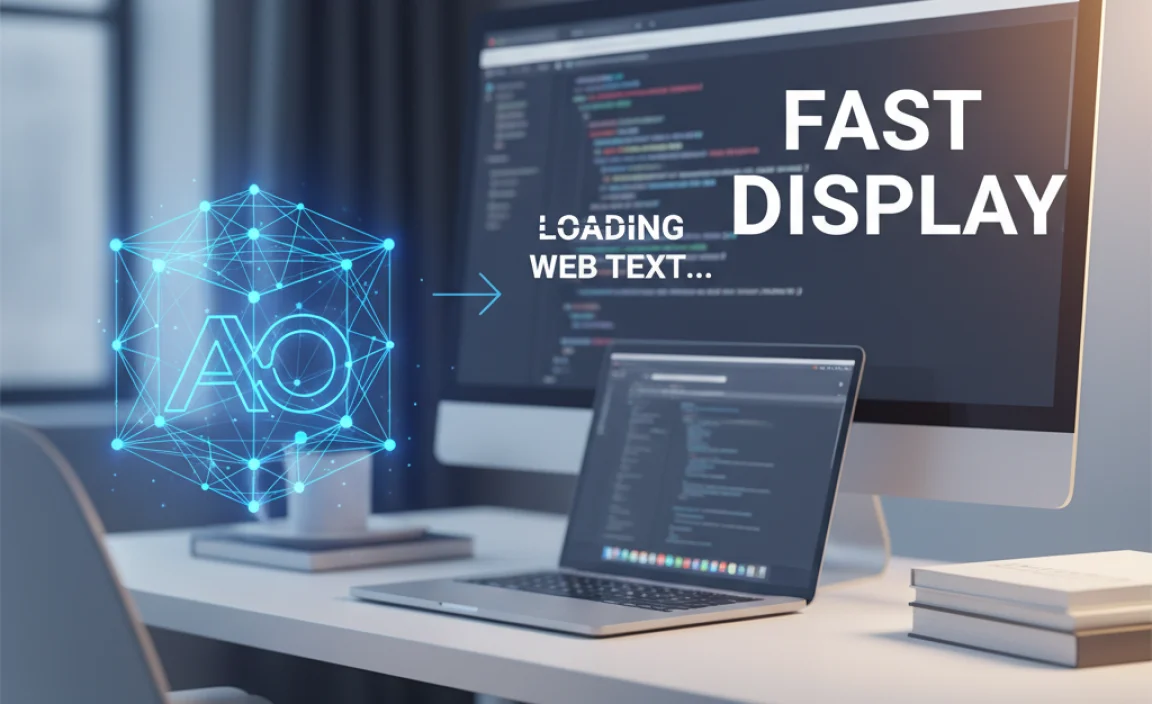
We pour so much heart and soul into our websites. We craft compelling content, design stunning visuals, and meticulously arrange every element. But often, the fonts we choose get overlooked, or at least, how they perform on the web. This is a huge missed opportunity! In the fast-paced digital world, users expect instant gratification. A slow-loading website or hard-to-read text can send them clicking away to your competitors faster than you can say “user experience.”
Optimizing your web fonts isn’t just about making things look pretty; it’s about:
- Boosting User Experience (UX): Clear, legible fonts make your content a joy to consume.
- Improving SEO: Faster loading times lead to better search engine rankings.
- Enhancing Brand Perception: Professional typography signals quality and attention to detail.
- Ensuring Accessibility: Choosing the right fonts makes your content readable for everyone, including those with visual impairments.
Think of your fonts as the voice of your website. You want that voice to be clear, confident, and welcoming – not a hesitant mumble or a garbled shout. Let’s explore some genius design hacks to make sure your web fonts are singing!
Understanding the Basics: Font Formats and Performance
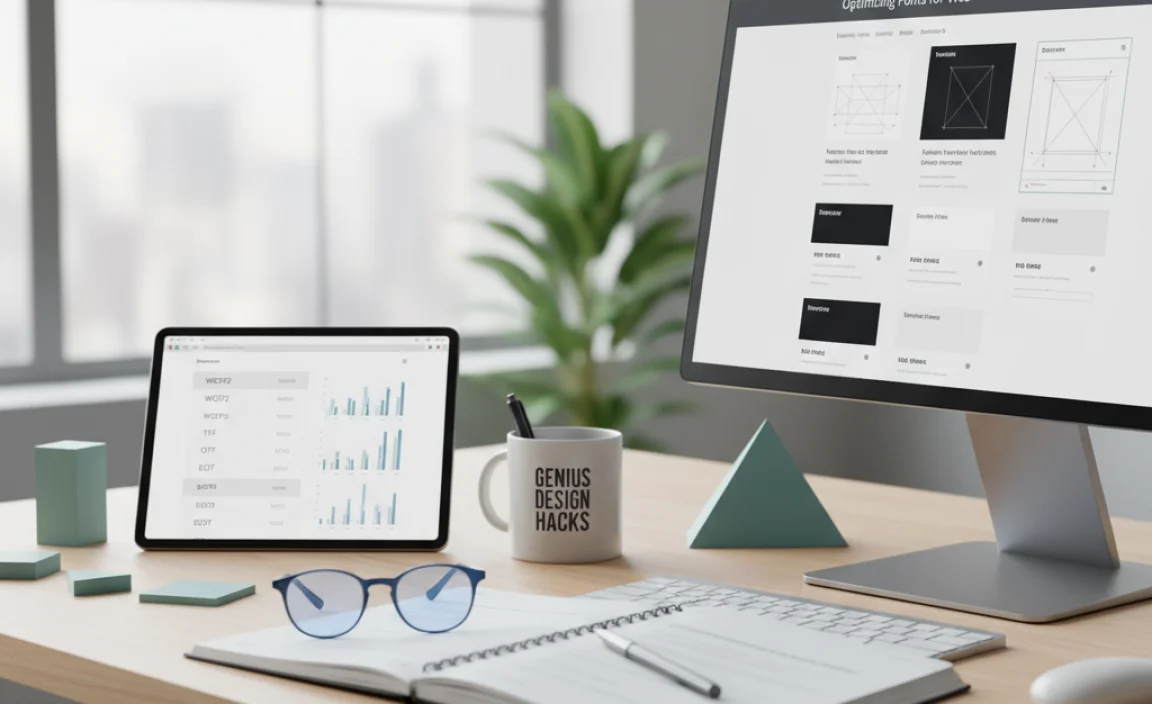
Before we dive into the “hacks,” it’s essential to grasp a few fundamental concepts. Web fonts come in different formats, and each has its own pros and cons when it comes to performance and browser compatibility. Understanding these will empower you to make informed decisions.
Common Web Font Formats
Here’s a quick look at the most common formats you’ll encounter:
- WOFF (Web Open Font Format): The most widely supported format. It’s compressed and great for performance.
- WOFF2: An advanced version of WOFF, offering even better compression (up to 30% smaller files!) and superior performance. It’s the best choice for modern browsers.
- TTF/OTF (TrueType Font / OpenType Font): Older formats that still have some support but are generally larger and less efficient for web use.
- EOT (Embedded OpenType): Primarily for older versions of Internet Explorer. Less relevant today, but you might still see it in legacy code.
For most modern websites, focusing on WOFF and especially WOFF2 will give you the best balance of compatibility and performance.
The Performance Impact of Fonts
Every font file you load adds to your website’s “weight” – the total size of all the files a browser needs to download to render your page. Larger files mean longer loading times. This is crucial because studies show that a delay of even a few seconds can drastically increase bounce rates. For instance, Google’s research indicates that increasing page load time from 1 to 6 seconds increases bounce rate by 106%. High-quality fonts, especially when not properly optimized, can be significant contributors to this page weight.
But don’t let this discourage you! The goal isn’t to avoid using custom fonts; it’s to use them smartly. We’ll explore how to do just that.
Genius Hack #1: Choose Your Fonts Wisely (Less is More!)
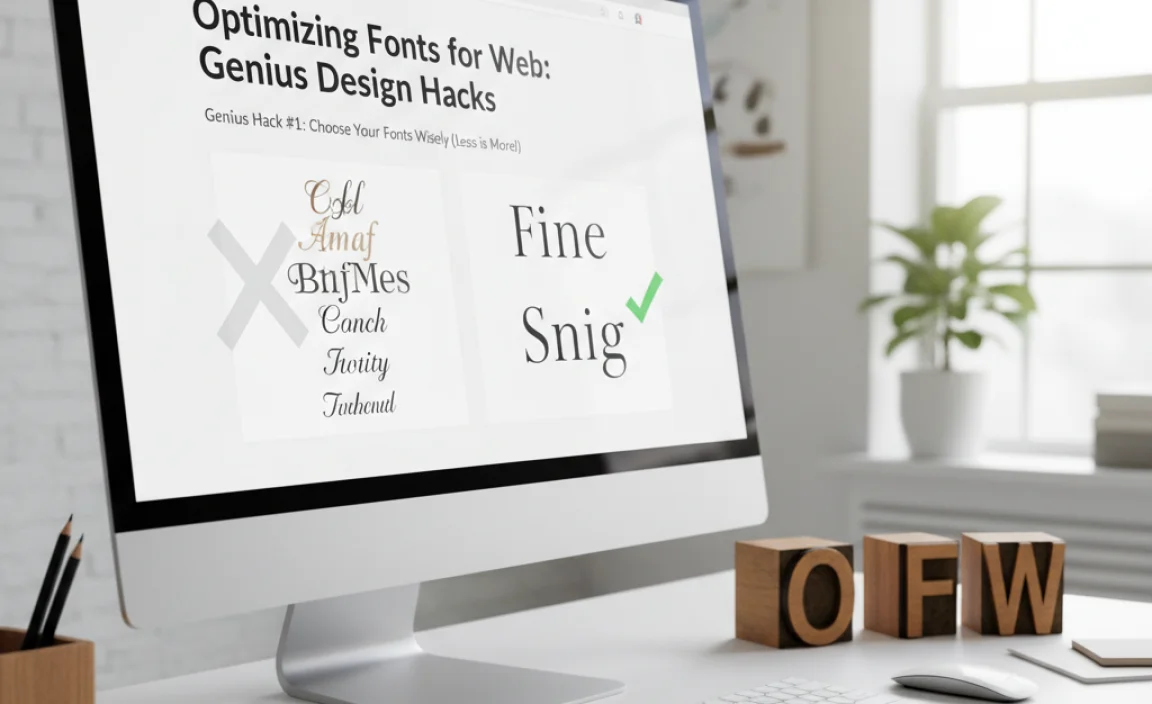
This might sound obvious, but it’s the most critical step. The fewer unique font files you load, the faster your site will be. This applies to both font families and different font weights/styles within a family.
Font Pairings: The Art of Harmony
A common practice is to use two complementary fonts: one for headlines (often a bit more decorative or impactful) and one for body text (always prioritizing readability). This creates visual interest without overwhelming the user. When selecting a pair, consider:
- Contrast: Choose fonts that are different enough to be distinct but not so different that they clash. A common pairing is a serif for body text and a sans-serif for headings, or vice-versa.
- Purpose: Does the font family convey the right mood for your brand? A playful script might be great for a bakery’s logo but terrible for a law firm’s website body text.
- Readability: This is paramount for body text. Fonts with clear letterforms, good spacing, and a reasonable x-height (the height of lowercase letters like ‘x’ or ‘a’) are best.
For example, a classic pairing could be Merriweather (a robust serif) for body text and Lato (a clean sans-serif) for headings. Or maybe Open Sans (a versatile sans-serif) for body and Playfair Display (an elegant serif) for headlines.
Limit Font Weights and Styles
Each font weight (e.g., Regular, Bold, Light) and style (e.g., Italic) is a separate file that needs to be downloaded. While having a few options can be useful for creating hierarchy, loading too many can cripple your site’s performance. Most websites only need:
- Regular weight (400)
- Bold weight (700)
- Possibly Italic versions of these
Avoid loading every single weight and style if you’re not actively using them for specific design purposes. If you’re using a font service like Google Fonts or Adobe Fonts, you can often select only the specific weights and styles you need. This is a critical optimization step!
Genius Hack #2: Font File Subsetting Magic

This is a more advanced but incredibly effective technique. Font files often contain a vast number of characters – not just for English, but for many languages and special symbols. If your website only uses, say, English characters, you’re loading a lot of unused data!
What is Subsetting?
Subsettting a font means creating a new, smaller font file that only contains the characters your website actually uses. For example, if your site is exclusively in English, you could create a subset of your font that only includes the Latin alphabet (A-Z, a-z), numbers (0-9), and essential punctuation.
How to Subset Your Fonts
While this can be done manually with specialized font editing software, the easiest way for web designers is often through font services or build tools:
- Google Fonts: When you select fonts from Google Fonts, you can often specify the character sets you need (e.g., Latin, Latin Extended). This happens automatically on their servers, so you get optimized files.
- Font Services (Adobe Fonts, etc.): These services are generally optimized for web delivery and handle subsetting or efficient loading for you.
- Build Tools (Webpack, Gulp): For more advanced developers, build tools can be configured to automatically subset fonts as part of the build process.
- Online Font Tools: There are online tools like Font Squirrel’s Webfont Generator that allow you to upload font files and generate optimized web versions, often with subsetting options.
If you’re downloading fonts from foundries, look for specific “web versions” or check if they offer subsetting services. This is a powerful way to shave off kilabytes from your font loading budget.
Genius Hack #3: Leverage Browser Caching
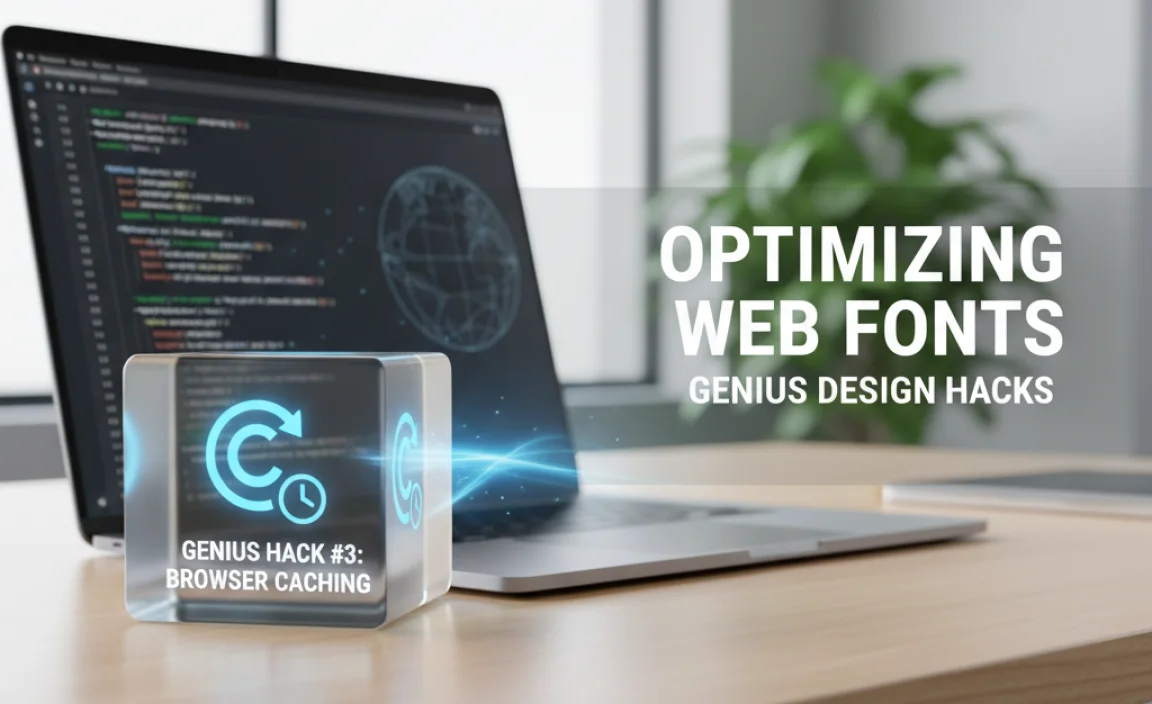
Caching is like giving your browser a cheat sheet. When a user visits your site, their browser downloads all the necessary files, including your font files. If caching is set up correctly, the browser stores these files locally. The next time the user visits your site (or another page on your site), their browser doesn’t need to re-download the fonts; it can just pull them from its cache.
Why Caching is Your Friend
This dramatically speeds up subsequent page loads, making your website feel much snappier. It’s a win-win: better user experience and faster performance.
How to Implement Font Caching
Caching is typically managed at the server level through your web hosting. You’ll want to configure your server to set appropriate `Cache-Con trol` or `Expires` headers for font files.
Here’s a simplified example of what you might configure (if you have direct server access or are working with a developer):
| File Type | Cache Duration | Configuration Example (Apache/Nginx) |
|---|---|---|
| WOFF, WOFF2, TTF, OTF | Long Term (e.g., 1 Year) |
|
Most modern Content Management Systems (CMS) and hosting platforms handle this for you, but it’s always good to verify. If you’re using a CDN (Content Delivery Network), they also offer excellent caching capabilities.
Genius Hack #4: Optimize Font Loading Strategies (Font Display)
How a font loads can significantly impact perceived performance and user experience. Without proper controls, the browser might wait a long time to download a font, leaving users with blank text areas or invisible content (“FOIT” – Flash Of Invisible Text). The “ tag, while not universally supported yet, hints at future directions. For now, we rely on CSS properties.
The Power of `font-display`
The CSS `font-display` property is your best friend for controlling how fonts are displayed while they load. It’s part of the CSS Fonts Module Level 4 specification and is widely supported in modern browsers. It tells the browser how to handle the font during its download period.
Here are the most common `font-display` values:
auto: Browser default. Behaves likeblockorswapdepending on the browser.block: The browser gives text a small amount of time (often ~3 seconds) to download. If the font isn’t ready, it will render the text using a fallback system font. Once the custom font finishes, it swaps in. This can cause content to “jump” if the fallback font has different dimensions.swap: The browser immediately uses a fallback system font and swaps in the custom font as soon as it’s ready. This ensures text is immediately visible, even if it briefly appears in a different font. It’s often the preferred method for good perceived performance and UX.fallback: A hybrid approach. It gives a short block period (e.g., 1 second) and then a swap period (e.g., 3 seconds). If the font doesn’t load within those times, it uses the fallback permanently.optional: Similar tofallbackbut gives the font file a very short block period and a very short swap period. If the font cannot be loaded quickly enough on the first request, the browser may decide to use the fallback font for the entire session, prioritizing speed over using the custom font. Handy for critical pages where speed trumps stylistic consistency.
Implementation Example
You’ll typically define `font-display` within your `@font-face` CSS rule:
@font-face {
font-family: 'MyCustomFont';
src: url('/fonts/mycustomfont.woff2') format('woff2'),
url('/fonts/mycustomfont.woff') format('woff');
font-weight: 400;
font-style: normal;
font-display: swap; / Or fallback, optional /
}
Many font services like Google Fonts automatically inject `font-display: swap;` for you, but it’s good to be aware of it and ensure it’s being used.
Genius Hack #5: Self-Host Your Fonts (When Appropriate)
Using font services like Google Fonts is incredibly convenient. They offer a vast library, handle optimization and delivery, and are generally well-cached across the web (if one visitor has recently loaded a Google Font, chances are your next visitor has too). However, for specific situations, self-hosting your fonts can offer more control and potentially better performance.
When to Consider Self-Hosting
- Maximum Control: You have complete control over the font files, their formats, and how they are loaded.
- Reduced External Dependencies: Your site doesn’t rely on a third-party server for a crucial design element. If that server goes down, your fonts might break.
- Privacy: Some users and organizations prefer to avoid external font requests for privacy reasons.
- Specific Font Licensing: Some fonts require you to host them yourself.
How to Self-Host
- Download Font Files: Obtain the font files in WOFF and WOFF2 formats.
- Organize Them: Create a `fonts` or `assets/fonts` directory in your project.
- Create `@font-face` Rules: In your CSS, define `@font-face` rules for each font you’re using, pointing to the local file paths.
- Use `font-display: swap;` (as discussed in Hack #4).
- Configure Server Caching: Ensure your server is set up for long-term caching of these font files (as discussed in Hack #3).
A great resource for free, commercially-licensed fonts and webfont generation is Font Squirrel. They provide tools and curated collections specifically for web use.
The Trade-offs of Self-Hosting
While self-hosting offers control, it means you are responsible for optimization, delivery speed, and caching. If not done correctly, self-hosted fonts can actually perform worse than those served via a robust CDN like Google Fonts.
Genius Hack #6: Variable Fonts – The Future is Now
Variable fonts are a revolutionary advancement in typography. Instead of having separate files for each weight and style (like thin, light, regular, bold, italic), a variable font is a single file that contains multiple design variations. You can then adjust properties like weight, width, slant, and more within a defined range, all from a single font file.
The Performance Benefits
This is huge for performance! Instead of downloading multiple large font files, you download just one (or two, if you need serif and sans-serif variants). This dramatically reduces the number of HTTP requests and the total file size for fonts.
How to Use Variable Fonts
- Find Variable Fonts: Many foundries are now offering variable font versions of their popular typefaces. Google Fonts is an excellent source for free variable fonts. Look for `.ttf`, `.woff`, or `.woff2` files labeled as “Variable.”
- Use CSS Properties: You control the font’s appearance using standard CSS properties like `font-weight`, `font-stretch`, and `font-variation-settings`. You can even animate these properties for dynamic effects!
Example with CSS
Let’s say you have a variable font file called `myvariablefont.woff2`. You can use it like this:
@font-face {
font-family: 'MyVariableFont';
src: url('/fonts/myvariablefont.woff2') format('woff2');
font-weight: 100 900; / Range of possible weights /
font-stretch: 50% 150%; / Range of possible widths /
font-display: swap;
}
h1 {
font-family: 'MyVariableFont', sans-serif;
font-weight: 800; /
Use a bold weight /
font-stretch: 110%; / Slightly condensed */
}
p {
font-family: '








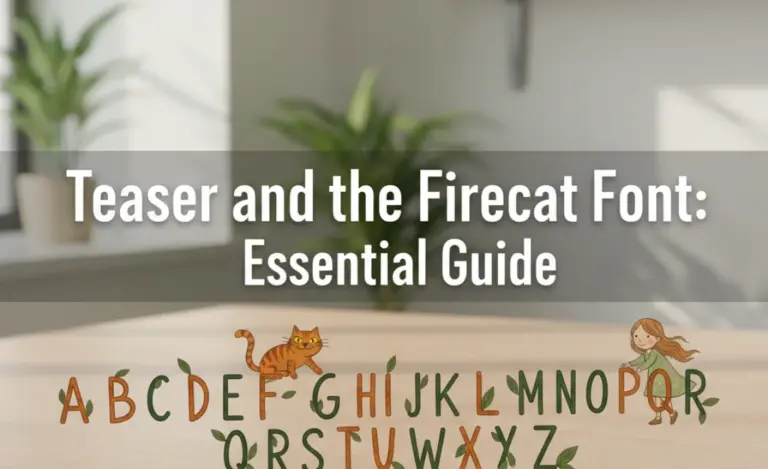

Leave a Comment