Optimising font loading for web performance means making your website text appear quickly and smoothly for all visitors. This ensures a great user experience, prevents content from jumping around, and helps your site load faster, all of which are crucial for keeping visitors engaged and improving your search engine ranking. Follow these smart tips for lightning-fast fonts.
Hey there, design lovers and web creators! Jillur Rahman here, from FontOrbit. Ever visited a website and the text just… appeared? Not in a jarring flash, but smoothly, like it was always meant to be there? That’s the magic of well-loaded fonts. But sometimes, fonts can act like stubborn guests, arriving late and making the whole page feel sluggish. This is a common frustration, leading to visitors clicking away before they even see your amazing content. Don’t worry! We’re going to walk through how to make your web fonts load like superheroes – fast, efficient, and without any drama. Get ready to speed up your site and impress your audience!
Why Font Loading Speed Matters to Your Website’s “Genius Speed”

Think of your website like a beautifully crafted storefront. The fonts you choose are like the elegant signage that draws people in and makes your brand recognizable. If that signage takes ages to appear, or worse, flickers and changes, a potential customer might just walk away. In web terms, this means:
- First Impressions Count: Users form an opinion about your website in milliseconds. Slow-loading fonts can make your site feel unprofessional or broken.
- User Experience (UX): When fonts load slowly, users might see a blank space or default text that then changes. This “flash of unstyled text” (FOUT) or “flash of invisible text” (FOIT) can be incredibly annoying and lead to page abandonment.
- SEO Benefits: Search engines like Google use page speed as a ranking factor. A faster website with well-loaded fonts can help you rank higher, meaning more visitors can find you.
- Accessibility: Ensuring fonts load quickly and correctly makes your content accessible to everyone, regardless of their internet connection speed or device.
Our goal is to achieve that “Genius Speed” where your fonts are not only beautiful but also incredibly performant. Let’s dive into how we can make this happen.
Understanding How Web Fonts Load
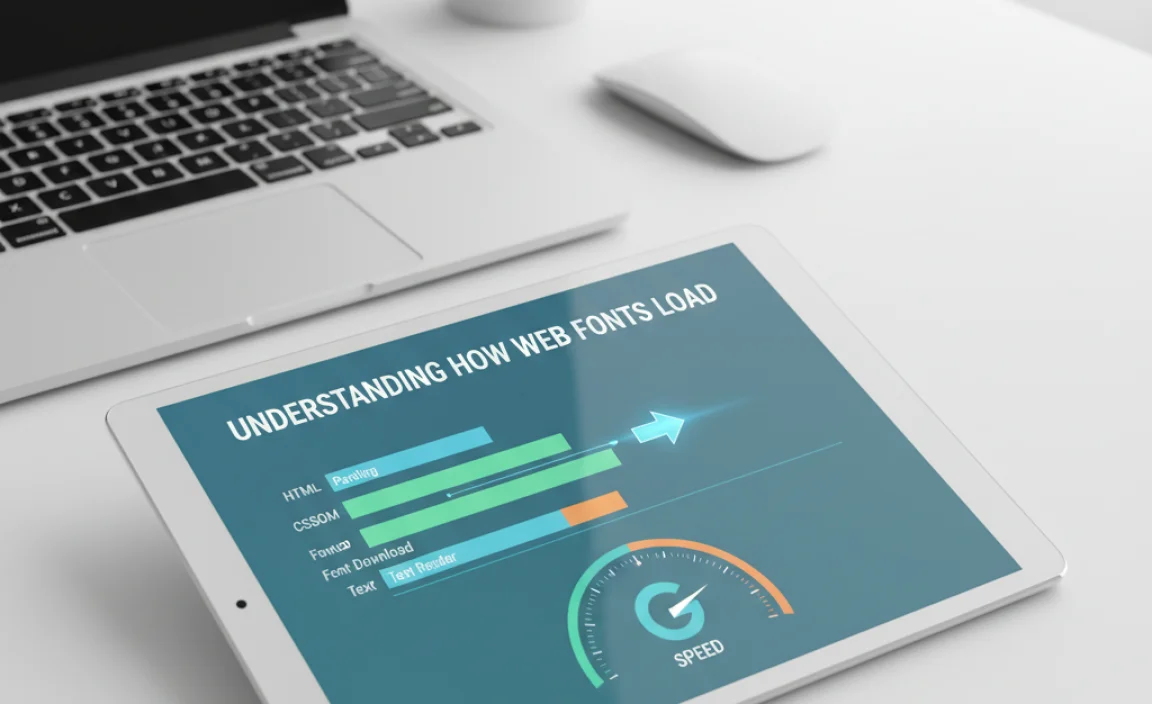
Before we optimize, let’s quickly understand what’s happening behind the scenes. When a web browser encounters a font used on a webpage, it needs to download that font file. The browser does this according to rules you or your developer set. The key players here are:
- Font Files: These are the actual files (like WOFF, WOFF2, TTF, EOT) that contain the font’s design. WOFF2 is generally the most efficient format for modern browsers.
- CSS @font-face Rule: This is the CSS declaration that tells the browser where to find and how to use a custom font.
- Browser Rendering: The browser downloads the font file and then uses it to display the text on your page. The timing of this process directly impacts perceived speed.
The challenge lies in making sure these font files download efficiently without blocking other important page resources, like your HTML and CSS. We want fonts to be available quickly, but not at the expense of your entire page loading properly.
Step-by-Step Guide to Optimising Font Loading
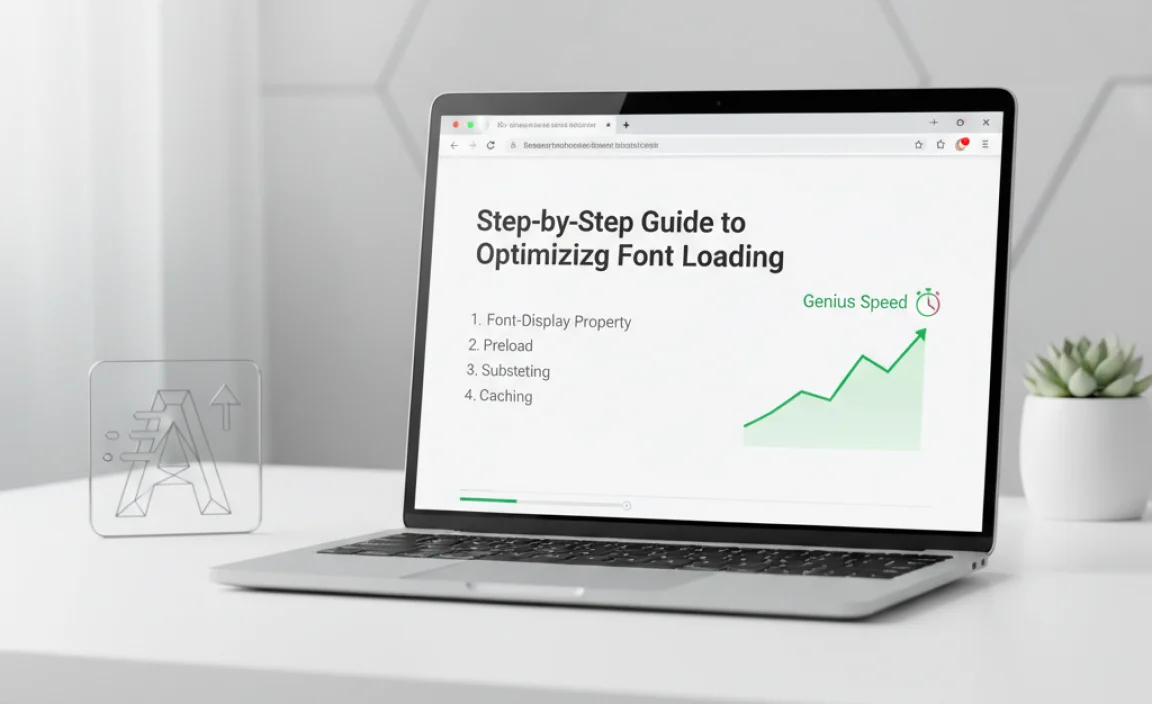
Now for the practical part! Here’s how you can make your font loading a breeze, giving your website that genius speed.
1. Choose the Right Font Formats
Not all font files are created equal. For web use, you’ll typically encounter different formats. The smartest approach is to offer your font in multiple formats to ensure maximum browser compatibility, prioritizing the most efficient ones.
- WOFF2: The modern standard. It offers excellent compression, meaning smaller file sizes and faster downloads. Most contemporary browsers support this.
- WOFF: The older sibling of WOFF2, still widely supported and offers good compression.
- TrueType Font (TTF) / OpenType Font (OTF): Older formats that might be needed for very old browsers, but generally have larger file sizes.
- Embedded OpenType (EOT): Primarily for Internet Explorer versions 8 and below. Less commonly needed now.
- Scalable Vector Graphics (SVG) Fonts: Also older and less efficient, mainly for very specific older mobile browsers.
Pro Tip: Focus on WOFF2 and WOFF. Most modern font services or converters will provide these, ensuring a good balance of performance and compatibility. You can learn more about font formats from resources like the W3C’s WOFF 2.0 Specification.
2. Optimize Font File Sizes
Smaller files download faster. This is a fundamental principle of web performance.
- Subsetting: This is a game-changer! Instead of loading an entire font family (which might contain hundreds of characters for all languages), only include the characters you actually use on your site. For example, if your site is only in English, you don’t need Cyrillic or Greek characters. Many font tools and services offer subsetting capabilities.
- Variable Fonts: These are a newer, innovative font technology. Instead of having separate files for bold, italic, light, etc., a single variable font file can contain all these variations. This can dramatically reduce the number of font files your site needs to load, leading to significant performance gains.
Tools like Font Squirrel’s Webfont Generator can help you convert fonts and subset them. For example, if you only need the regular and bold weights of a font, you can create specific files for just those.
3. Implement Efficient CSS `@font-face` Declarations
How you tell the browser about your fonts in your CSS matters. A well-crafted `@font-face` rule is key.
Here’s a best practice example:
@font-face {
font-family: 'MyAwesomeFont';
src: url('my-awesome-font.woff2') format('woff2'), / Modern browsers /
url('my-awesome-font.woff') format('woff'); / Older browsers /
font-weight: normal;
font-style: normal;
font-display: swap; / This is CRUCIAL! /
}
Let’s break down the important parts:
- `font-family`: This is the name you’ll use to refer to the font in your CSS (e.g., `font-family: ‘MyAwesomeFont’, sans-serif;`).
- `src`: This lists the font files. Putting `woff2` first ensures browsers that support it use the smallest file. Older browsers will fall back to `woff`.
- `font-weight` and `font-style`: Define the specific weight and style this font file represents (e.g., `bold`, `italic`).
- `font-display: swap;`: This is arguably one of the most important properties for performance. It tells the browser what to do while the font is loading.
4. Master `font-display`: The Secret Sauce
The `font-display` CSS property is your best friend for controlling how fonts are displayed while downloading. It prevents that jarring FOUT or FOIT experience.
Here are the common values and what they mean:
- `auto`: The browser decides. Usually defaults to `block`, so not optimal for performance.
- `block`: The browser gives text a very short amount of time (typically 3 seconds) to load. If it doesn’t load, it shows a fallback font. After the font loads, the browser switches to it. This can cause a visible change (FOUT).
- `swap`: This is the recommended value for performance. The browser immediately shows text using a fallback font. As soon as your custom font is ready, it “swaps” in. This ensures text is visible immediately, providing a much better perceived performance. Your users can start reading right away!
- `fallback`: Similar to `swap`, but with a very short block period (around 100ms) followed by a longer swap period. It favors showing text quickly.
- `optional`: The browser can decide to use the font or not. If the font isn’t downloaded very quickly (within a short timeframe), the browser might just stick with the fallback font for the entire page visit. This is best for non-critical fonts where speed is paramount.
Recommendation: For most body text and important headings, use font-display: swap;. For decorative fonts that aren’t critical, you might consider font-display: optional;.
5. Use Font Loading APIs for Fine-Grained Control
For advanced users and developers, the Web Fonts API provides more control over when and how fonts are loaded.
- `preconnect`: This is a helpful step. You can tell the browser to establish an early connection to the server that hosts your fonts (e.g., Google Fonts, Adobe Fonts). This can speed up the initial download handshake. Add this to your HTML’s “ section:
<link rel="preconnect" href="https://fonts.googleapis.com" crossorigin> - `preload`: This tells the browser to download a specific font file early in the page loading process, even before it encounters the `@font-face` rule. Use this for critical fonts.
<link rel="preload" href="my-awesome-font.woff2" as="font" type="font/woff2" crossorigin>
These techniques require slightly more technical know-how, often involving modifications to your website’s HTML. Tools like Google PageSpeed Insights can help identify if preconnecting or preloading would be beneficial for your fonts.
6. Host Fonts Locally vs. Using Third-Party Services
You have two main options for where your font files are stored:
- Third-Party Services (e.g., Google Fonts, Adobe Fonts): These services are convenient, often offer optimized font files, and are usually very fast because they have a global network of servers (CDNs). You link to their CSS files.
- Self-Hosting: You download the font files and host them on your own web server. This gives you complete control and can sometimes be faster if your server is well-optimized and geographically close to your users.
Pros and Cons Table:
| Option | Pros | Cons |
|---|---|---|
| Third-Party Services | Easy to implement, often highly optimized, leverages CDNs for speed, broad font library. | Relies on an external server (a single point of failure), potential privacy concerns, might load more than you need if not configured properly. |
| Self-Hosting | Full control over files, no external dependencies, potentially faster with optimal setup. | Requires more technical effort to set up and optimize, need to manage file formats and updates yourself. |
Verdict: For most beginners, using a service like Google Fonts is often the easiest and most performant solution. If you’re self-hosting, ensure you’re using WOFF2, subsetting, and proper caching headers. For example, Google Fonts’ strategy of only loading fonts when requested and using highly optimized font files is a great model to follow.
7. Optimize Font Pairing for Performance
While choosing beautiful font pairings is a creative joy, sometimes using too many different font families or weights can slow things down. Each unique font (defined by its family, weight, and style combination) might require a separate download.
- Limit Font Families: Aim for 2-3 font families at most for a website.
- Limit Weights and Styles: Instead of loading `Open Sans Light`, `Open Sans Regular`, `Open Sans Italic`, `Open Sans Bold`, `Open Sans Bold Italic`, etc., try to use only the essential ones like `Regular` and `Bold`.
- Leverage Variable Fonts: As mentioned earlier, variable fonts are fantastic for this! One file can replace many, significantly reducing HTTP requests and file size.
A beautiful, legible font like Lato or Roboto, used sparingly and efficiently, can be just as impactful as a complex display font that brings your site to a crawl.
8. Cache Fonts Effectively
Caching allows browsers to store font files on a user’s computer so they don’t need to be downloaded again on subsequent visits. This is crucial for repeat visitors.
- Browser Caching: Ensure your web server is configured to send appropriate cache headers for your font files. This tells the browser how long it should store the files locally. Typically, fonts can be cached for a long time (e.g., a year) as they don’t change frequently.
- Service Workers: For progressive web apps (PWAs) or more advanced caching strategies, you can use service workers to intercept network requests and serve cached fonts directly, enabling offline font use and blazing-fast loads.
If you’re using a CMS like WordPress, many caching plugins can help you manage these settings without needing to touch server configurations directly.
Common Font Loading Pitfalls to Avoid
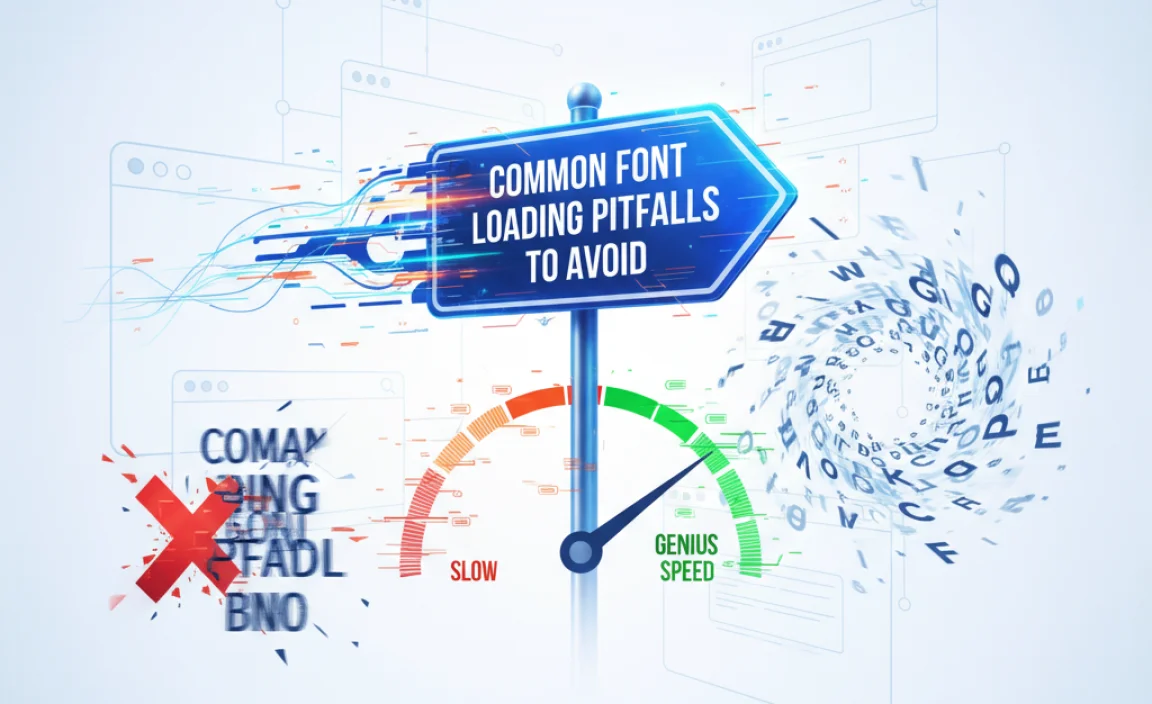
Even with the best intentions, some common mistakes can sabotage your font loading speed.
- Loading All Font Weights and Styles: Downloading `thin`, `light`, `regular`, `medium`, `semibold`, `bold`, `black` for both roman and italic versions of a font is often overkill.
- Using Expensive Display Fonts for Body Text: Highly stylized display fonts are beautiful but often have larger file sizes and are not optimized for readability at small sizes or for fast loading. Use them for headings and keep body text in simpler, optimized fonts.
- Forgetting `font-display: swap;`: This is an easy one to miss, but it has a huge impact on perceived performance.
- Blocking JavaScript: If font loading is initiated by a JavaScript file that itself is slow to load or render, it can delay your fonts significantly.
- Too Many Font Sources: Loading fonts from multiple different domains can increase the number of DNS lookups and connection times.
Frequently Asked Questions About Font Loading
What is the fastest way to load web fonts?
The fastest way involves using WOFF2 format, subsetting your fonts, self-hosting with proper caching, or using a reputable service like Google Fonts with `font-display: swap;`. Using `preload` for critical fonts also helps.
What does “flash of unstyled text” (FOUT) mean?
FOUT happens when your browser shows text with a default system font first, and then swaps it with your custom web font once it has downloaded. This can cause content to shift visually. Using `font-display: swap;` minimizes the negative impact.
Should I use Google Fonts or self-host my fonts?
For most users, Google Fonts is recommended due to its ease of use, optimized files served via CDN, and excellent performance. Self-hosting offers more control but requires greater technical expertise and optimization effort.
How does `font-display: swap;` improve performance?
`font-display: swap;` tells the browser to show text using a fallback font immediately while your custom font downloads. Once the custom font is ready, it’s swapped in. This makes your content visible to users much faster, improving perceived performance and user experience.
What are variable fonts and how do they help?
Variable fonts are a single font file that can contain many different styles and weights (like light, regular, bold, italic) within it. This dramatically reduces the number of font files needed, leading to smaller overall download sizes and faster loading times.
How can I test my font loading speed?
You can use online tools like Google PageSpeed Insights (`https://pagespeed.web.dev/`), GTmetrix (`https://gtmetrix.com/`), or WebPageTest (`https://www.webpagetest.org/`). These tools will analyze your page, identify slow-loading resources, and provide recommendations, including for fonts.
Conclusion: Embrace the Genius of Fast Fonts
Optimising font loading for web performance isn’t just a technical task; it’s an essential part of creating a beautiful, functional, and user-friendly website. By understanding the nuances of font formats, file sizes, CSS declarations, and browser behavior, you can transform your site’s loading speed.
Remember the key strategies: choose smart formats like WOFF2, keep files lean with subsetting or variable fonts, declare your fonts efficiently using `@font-face` with `font-display: swap;`, consider hosting options


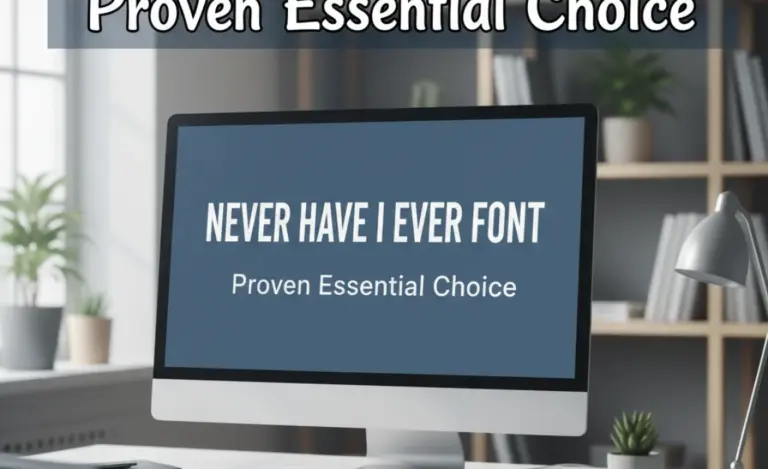
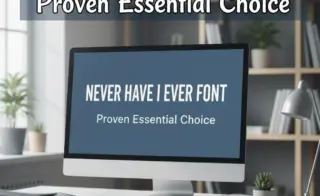
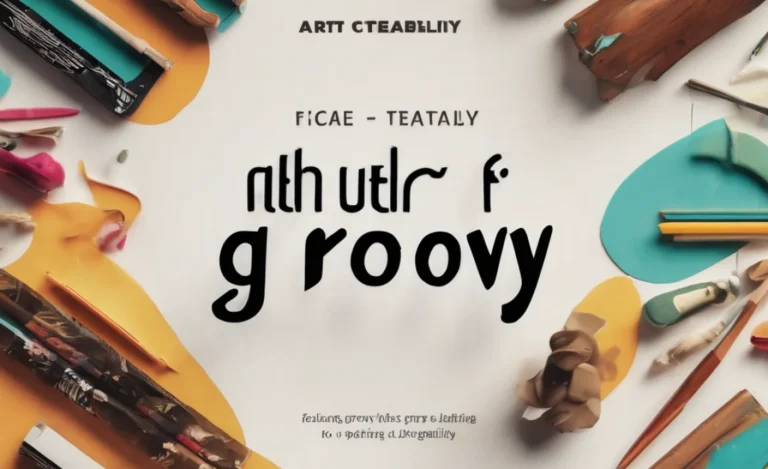
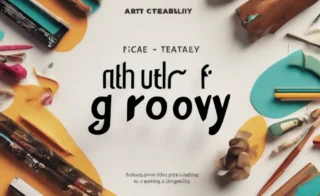


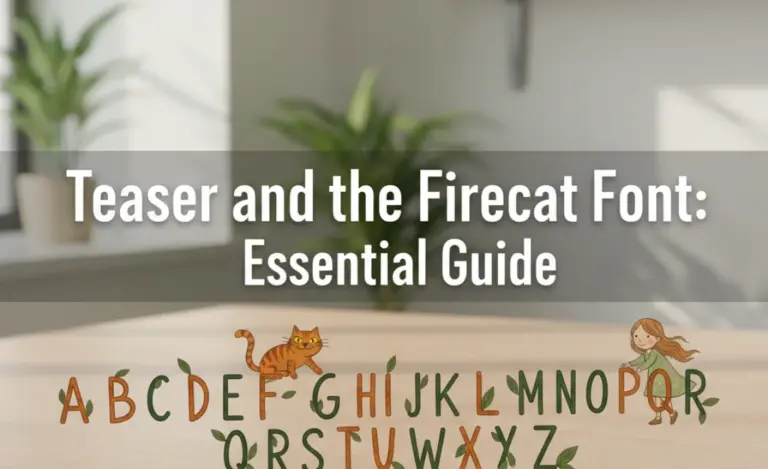

Leave a Comment