Pycharm Increase Font Size: The Genius Essential Guide You Need
Struggling to see your code clearly in PyCharm? Increasing the font size is a simple fix that dramatically improves readability and coding comfort. This guide provides easy, step-by-step instructions and helpful tips to adjust your PyCharm font size quickly, so you can code with less eye strain and more focus. Let’s make your coding experience visually brilliant!
Hey there, fellow creatives and code enthusiasts! Jillur Rahman here from FontOrbit, your design-savvy guide to all things visual. We understand that sometimes, the tools we use to bring our ideas to life can be a little… small. If you’ve ever found yourself squinting at your screen while working in PyCharm, you’re not alone. Tiny fonts can be a real buzzkill, leading to eye strain and less productive coding sessions. But don’t worry! Just like choosing the perfect font for a logo makes it pop, adjusting your PyCharm font size can make your code a joy to read. This guide is your friendly roadmap to easily increasing that font size, ensuring your coding environment is as comfortable and clear as it can be. Get ready to transform your PyCharm experience!
Why Adjusting Your PyCharm Font Size Matters
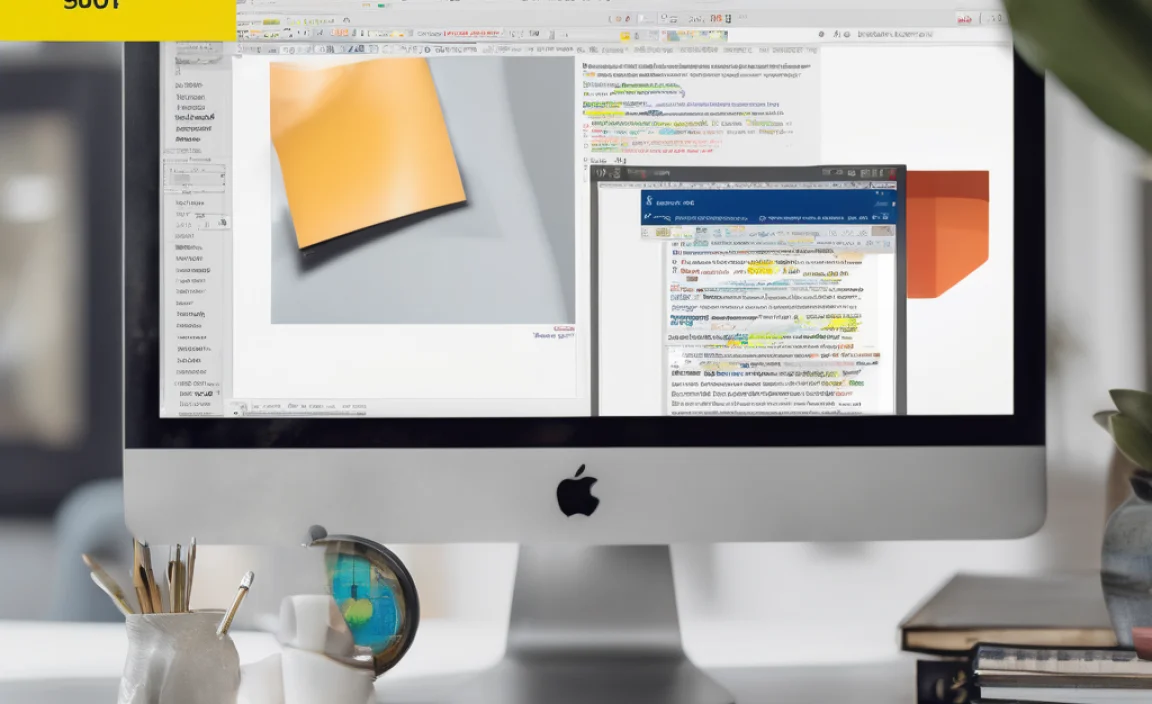
Think of your coding environment like a canvas. The clarity and size of the elements on that canvas directly impact your ability to create. In PyCharm, the text editor is where all the magic happens. If the font is too small, it’s like trying to paint a detailed mural with a toothpick – frustrating and inefficient.
Adjusting the font size isn’t just about aesthetics; it’s about:
- Reducing Eye Strain: Longer coding sessions become much more comfortable when you don’t have to strain your eyes to read every character.
- Improving Readability: Larger, clearer text makes it easier to spot syntax errors, understand code structure, and maintain focus.
- Boosting Productivity: When you can read your code effortlessly, you can write it faster and with fewer mistakes.
- Personalized Workspace: A comfortable workspace is a productive workspace. Tailoring the font size to your preference is a key part of creating that.
For anyone passionate about design, understanding how visual elements affect user experience is crucial. This applies to graphic design, web design, and even the design of your development environment. PyCharm allows for this level of customization, empowering you to create a workspace that truly works for you.
Your Step-by-Step Guide to Increasing PyCharm Font Size

Ready to make your PyCharm text bigger and better? It’s a straightforward process. We’ll walk through it together, ensuring you can achieve this simple but significant improvement in no time. These steps are designed to be followed by anyone, regardless of technical expertise.
Step 1: Accessing PyCharm Settings
First things first, you need to find your way to the PyCharm settings. This is where all the customization options live. The exact menu location can vary slightly depending on your operating system, but the general path is consistent.
For Windows and Linux Users:
Navigate to File > Settings.
For macOS Users:
Navigate to PyCharm > Preferences.
Once you’ve opened the settings or preferences window, you’ll see a list of categories on the left-hand side. Look for the section related to appearance or editor settings.
Step 2: Navigating to the Editor Font Settings
Within the settings/preferences window, we need to find the specific area that controls the text in your code editor. This is usually found under aspects related to the editor’s appearance.
In the settings/preferences panel, locate and click on:
- Editor
- Then, select Font.
This will open up a new panel with various options for customizing the font used in your code editor, including its family, size, and line spacing. This is where the magic happens!
Step 3: Adjusting the Font Size
Now for the star of the show – changing the font size! In the ‘Font’ settings panel, you’ll see a dropdown menu or a slider labeled ‘Size’.
- Select your desired font size: Click on the dropdown menu and choose a larger number. Common comfortable sizes range from 14 to 18pt, but you should pick what feels best for your eyes and screen.
- Preview your changes: As you select different sizes, you’ll often see a preview area within the settings window that shows you exactly how the text will look. Take advantage of this!
- Experiment: Don’t be afraid to try a few different sizes until you find the perfect fit. You can always change it back if you don’t like it.
This is also a great place to explore other font settings, like changing the font family itself. Some developers prefer monospaced fonts like “Fira Code” or “JetBrains Mono” for better readability and programming ligatures. Resources like Google Fonts offer a vast selection of free fonts that you can research further.
Step 4: Applying and Saving Your Changes
Once you’ve chosen a font size that makes you happy, you need to confirm your selection and close the settings window.
- Click the Apply button. This will commit your changes immediately.
- Then, click the OK button to close the settings/preferences window.
Congratulations! Your PyCharm editor should now display text at your chosen, more comfortable size. Take a moment to appreciate the enhanced readability andReduced eye strain.
Beyond Font Size: Enhancing Text Readability in PyCharm

While increasing the font size is the most impactful change, PyCharm offers other settings that can further refine your text experience. Think of these as the complementary elements that make your overall typographic choice sing.
Font Family Selection
The choice of font itself plays a massive role in readability. Monospaced fonts are generally preferred for coding because each character takes up the same horizontal space, which helps with alignment and structure.
To change your font family:
- Go back to Settings/Preferences > Editor > Font.
- In the ‘Font’ dropdown, select a different monospaced font. Popular choices include:
- JetBrains Mono (often a default and well-regarded)
- Fira Code (known for programming ligatures)
- Consolas
- Menlo
- Source Code Pro
Choosing a font with clear distinctions between similar characters (like ‘l’ and ‘1’, or ‘O’ and ‘0’) is also beneficial. Websites like Typography.com by Hoefler&Co. have excellent articles on what makes a font good for coding.
Line Spacing
Line spacing, also known as leading, is the vertical space between lines of text. Too little spacing makes text look cramped and hard to distinguish between lines. Too much can feel sparse and break the flow.
Adjusting line spacing:
- Go to Settings/Preferences > Editor > Font.
- Find the ‘Line spacing’ option.
- You can enter a multiplier (e.g., 1.1, 1.2) or choose from predefined options. A value slightly above 1.0 is usually pleasant.
- Apply and OK.
Color Scheme
The contrast between your text and the background is paramount for readability, especially for extended periods. PyCharm offers various color schemes.
- Go to Settings/Preferences > Editor > Color Scheme.
- Explore different schemes (e.g., Darcula for dark mode, IntelliJ Light for light mode).
- You can even customize individual colors if a scheme isn’t quite right.
- Apply and OK.
A good rule of thumb is to ensure sufficient contrast without introducing harsh brightness that can cause eye fatigue. Tools like the WebAIM Contrast Checker can give you an idea of accessibility standards, though they are primarily for web content.
Table: Font Settings Overview in PyCharm
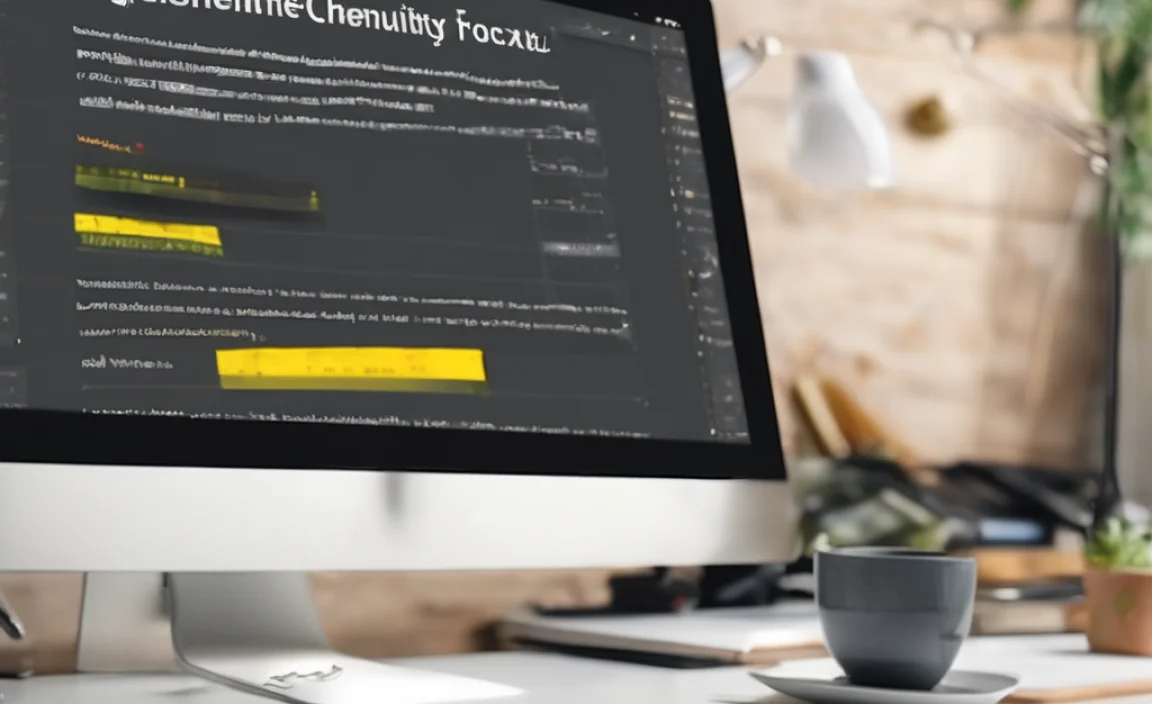
To help you quickly find what you’re looking for, here’s a quick reference of the key font-related settings in PyCharm:
| Setting | Location in Settings | Purpose | Typical Adjustment |
|---|---|---|---|
| Font Size | Editor > Font | Sets the overall size of text characters. | Increase from 12pt to 14-18pt. |
| Font Family | Editor > Font | Selects the typeface used for code. | Choose a clear monospaced font (e.g., JetBrains Mono, Fira Code). |
| Line Spacing | Editor > Font | Adjusts the vertical space between lines of code. | Set to a multiplier like 1.1 or 1.2 for better separation. |
| Color Scheme | Editor > Color Scheme | Determines the colors of text, background, and syntax highlighting. | Select a scheme with good contrast (e.g., Darcula, IntelliJ Light). |
| Ensure “Show font changes in this dialog” is checked. | Editor > Font | Provides an immediate visual preview of your font settings. | Keep checked for real-time feedback. |
Troubleshooting Common Font Issues
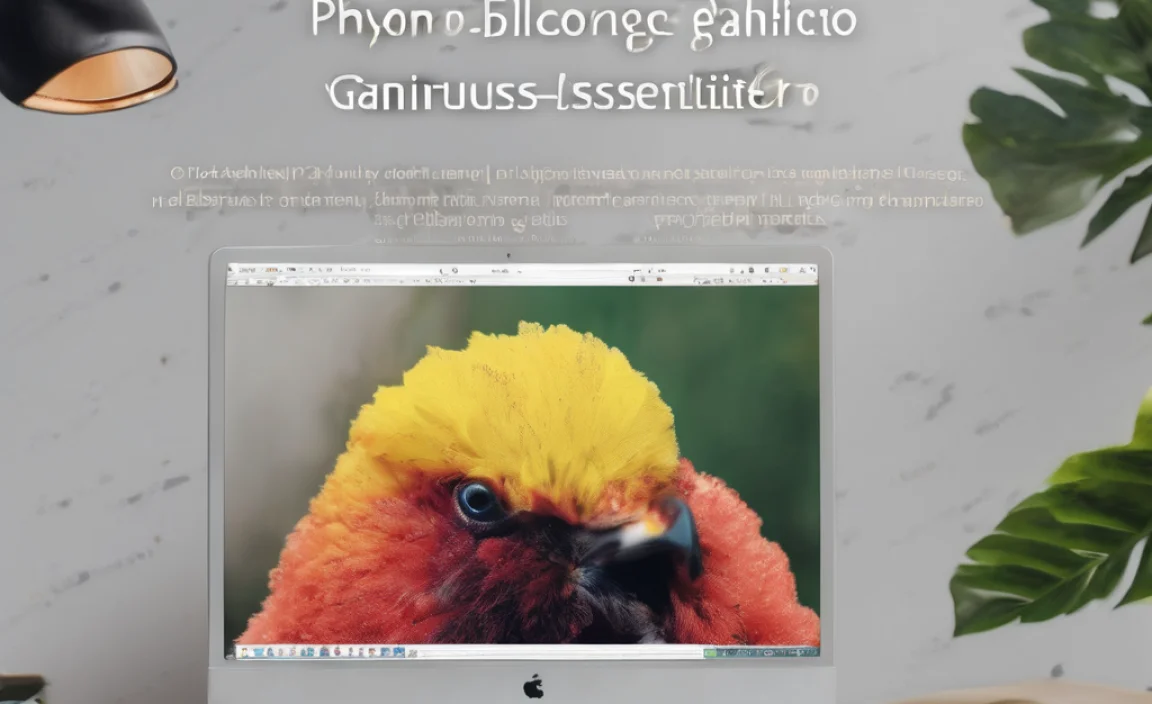
While changing font size is usually smooth, occasionally, you might run into a snag. Here are a few common issues and how to resolve them:
- Font size doesn’t change:
Ensure you’ve clicked ‘Apply’ and ‘OK’ after making changes. Sometimes, restarting PyCharm can also refresh the display settings.
- Text looks blurry or pixelated:
This can sometimes be related to your operating system’s display scaling settings or your monitor’s resolution. Ensure your OS scaling is set appropriately. If using Windows, check Display Settings. On macOS, it’s in Displays within System Preferences. For Linux, it varies by distribution but is usually in Display or Appearance settings.
- Ligatures in font not working (e.g., `->` becoming an arrow):
If you’ve selected a font like Fira Code that supports ligatures, make sure this feature is enabled in PyCharm. Go to Settings/Preferences > Editor > Font and check the box for enabling ligatures.
- Changes only apply to new files:
This is unlikely for editor font settings, as they are global. If you’re experiencing this, ensure you are modifying the correct settings. The font size change for the editor should apply universally to all your code files.
- External Font Not Appearing:
If you’ve installed a new font on your system but it doesn’t show up in PyCharm’s Font list, you might need to restart PyCharm. On some systems, you may need to ensure the font is properly installed for all users.
Remember, the goal is a comfortable and productive coding environment. Don’t hesitate to experiment until you find what feels right for your eyes.
Conclusion
Making your PyCharm editor more legible by adjusting the font size is a small tweak that yields significant benefits – less eye strain, better focus, and ultimately, a more enjoyable coding experience. We’ve walked through the simple steps to change your font size, select a more readable font family, tweak line spacing, and even optimize your color scheme.
Just like a meticulously chosen typeface can elevate a brand’s identity, a well-configured coding environment can boost your personal productivity and creative flow. Your workspace should inspire and support you, not hinder you. By taking a few minutes to refine these settings, you’re investing in your own comfort and efficiency.
We hope this guide has been invaluable in helping you create a PyCharm setup that’s as visually appealing and comfortable as it is functional. Happy coding!
Frequently Asked Questions (FAQ)
Q1: How do I make text bigger in PyCharm?
To make text bigger in PyCharm, go to File > Settings (or PyCharm > Preferences on macOS), then navigate to Editor > Font. Here, you can select a larger number from the ‘Size’ dropdown menu and click ‘Apply’ then ‘OK’.
Q2: Can I change the font style in PyCharm?
es, you can change the font style. In the same Editor > Font settings panel, you’ll find a ‘Font’ dropdown menu. Here you can choose from a variety of installed fonts, with monospaced fonts like “JetBrains Mono” or “Fira Code” being popular choices for coding professionals.
Q3: Is there a preview for font changes in PyCharm?
es, PyCharm typically has a preview window within the ‘Font’ settings panel. Make sure the option “Show font changes in this dialog” is checked so you can see exactly how your text will look before applying the changes.
Q4: What is a good font size for coding?
A good font size for coding is subjective and depends on your screen resolution, monitor size, and personal preference. However, most developers find sizes between 14pt and 18pt to be very comfortable for extended coding sessions. It’s best to experiment to find what works for you.
Q5: What are ligatures in programming fonts?
Ligatures are special glyphs where two or more characters are combined into a single, often more readable or aesthetically pleasing symbol. For example, `->` might be displayed as a single arrow `→`. Fonts like Fira Code support these.
Q6: How do I enable ligatures in PyCharm?
To enable ligatures, go to Settings/Preferences > Editor > Font. If you are using a font that supports ligatures (like Fira Code), you should see an option to enable them. Check the box labeled “Enable font ligatures” and apply the changes.
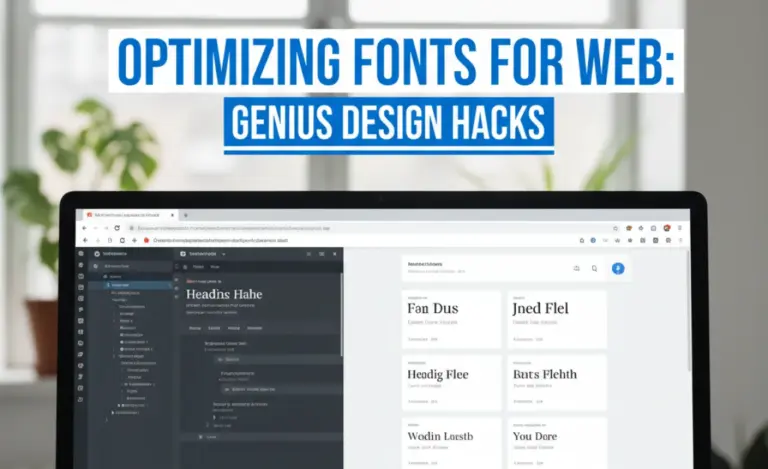
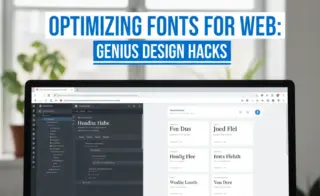
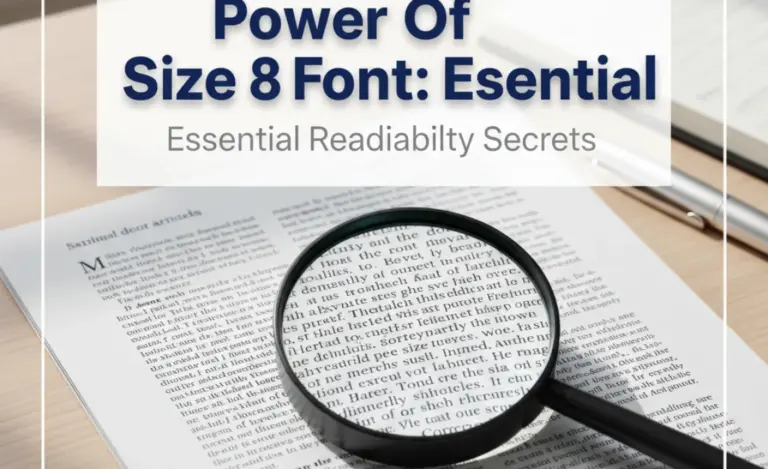
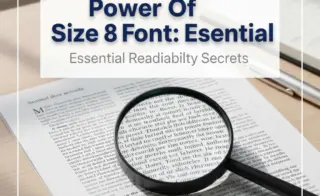
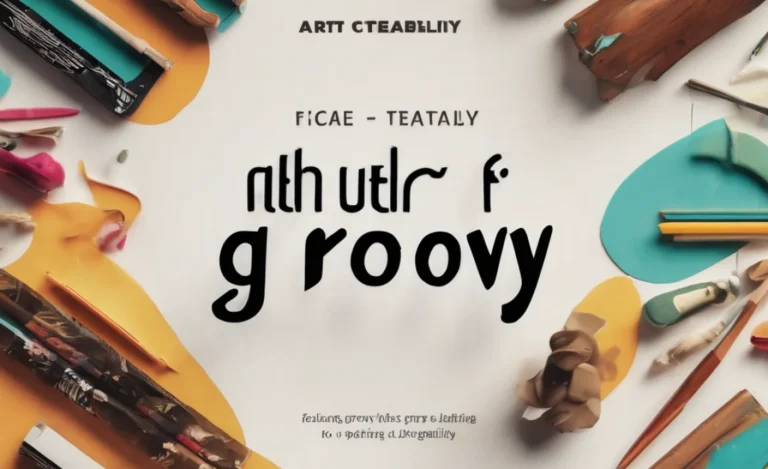
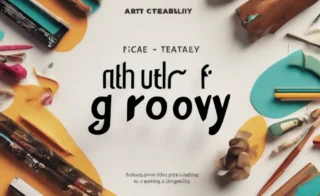
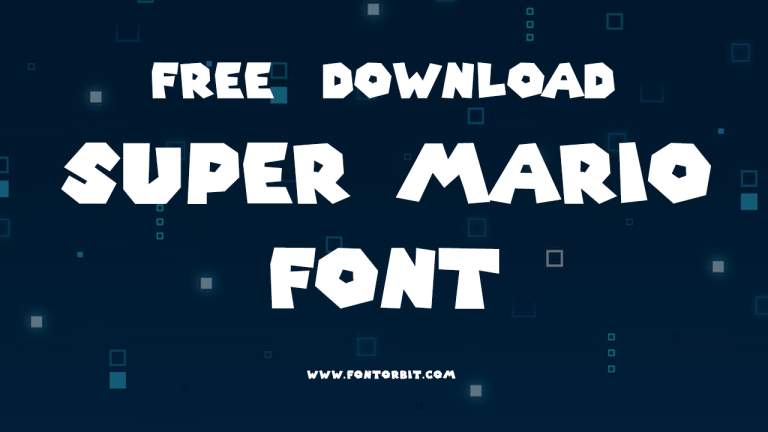


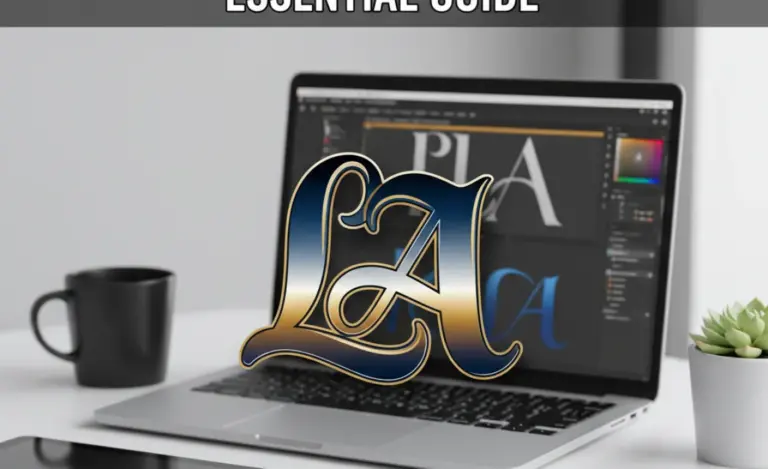
Leave a Comment